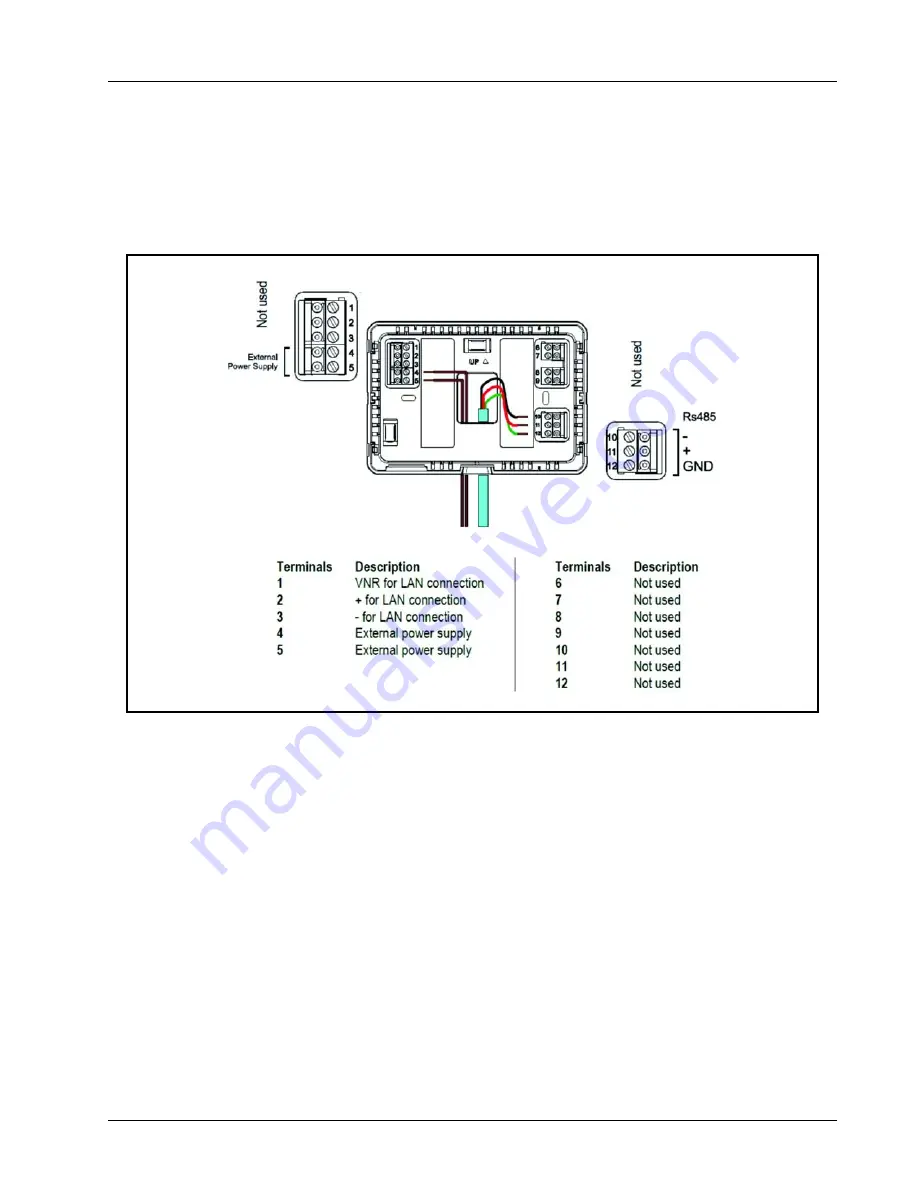
Electrical Connections
Site Supervisor Display
•
4
-
5
2. Press
OK
on the Site Supervisor display. The display will turn itself off momentarily and show a blank screen.
3. Two separate audible tones will sound followed immediately by a third longer tone to indicate the firmware has
been successfully updated.
4. Remove the USB drive.
4.3.2
Wall Mount Version
Figure 4-5
- Power and Network Connections for Wall-Mount Site Supervisor Display- Back View
Содержание Site Supervisor
Страница 1: ...026 1800 Rev 3 02 AUG 2016 Site Supervisor Controller User Guide 2 0 ...
Страница 2: ......
Страница 13: ...Wiring Diagrams Hardware Overview 1 3 Figure 1 3 Site Supervisor 2 0 Detail ...
Страница 29: ...Wiring Examples 3 1 3 Wiring Examples Figure 3 1 Site Supervisor and MultiFlex Wiring ...
Страница 31: ...Wiring Examples 3 3 Figure 3 3 Site Supervisor and XR35CX 230V Wiring ...
Страница 33: ...Wiring Examples 3 5 Figure 3 5 Site Supervisor and XR75CX Wiring ...
Страница 35: ...Wiring Examples 3 7 Figure 3 7 Site Supervisor and XM678 Wiring ...
Страница 37: ...Wiring Examples 3 9 Figure 3 9 Site Supervisor and XEV22 Wiring ...
Страница 39: ...Wiring Examples 3 11 Figure 3 11 Site Supervisor and XEV32 Wiring ...
Страница 41: ...Wiring Examples 3 13 Figure 3 13 Site Supervisor and Thermostat Wiring ...
Страница 43: ...Wiring Examples 3 15 Figure 3 14 Site Supervisor and iPro S Wiring ...
Страница 121: ......
Страница 129: ......
Страница 135: ......
Страница 139: ......
Страница 140: ......
















































