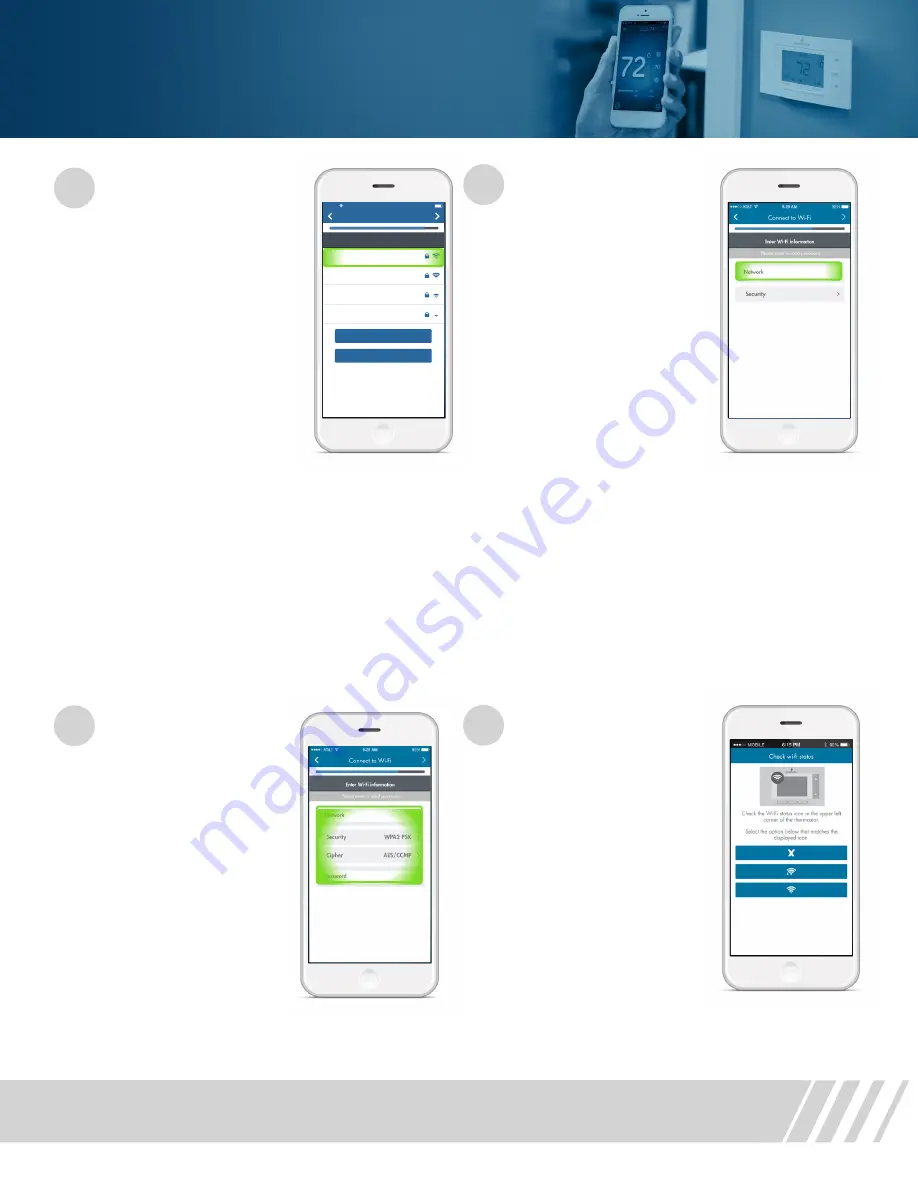
Sensi
™
Wi-Fi Programmable Thermostat Installation Guide
9
13
Select Your Wi-Fi
Network
In the Sensi app, you
will be prompted to select
your home Wi-Fi network.
Select your home Wi-Fi
network from the list in
the app. Then enter your
home Wi-Fi network
password. Press the
arrow button in the upper
right hand corner of the
app. If your home Wi-Fi
network does not appear
in the list, you can enter
your network manually.
My Home Net
Asynchrony
AS-Visitor
our_house_n
Carrier
8:12 PM
Connect to Wi-Fi
Select your Wi-Fi network
Enter network manually
Scan again
Installing the Sensi Thermostat
14
Check Wi-Fi Status
You may see this screen if
an error occurred during the
connection process. Check
the icon in the upper left-hand
corner of the thermostat
display, and choose the
corresponding icon in the
app. More information will
be provided based on the icon
you choose. At this point, you
may opt to try the connection
process again, or you may
want to contact Sensi Technical
Support for further assistance.
To Enter Your Wi-Fi
Network Manually
Choose “Enter network
manually,” and input your
network name/SSID into
the field.
13
A
13
B
You will have to choose
your network’s security
type and cipher from a
list. Then you will enter
your Wi-Fi network
password.













