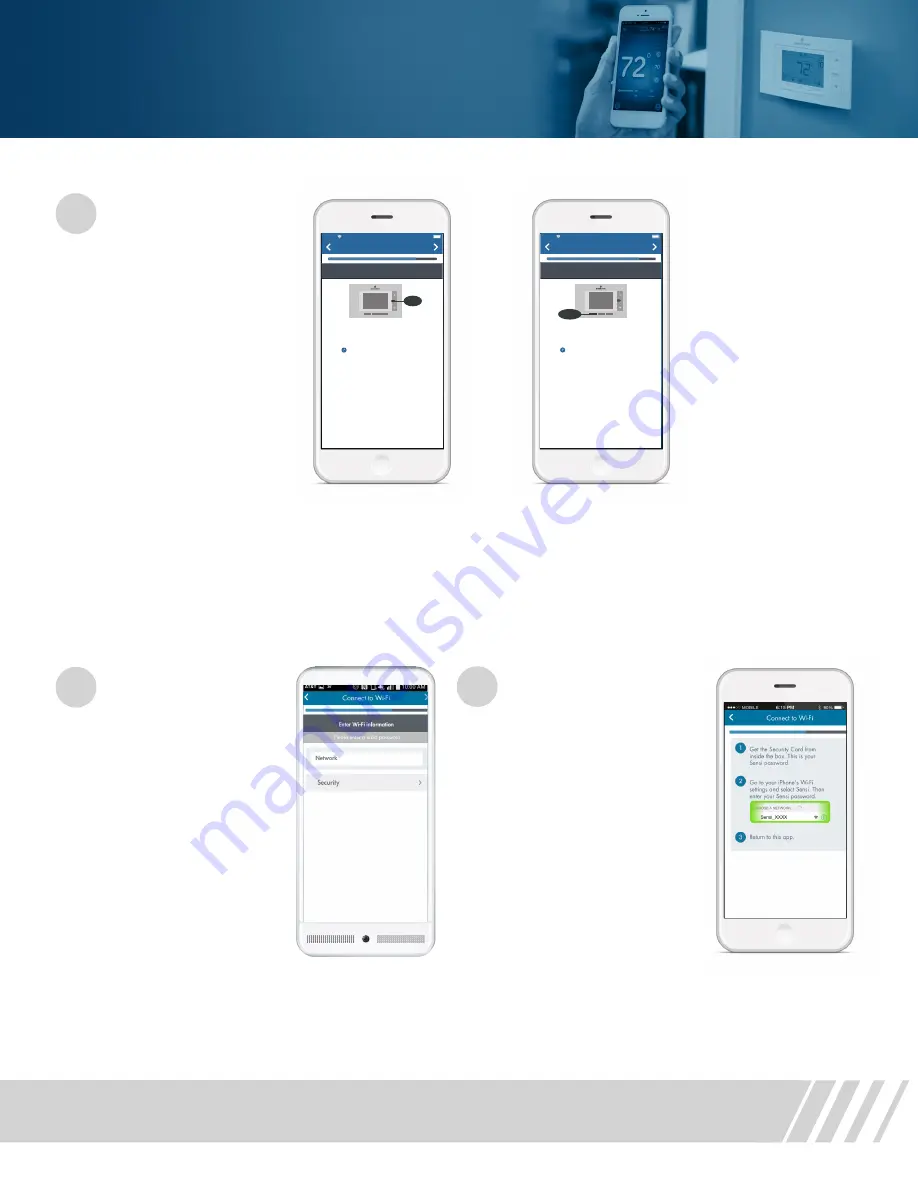
Sensi
™
Wi-Fi Programmable Thermostat Installation Guide
8
Installing the Sensi Thermostat
12
12
On Android
On an Android phone,
choose the second step,
“Tap here to select Sensi
and enter your Sensi
password.” It will take
you to your phone’s
“Available Networks”
list. Tap Sensi, and press
“Connect.” Enter your
Sensi Password
as the Sensi network
password. After
connecting to the Sensi
network, press the back
button on your device
to take you back to the
Sensi app.
On iPhone/iPad
On an iPhone or iPad, press
the devices home button on
the phone. At your home
screen, find “Settings” and
then select “Wi-Fi.” You will
see Sensi in the “Available
Networks” list. Enter your
Sensi Password as the Sensi
network password. When
connected to the Sensi
network, you will see a blue
check mark will appear next
to it. Press your home button
again. Find and open the
Sensi app again.
Press Menu, then
Connect on the
thermostat
The Wi-Fi signal will flash
in the upper left hand
corner of the thermostat.
Press “Next” in the Sensi
app to move to the next
step.
*
Do not press
“Next” on the thermostat.
Depending on the
smart device you are
using, you may have a
slightly different way of
connecting to the Sensi
network.
B
A
12
C
On the Sensi thermostat press and
release the menu button.
Video: Connecting Sensi to Wi-Fi
Menu
Carrier
8:12 PM
Connect to Wi-Fi
Press menu
On the Sensi thermostat press and
release the connect button.
Video: Connecting Sensi to Wi-Fi
Connect
Carrier
8:12 PM
Connect to Wi-Fi
Press connect













