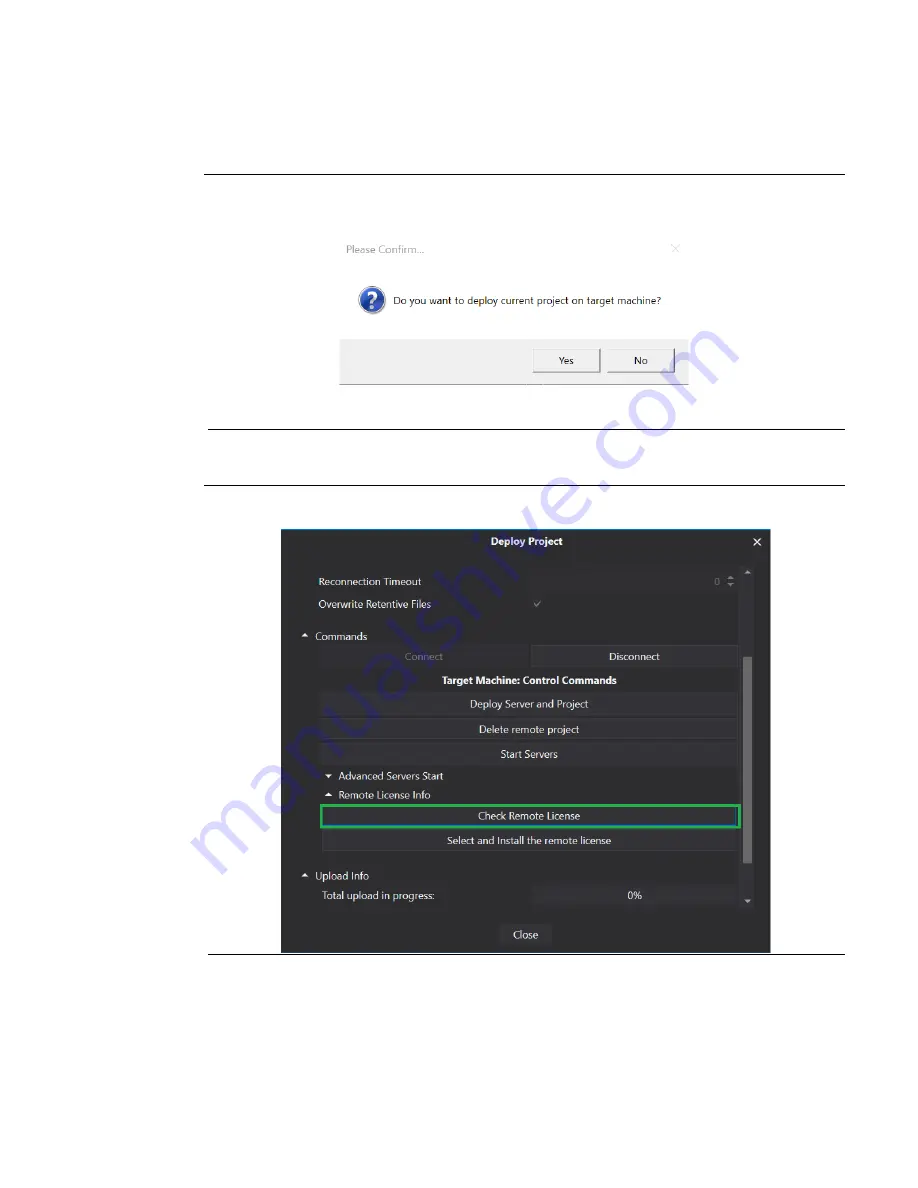
RXi HMI User Manual
Section 4
GFK-3231A
Jan 2022
Movicon/NExT Web HMI Configuration
34
3.
The application will ask the user if they want to deploy the current project on the target
machine. Select No.
Figure 46: Confirm Running on Target Machine
4.
Navigate to the Remote License Info section in Deploy Project Window and click the Check
Remote License option to check the Movicon WebHMI Runtime License on RXi HMI.
Figure 47: Check Remote License
Содержание RXi HMI
Страница 1: ...RXi HMI User Manual GFK 3231A Jan 2022 RXi HMI USER MANUAL ...
Страница 42: ...RXi HMI User Manual Section 5 GFK 3231A Jan 2022 RXi HMI IO Utilities 37 ...
Страница 64: ...RXi HMI User Manual Section 5 GFK 3231A Jan 2022 RXi HMI IO Utilities 59 ...
Страница 96: ...RXi HMI User Manual Section 9 GFK 3231A Jan 2022 Mounting Information 91 Figure 127 15 Mount ...
Страница 97: ...RXi HMI User Manual Section 9 GFK 3231A Jan 2022 Mounting Information 92 Figure 128 19 24 Mount ...
Страница 99: ...RXi HMI User Manual Section 9 GFK 3231A Jan 2022 Mounting Information 94 Figure 130 15 VESA Mount ...
Страница 100: ...RXi HMI User Manual Section 9 GFK 3231A Jan 2022 Mounting Information 95 Figure 131 19 24 VESA Mount ...
















































