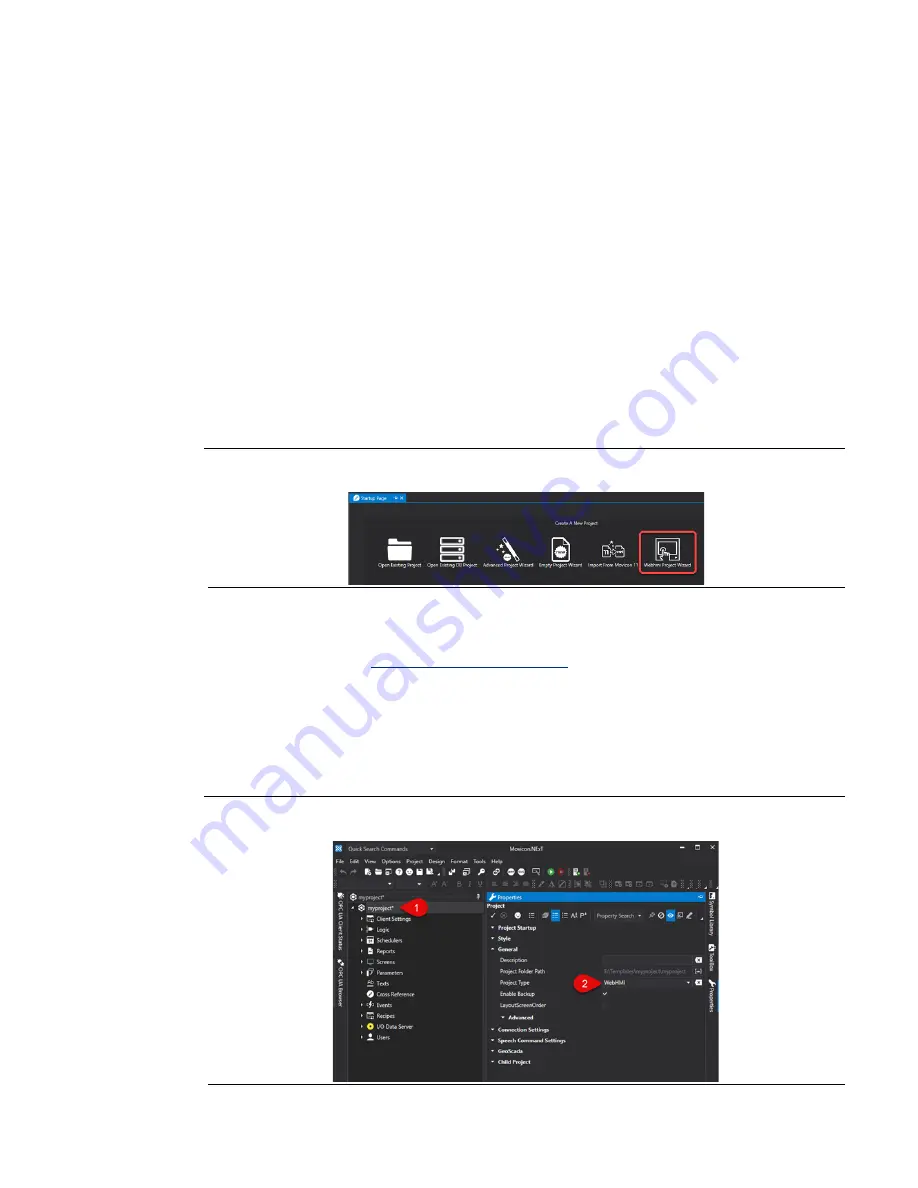
RXi HMI User Manual
Section 4
GFK-3231A
Jan 2022
Movicon/NExT Web HMI Configuration
8
Section 4:
Movicon WebHMI Configuration
4.1
Movicon WebHMI Configuration
4.1.1
Deploying Movicon WebHMI projects in RXi HMI
This topic shows you how to transfer the project to an RXi HMI.
The steps to deploy the project correctly are:
1.
Launch the Movicon.NExT 4.1 editors from the desktop shortcut or the Start Menu.
2.
Create a new Movicon project by choosing the WebHMI Project Wizard model from the
Startup Page. The user can open the already created project by clicking Open Existing
Project.
Figure 4: WebHMI Project Wizard
3.
Add required screens, graphical objects, tags, and configure drivers.
Note: Check the
or online/local help for more details about
the configuration of Movicon WebHMI Project.
4.
The Project Type property is one of the project properties that is used to set the project as
a WebHMI type. When setting the project as a WebHMI, the Project Explorer, Toolbox and
Animation Explorer, and Command windows will only show the resources, animation
objects, and commands that are supported while visualizing and using Web Client
WebHMI.
Figure 5: Properties
Содержание RXi HMI
Страница 1: ...RXi HMI User Manual GFK 3231A Jan 2022 RXi HMI USER MANUAL ...
Страница 42: ...RXi HMI User Manual Section 5 GFK 3231A Jan 2022 RXi HMI IO Utilities 37 ...
Страница 64: ...RXi HMI User Manual Section 5 GFK 3231A Jan 2022 RXi HMI IO Utilities 59 ...
Страница 96: ...RXi HMI User Manual Section 9 GFK 3231A Jan 2022 Mounting Information 91 Figure 127 15 Mount ...
Страница 97: ...RXi HMI User Manual Section 9 GFK 3231A Jan 2022 Mounting Information 92 Figure 128 19 24 Mount ...
Страница 99: ...RXi HMI User Manual Section 9 GFK 3231A Jan 2022 Mounting Information 94 Figure 130 15 VESA Mount ...
Страница 100: ...RXi HMI User Manual Section 9 GFK 3231A Jan 2022 Mounting Information 95 Figure 131 19 24 VESA Mount ...




























