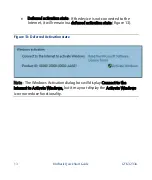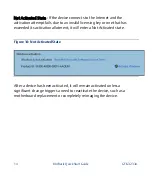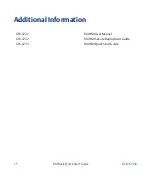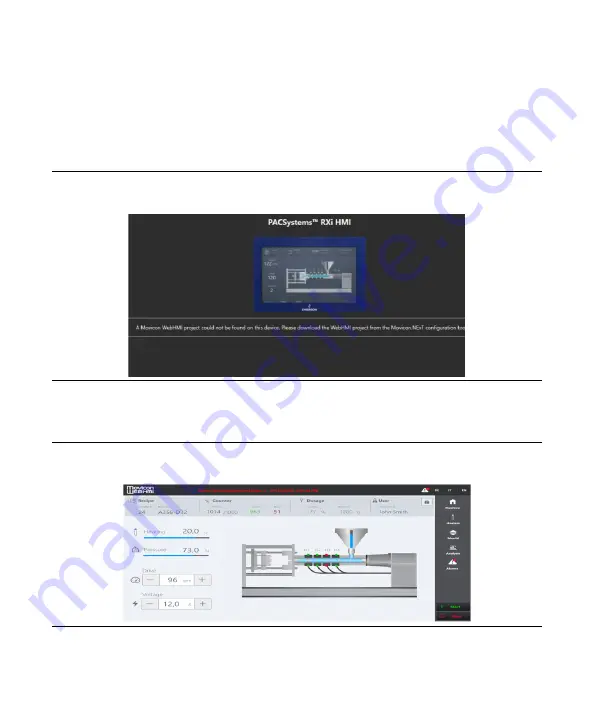
11
RXI Basic Quick Start Guide
GFK-3233A
9.
Once login process is complete, a web browser will run
automatically to display the message that a Movicon WebHMI
project could not be found on the device. Download the WebHMI
project from the Movicon.NExT configuration tool.
Figure 10: Default Startup Behavior Screen on RXi HMI
The WebHMI screen will display automatically in chrome browser with full-
screen mode after every reboot if the project is already present.
Figure 11: WebHMI Screen
Содержание RXi HMI GFK-3233A
Страница 2: ...RXi HMI Quick Start Guide GFK 3233A Jan2022 ...
Страница 3: ...i RXI Basic Quick Start Guide GFK 3233A ...