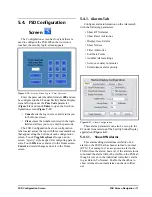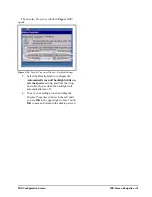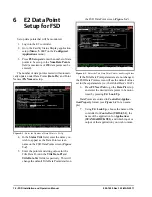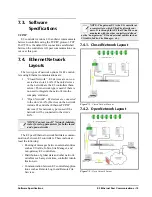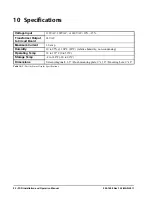18 • FSD Installation and Operation Manual
026-1400 Rev 3 22-MAR-2011
7
E2 Ethernet Peer
Communications
Communication between E2 controller version
2.10 or greater may now be implemented through an
Ethernet network using TCP/IP protocol. To utilize
peer connections over Ethernet, the following tasks
must be performed:
• Upgrade the E2 controller firmware to version
2.10 or greater.
• Install an industry-standard Ethernet switch(es)
or hub(s) in an area or areas nearby the E2 con-
trollers.
• Install Ethernet straight-through cabling at the
site from each E2 to the switch or hub. Installa-
tion of RJ-45 connectors may be necessary to
achieve this goal. The recommended cabling is
CAT 5.
7.1. Ethernet IP
Configurations
If using an open network configuration (see
Sec-
tion 7.4.2.,
Open Network Layout
), contact your IT
Network Administrator for all IP configuration infor-
mation (IP Address, Subnet Mask, Primary and De-
fault Gateway settings).
7.2. Hardware
Specifications
Standard industry-accepted practices for wiring of
Ethernet networks are expected. E2 controllers use a
star topology, identical to PC deployment. This in-
cludes a unique “point-to-point” run from a switch or
hub to the controller (see
Table 7-1
for hub part num-
bers for ordering). This is done with Category5 (or
better) cable. Maximum distance for a run of 10BaseT
is 328 feet (100 meters) (11.5 dB loss max).
• The maximum number of controllers allowed
on an IP subnet is 20. All E2 controllers that
must communicate with each other must be on
the same subnet.
• Recommended Ethernet cabling is CAT 5
(straight-through cable).
• 328 feet (100 meters) is the maximum distance
allowed between devices before a switch or hub
must be added.
7.2.1. Components
Equipment
Type
Specifications
Ethernet Five- or
Nine-port Switch
(may require an
additional power
supply)
* Industrial grade
* Operating/storage temp range:
-40°F to 185°F
* Vibration: IEC68-2-6
* RH: 5 to 95%
* UL 508A, CE approved
* Supports 10Base-T crossover
cable
* Supports all IEEE 802.3 protocol
* Supports Auto Crossover MDI/
MDI-X
* Screw-terminal power connec-
tors
Ethernet Surge
and Lightning
Protector
(recommended)
* Industrial grade
* Surge capacity: 1 kA / line
*Operating temp range: -40°F to
185°F
*Max frequency: 155 MHz
*Clamp and rated: 10V and 5V
10-Base-T/100-
Base-TX Hub
Room Temperature
(0 to 50 C)
P/N 570-0100
10-Base-T/100-
Base-TX Hub
Extended Temperature
(-40 to 65 C)
P/N 570-0200
Table 7-1
- Equipment for E2 Ethernet Peer Communications
NOTE: An external power supply may be
needed.
Содержание FSD
Страница 1: ...026 1400 Rev 3 22 MAR 2011 Facility Status Display FSD Installation and Operation Manual ...
Страница 2: ......
Страница 4: ......