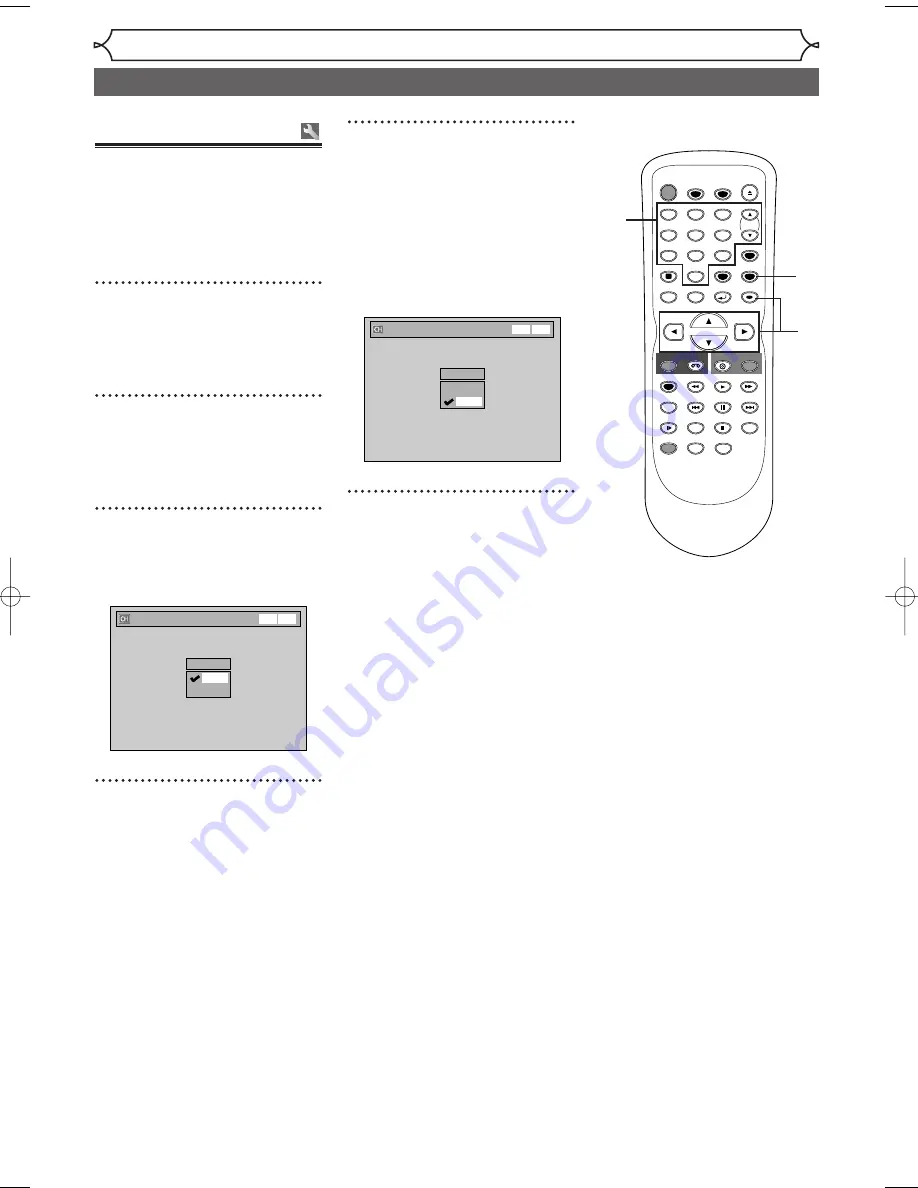
Getting started
20
Channel setting (cont’d)
5
Using [
K
/
L
], select “Add”
or “Delete”. Hit [ENTER].
The channel number will be
added or deleted from the chan-
nel memory.Then, the next chan-
nel number will appear so that
you can continue adding or delet-
ing channels.
6
Hit [SETUP] to exit.
Manual Preset
CH 2
Add
Delete
VCR DVD
Adding/deleting
channels
The channels you no longer
receive or seldom watch can be
deleted from the memory.You can
also add channels manually into
memory.
1
Hit [SETUP].
Easy Setting Menu or Advanced
Setting Menu will appear.
2
Using [
K
/
L
], select
“Channel”. Hit [ENTER].
Channel menu will appear.
3
Using [
K
/
L
], select “Manual
Preset”. Hit [ENTER].
Manual Preset menu will appear.
4
Select the channel number to
add or delete.
Press
[
{
]
or
CH [
L
]
to move
to a smaller channel number.
Press
[
B
]
or
CH [
K
]
to move
to a larger channel number.
• Use
[
{
/
B
]
to move through
the channels one by one, includ-
ing the ones not in the channel
memory, while use
[CH
K
/
L
]
to move through the channels
only in the channel memory.
Press
the Number buttons
to
select a channel number directly.
Manual Preset
CH 2
Add
Delete
VCR DVD
STOP
POWER
T-SET
TIMER PROG.
SKIP
SKIP
OPEN/CLOSE
SPACE
1
2
3
4
5
6
7
8
0
9
CH
VIDEO/TV
SLOW
PAUSE
.@/:
ABC
DEF
GHI
JKL
MNO
PQRS
REC/OTR
DISPLAY
TUV
WXYZ
DVD
REC/OTR
REC SPEED
ZOOM
SEARCH
VCR
SETUP
CM SKIP
RETURN
MENU/LIST
TOP MENU
DUBBING
REC MONITOR
CLEAR
ENTER
PLAY
AUDIO
1
2
3
4
5
6
4
E9600UD_EN/SP.qx3 05.4.25 15:16 Page 20






























