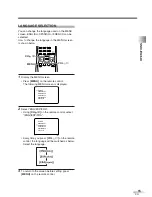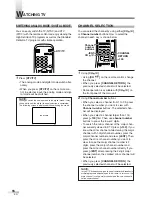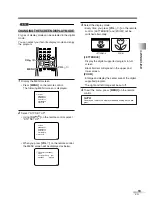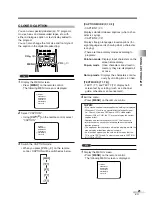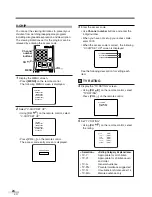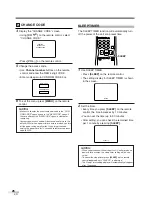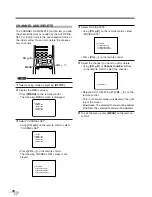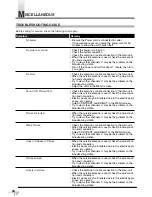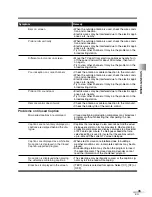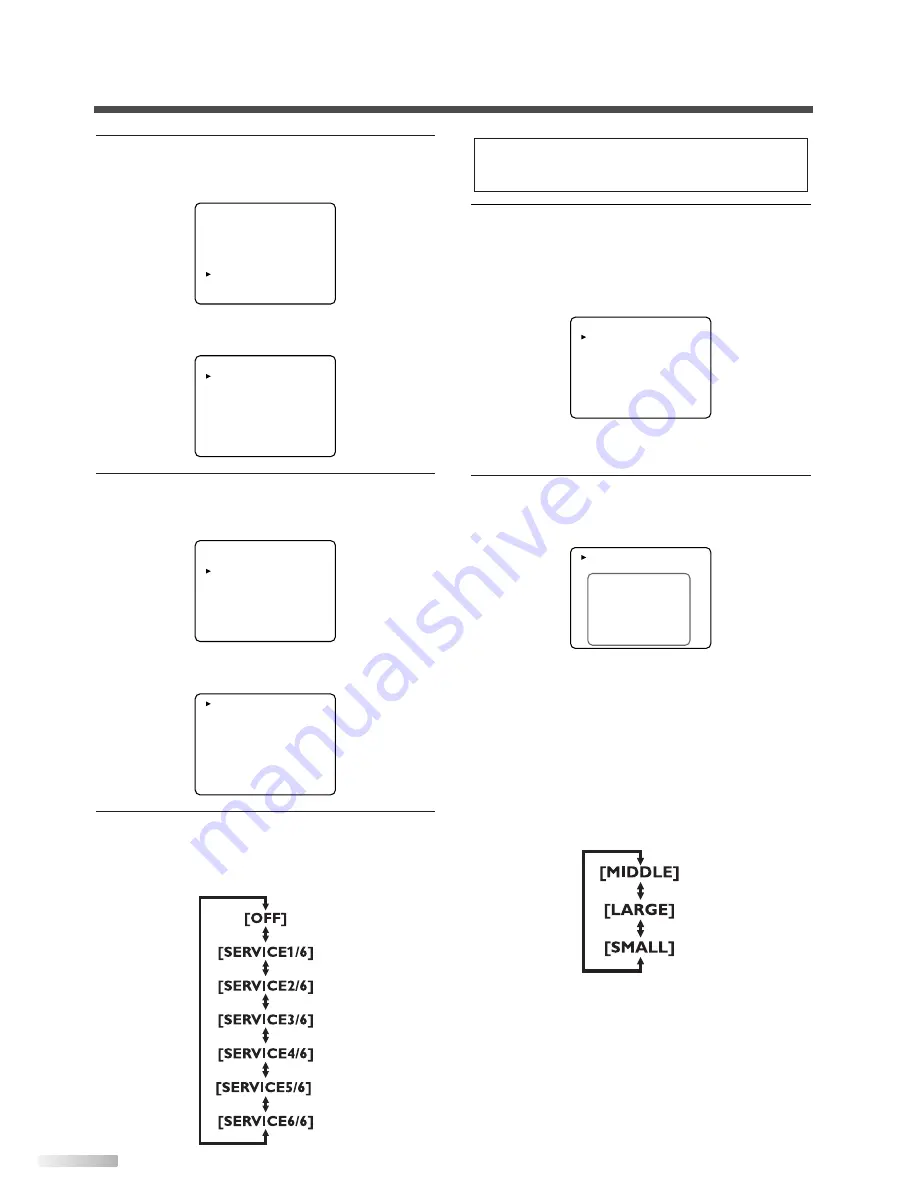
22
EN
2
Select "DTV SET UP".
• Using
[CH
K
/
L
]
on the remote control, select
"DTV SET UP".
• Press
[VOL
X
]
on the remote control.
The following screen is displayed.
3
Select "DTVCC".
• Using
[CH
K
/
L
]
on the remote control, select
"DTVCC".
• Press
[VOL
X
]
on the remote control.
The following screen is displayed.
4
Select "CAPTION SERVICE".
• When you press
[VOL
X
/
Y
]
on the remote
control, you can switch CAPTION as below.
Select CAPTION SERVICE you want to use.
CAPTION SERVICE [OFF]
USER SETTING
[OFF]
CAPTION SIZE
[MIDDLE]
FONT STYLE
[STYLE1/8]
CHARACTER EDGE [NONE]
FORE OPACITY
[SOLID]
FORE COLOR
[WHITE]
BACK OPACITY
[SOLID]
BACK COLOR
[BLACK]
DTV DISPLAY [LETTERBOX]
DTVCC
D.S.T.[Daylight Saving]
[ON]
TIME ZONE
[ALASKA]
DTV DISPLAY [LETTERBOX]
DTVCC
D.S.T.[Daylight Saving]
[ON]
TIME ZONE
[ALASKA]
PICTURE
CHANNEL SET
[ENG]/ESP/FRA
V-CHIP SET UP
CAPTION [OFF]
DTV SET UP
5
Use "USER SETTING".
• The "USER SETTING" function lets you
change the caption size and font style.
• Using
[CH
K
/
L
]
on the remote control, select
"USER SETTING".
• Press
[VOL
X
]
on the remote control and set
"USER SETTING" to [ON].
6
Set each item.
• When "USER SETTING" is set to ON, you can
set the following items.
• Using
[CH
K
/
L
]
on the remote control, select
the item you want to set.
• You can switch the setting for each item with
[VOL
X
/
Y
]
on the remote control.
• The setting description for each item is shown
below.
[CAPTION SIZE]
Text size of the displayed caption can be
switched as below.
CAPTION SERVICE [SERVICE1/6]
USER SETTING
[ON]
CAPTION SIZE
[MIDDLE]
FONT STYLE
[STYLE1/8]
CHARACTER EDGE [NONE]
FORE OPACITY
[SOLID]
FORE COLOR
[WHITE]
BACK OPACITY
[SOLID]
BACK COLOR
[BLACK]
CAPTION SERVICE [SERVICE1/6]
USER SETTING
[OFF]
CAPTION SIZE
[MIDDLE]
FONT STYLE
[STYLE1/8]
CHARACTER EDGE [NONE]
FORE OPACITY
[SOLID]
FORE COLOR
[WHITE]
BACK OPACITY
[SOLID]
BACK COLOR
[BLACK]
NOTE:
CAPTION SERVICE you can switch differs depending on the
broadcast description.