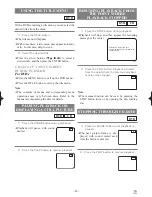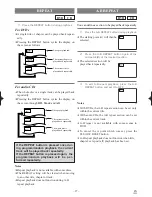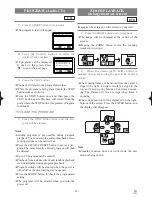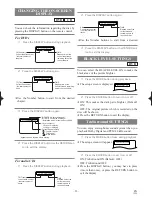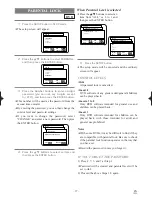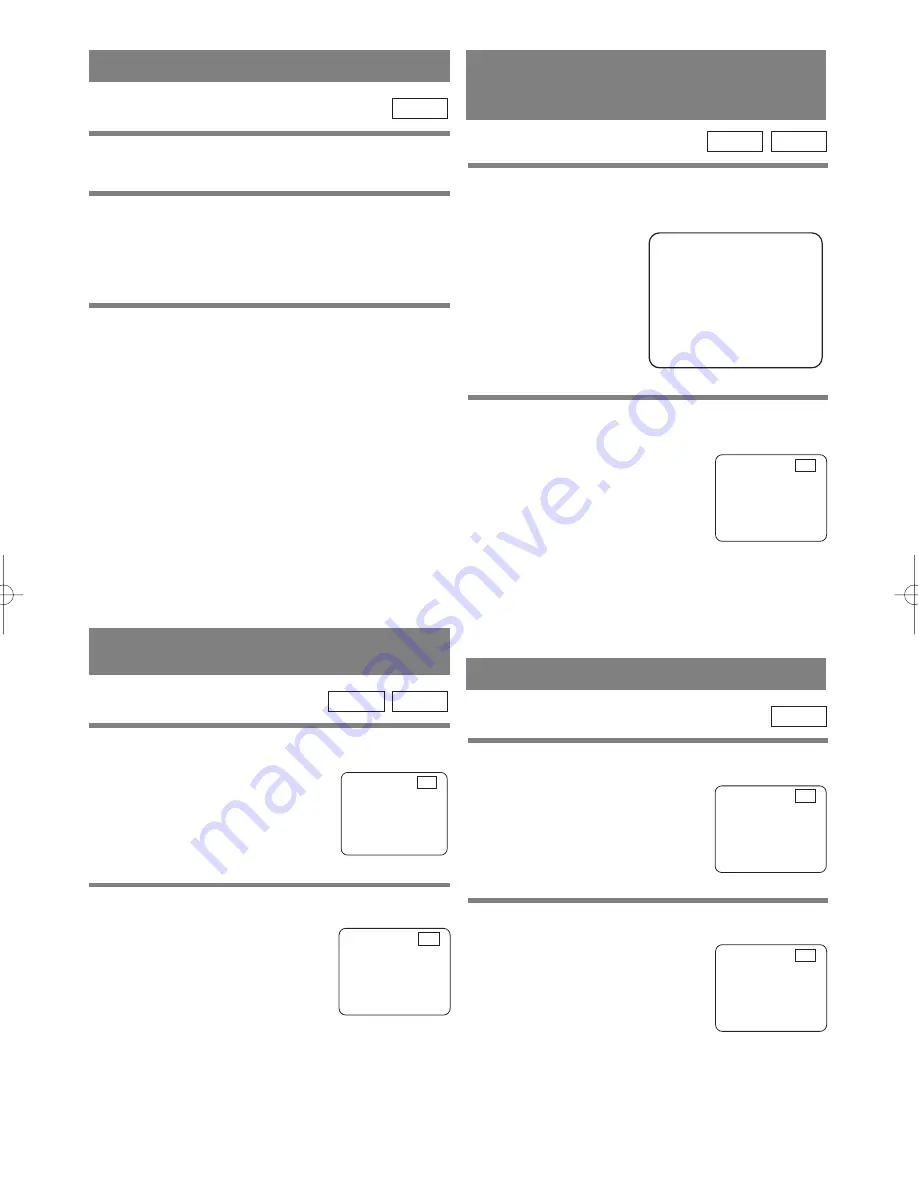
– 24 –
EN
1L25
USING THE TITLE MENU
With a DVD containing a title menu, you can select the
desired titles from the menu.
1
Press the TITLE button.
¡
The title menu will appear.
¡
With some discs, a title menu may appear automati-
cally. In this case, skip to step 2.
2
Select the desired title.
¡
Press the arrow buttons (
L
/
K
/
B
/
s
) to select a
desired title, and then press the ENTER button.
CALLING UP A MENU SCREEN
DURING PLAYBACK
For DVDs
¡
Press the MENU button to call up the DVD menu.
¡
Press the TITLE button to call up the title menu.
Note
¡
The contents of menus and corresponding menu
operations may vary between discs. Refer to the
manual accompanying the disc for details.
DVD
PAUSING PLAYBACK OR
DISPLAYING A STILL PICTURE
1
Press the PAUSE button during playback.
¡
Playback will pause, with sound
muted.
2
Press the PLAY button to resume playback.
CD
DVD
F
B
STEPPING THROUGH FRAMES
1
Press the PAUSE button while playback is
paused.
¡
The next picture frame is dis-
played with sound muted each
time the button is pressed.
2
Press the PLAY button to resume playback.
DVD
F
B
RESUMING PLAYBACK FROM
THE POINT WHERE
PLAYBACK STOPPED
Press 'PLAY' to play from here.
To play the beginning, press 'STOP' first
and then 'PLAY'.
B
1
Press the STOP button during playback.
¡
Playback will stop, and then appear the resuming
message at the center.
2
Press the PLAY button. Playback will start
from the point where the previous playback
session was stopped.
Note
¡
The resume function can be reset by pressing the
STOP button twice or by opening the disc loading
tray.
CD
DVD