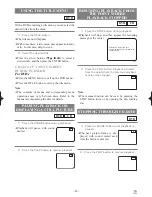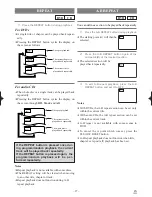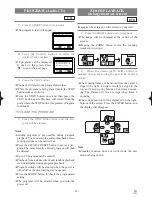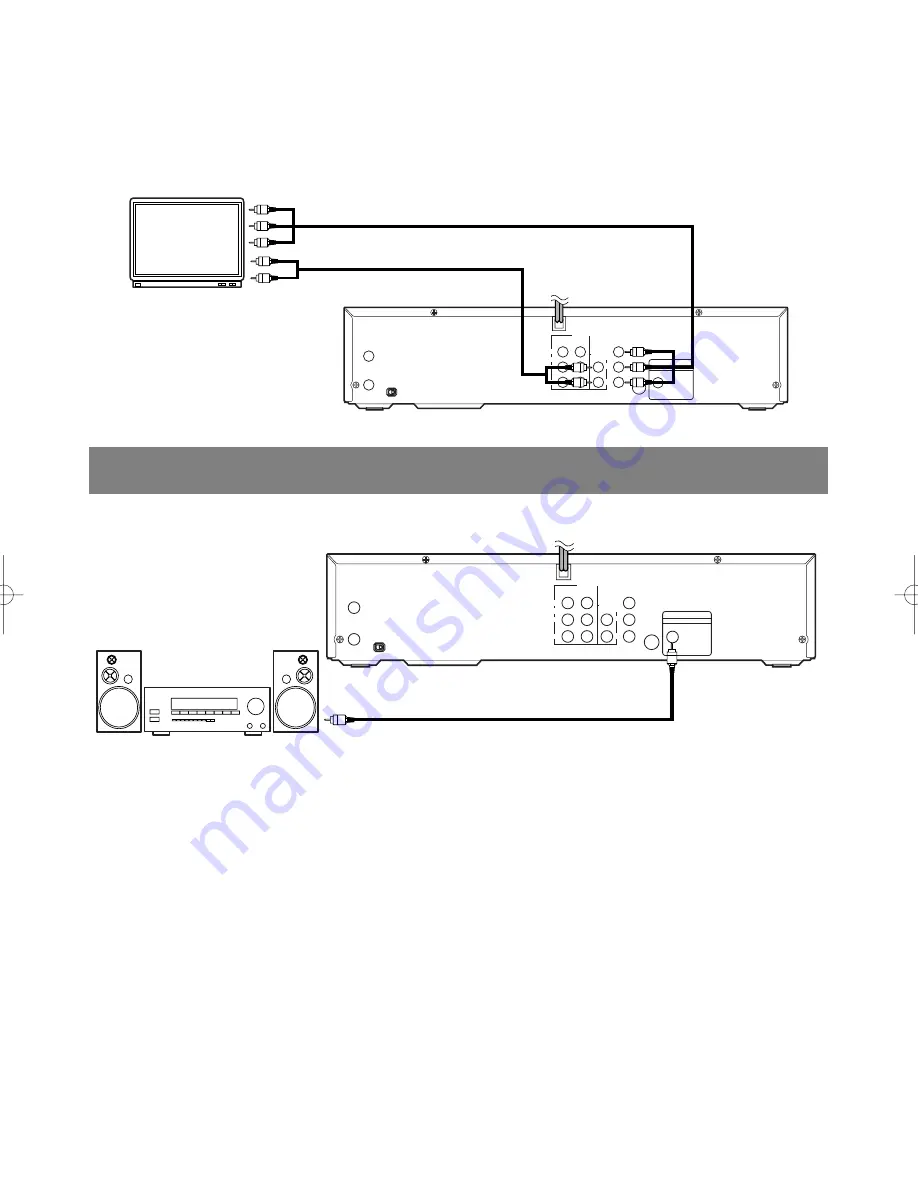
– 15 –
EN
1L25
ANT - IN
IN
DVD/VCR
OUT
DVD/VCR
AUDIO OUT
COMPONENT
VIDEO OUT
L
L
Y
Cb
COAXIAL
S-VIDEO
OUT
DIGITAL AUDIO OUT
PCM / BITSTREAM
Cr
R
R
AUDO
VIDEO
CH3 CH4
ANT - OUT
A/V-compatible
or
wide screen TV
To COMPONENT VIDEO
INPUT jacks
To COMPONENT VIDEO
OUT jacks
To Right (red) and Left (white)
AUDIO INPUT jacks
To Right (red) and Left (white)
AUDIO OUTPUT jacks
[Fig. 3]
FOR TVs WITH COMPONENT VIDEO IN JACKS
Use a component video cable (commercially available) in place of the yellow video cable to enjoy higher qual-
ity pictures.
The component video connection only supplies video (picture) in the DVD mode of the DVD/VCR. Therefore, in
order to use the VCR features or view TV channels at the DVD/VCR, you still need to either connect the RF coax-
ial cable between the ANT-OUT jack of the DVD/VCR and the TV’s Antenna In jack, or connect the yellow video
cable as described earlier (Fig. 1). To connect the supplied RF coaxial cable, see “DVD/VCR TO TV CONNEC-
TION” on page 14.
CONNECTING TO AN AMPLIFIER EQUIPPED WITH DIGITAL
INPUT JACKS SUCH AS MD DECK OR DAT DECK
Use an audio coaxial digital cables (not included) for the audio connections.
Connecting to an amplifier equipped with digital input jacks such as MD Deck or DAT Deck.
Amplifier equipped with digital
input jacks, MD deck,
DAT deck, etc.
ANT - IN
IN
DVD/VCR
OUT
DVD/VCR
AUDIO OUT
COMPONENT
VIDEO OUT
L
L
Y
Cb
COAXIAL
S-VIDEO
OUT
DIGITAL AUDIO OUT
PCM / BITSTREAM
Cr
R
R
AUDO
VIDEO
CH3 CH4
ANT - OUT
To COAXIAL DIGITAL
AUDIO INPUT jack
To COAXIAL DIGITAL
AUDIO OUT jack
Notes
¡
The audio source on a disc in the 5.1 channel Dolby Digital surround format cannot be recorded as digital
sound by an MD or DAT deck.
¡
Be sure to turn off the power to all components in the system before connecting another component.
¡
Refer to the Owner’s Manuals for the components to be connected to the DVD/VCR.
¡
Set Dolby Digital and DTS to off for audio output in the setup mode. Playing a DVD disc using incorrect set-
tings may generate noise distortion, and may also damage the speakers. (See page 36 to set Dolby Digital and
DTS to on)
[Fig. 4]