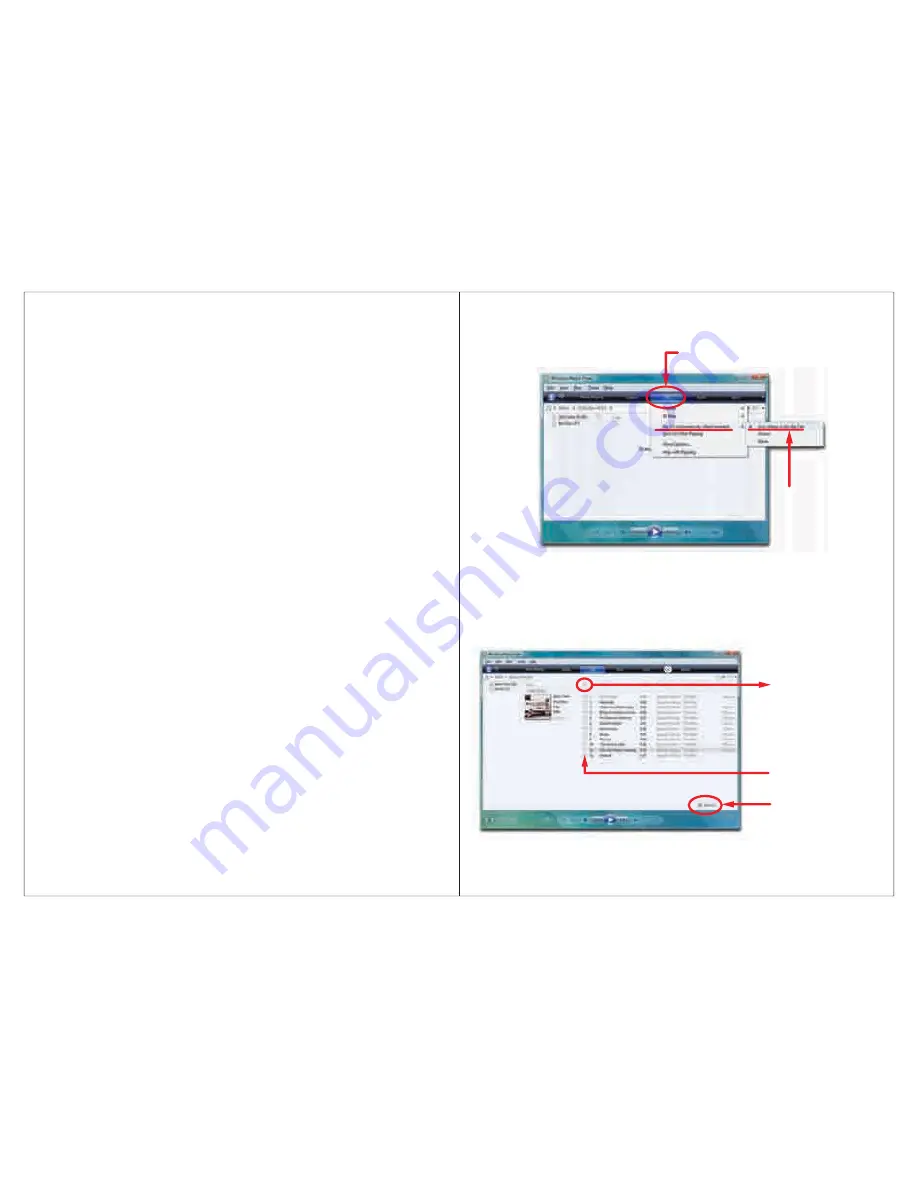
6
9
While the music is in the
PLAYING MODE
, press the
[
MENU
]
button to access
Music Menu #2
.
1. Use the [
] or [
] button to select among
“FF&FB”, “Repeat”, “Equalizer”,
“SRS WOW mode”, “Tempo rate”, “Favorite”,
and “
Exit”.
2. Press the
[
MENU
]
button to enter, and confirm your selections.
●
FF&FB:
While the playback time is blinking, use the [
] or [
] button to fast
rewind or fast forward.
●
Repeat:
Set the music repeat mode. Use the [
] or [
] button to select:
“Normal”, “Repeat One”, “Folder”, “Repeat Folder”, “Repeat All”,
“Random”
, or
“Intro”
, and press the
[
MENU
]
button.
●
Equalizer:
Set the music playing mode. Use the [
] or [
] button to select:
“Natural”, “Rock”, “Pop”, “Classic”, “Soft”, “Jazz”,
and
“DBB”
, and press
the
[
MENU
]
button.
●
SRS WOW mode:
Choose one of the 4 SRS options.
1.
SRS WOW HD:
Updated version of SRS WOW.
2.
SRS WOW:
Used to improve the timbre of music in the MP3 format.
3.
User setting:
SRS 3D (0-10), TruBass (0-10), FOCUS (0-10), CENTER
(0-10), DEFINITION (0-10), Speaker Size (60Hz/100Hz/150Hz), Limiter
(Enable / Disable), Exit.
4.
Disable:
(SRS WOW).
●
Tempo rate:
Set the music playing rate. Use the [
] or [
] button to adjust
the tempo of the music from -8 to +8.
●
Favorite:
Add or delete songs to the
“Favorite”
playlist, or view songs previously
stored in the
“Favorite”
playlist. Use the [
] or [
] button to select an option ,
and press the [
MENU
] button to confirm.
View Favorite:
View songs previously stored to the
“Favorite”
playlist.
Add Favorite:
Add the current song to the
“Favorite”
playlist.
DEL Favorite:
Delete the current song from the
“Favorite”
playlist.
Exit:
Return to the main music screen.
Getting music on your computer using Windows Media Player 11
1. Open Windows Media Player.
2. Click on the
“Rip”
tab.
3. Insert a music CD into the CD-ROM drive of your computer.
4. Click the check boxes to select which tracks to rip. If you would like to rip the
entire album, click the check box next to
“Album”
.
5. Cllick
“Start Rip”.
Click
“Rip”
tab to start ripping
Default Setting
Click
“Start Rip”
Select individual
tracks to rip
Check here to rip
entire album








