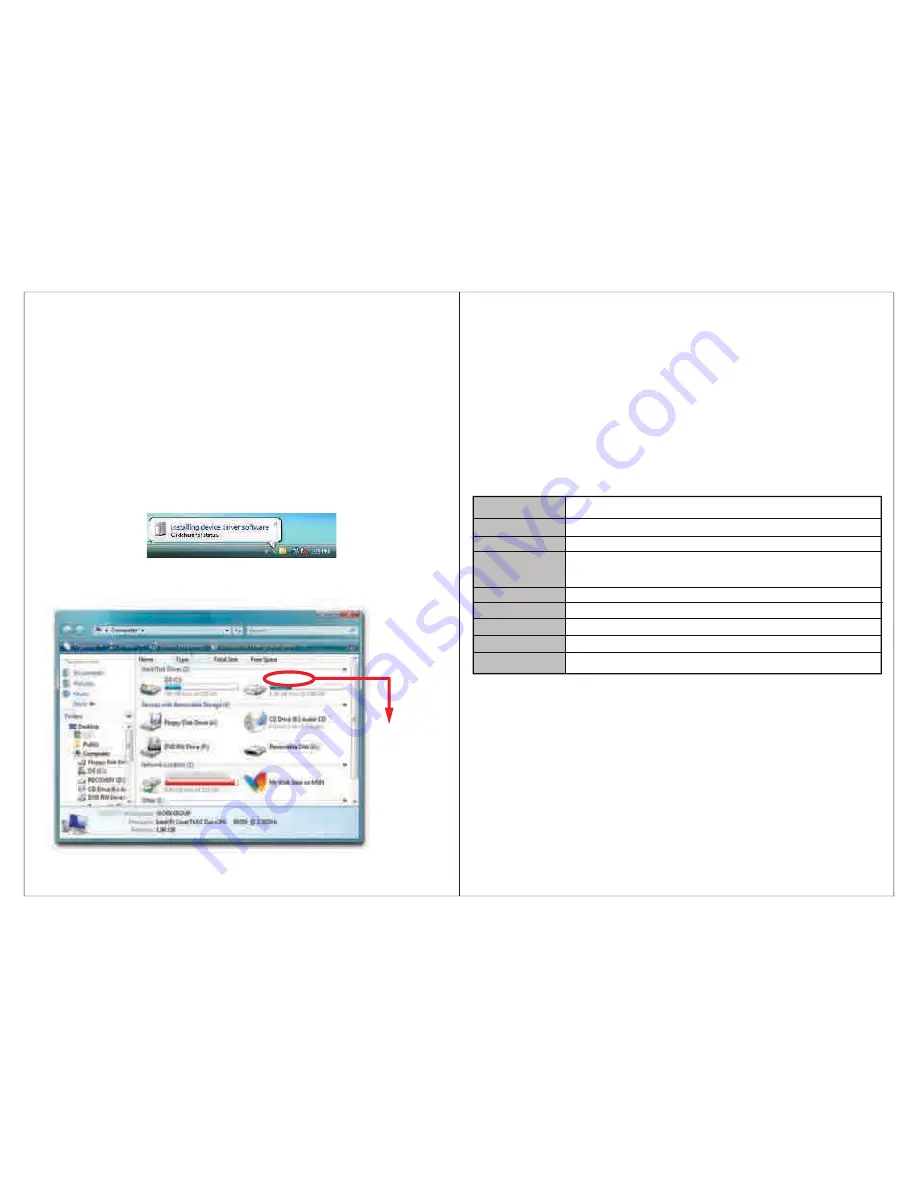
12
3
Emerson MP3 (G:)
“Emerson MP3”
When it has finished,
“Emerson MP3”
will appear in
“ My Computer”
.
Connecting to a computer
Connect the player to a computer to transfer your music files.
1. Connect the player to the computer’s USB port.
2. The computer system detects
“New hardware”
and starts to install the driver
automatically. Wait for the system to finish the installation.
System requirements
Your computer system must meet the following specifications:
● Pentium 200MHz or above
● Microsoft Windows 2000/ME/XP/Vista
● USB port supported
The buttons do not work
● The player may be locked. Slide the
[HOLD / LOCK]
switch to the left to
deactivate the lock function
My computer is not detecting the MP3 Player
●
Try disconnecting and then reconnecting the
MP3 Player
to your computer
● There is a USB mass storage devices recognition issue with Windows Vista
acknowledged by Microsoft. A solution is available in the Service Pack 1 which
may be downloaded from Microsoft’s website
Specification
Play file:
Flash memory:
EQ:
Repeat function:
Output:
Power source:
Weight:
Working condition:
In the package:
MP3 / WMA
2GB
Natural, Rock, Pop, Classic, Soft, Jazz, and DBB
Normal mode, Repeat one, Folder, Repeat folder, Repeat all,
Random, and Intro
Double-channel earphone, above 8ohm
1 x DC 1.5V AAA alkaline battery
25g
0-40
0
C
MP3 Player, User Guide, Headphones








