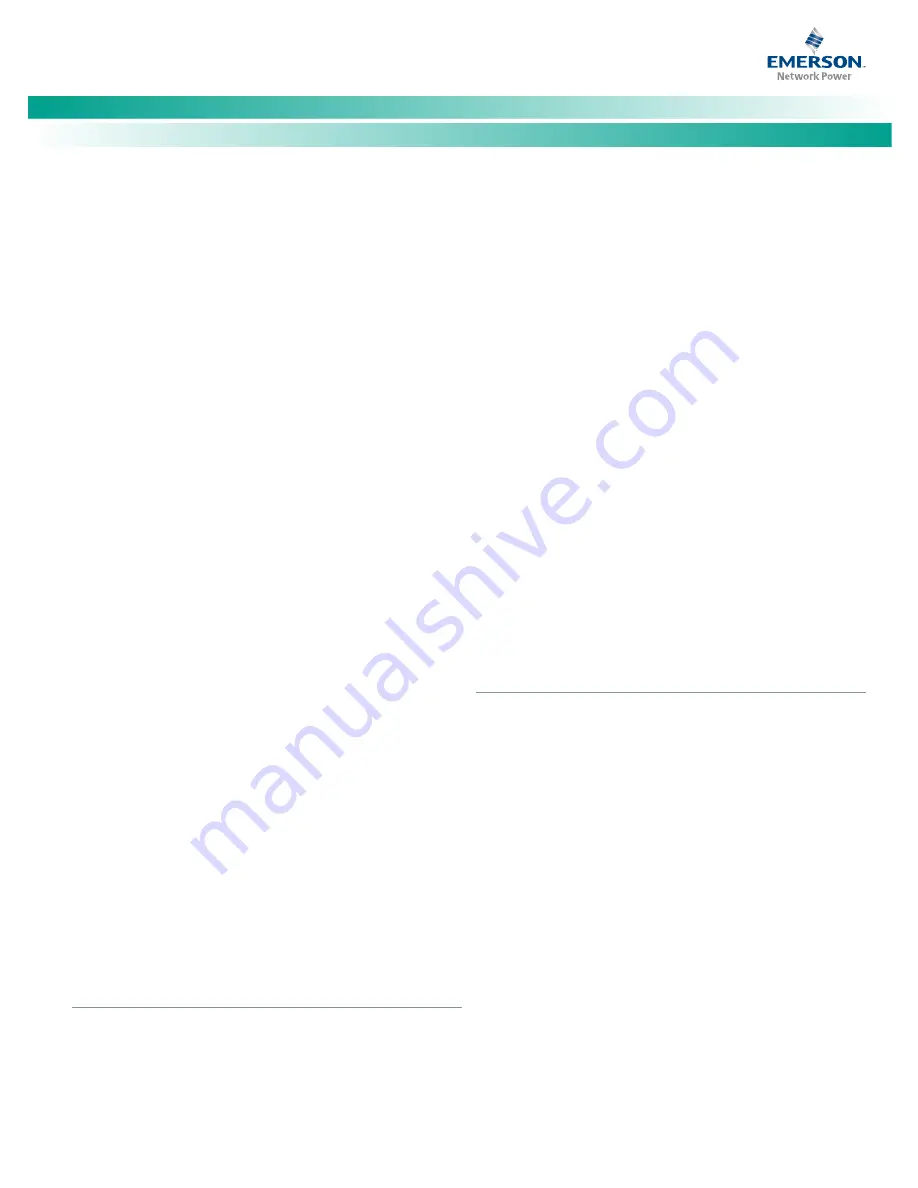
NetSure
™
-48V DC Power System
User Instructions, UM582127000 (Issue AD, January 20, 2014)
Spec. No: 582127000
Code: UM582127000
Model No: 721
NPBB
Issue AD, January 20, 2014
[19]
are removed or fail it will take several seconds for the individual set
points to the remaining rectifiers or converters to be reset. In the
example given, if one rectifier is removed the current limit set
point will drop to 120 amps (30 amps times four remaining
rectifiers) until the controller can send updated set points to the
remaining rectifiers. This takes a couple communication cycles
(several seconds) after which each rectifier would have a new set
point of 37.5 amps for a total of 150 amps. The total current limit
of the rectifiers and converters should not be set such that the loss
of the redundant rectifiers or converters will cause this temporary
set point to drop below the actual maximum expected load. If
batteries are used on the rectifier output, the batteries should
support the load until the current limit set points can be re-
established due to loss of a rectifier.
PROCEDURE
1.
With the Main screen displayed, press ENT to go to the
Main Menu. Navigate to and select “Settings” (ENT).
2.
If a password screen opens, a password must be entered
to allow the User to make adjustments. If a password was
previously entered and has not yet timed out, skip this
step and proceed to step 3. Otherwise, to enter a
password, with the cursor at the User Name field (default
is “Admin”), press the down arrow key to move cursor
down to the password line. Press ENT. “0” is highlighted.
Press the up arrow key once to change the “0” to”1”
(default password is “1”), then press ENT twice.
(
Note:
If
you have been assigned a unique User Name and password,
follow this procedure to enter these.)
3.
With the Settings menu screen displayed, navigate to
and select “Rectifier” (ENT) / “All Rect Set” (ENT) or
“Converter” (ENT) / “All Conv Set” (ENT).
4.
Navigate to “Current Limit Pt”. The current limit in
amperes is displayed. If no change is required, go to step
6. To make a change, proceed with step 5.
5.
With the cursor at “Current Limit Pt”, press ENT to
change the current limit point. Use the up or down arrow
keys to set as desired, then press ENT.
6.
Return to the Main screen by repeatedly pressing ESC
(escape).
Clearing a Rectifier Communications Fail Alarm after Removing
a Rectifier
If a rectifier module is removed from the system, a rectifier
communications failure alarm is generated. If the rectifier module
will not be replaced, the alarm should be cleared as described in
the following procedure.
PROCEDURE
1.
With the Main screen displayed, press ENT to go to the
Main Menu. Navigate to and select “Manual” (ENT).
2.
If a password screen opens, a password must be entered
to allow the User to make adjustments. If a password was
previously entered and has not yet timed out, skip this
step and proceed to step 3. Otherwise, to enter a
password, with the cursor at the User Name field (default
is “Admin”), press the down arrow key to move cursor
down to the password line. Press ENT. “0” is highlighted.
Press the up arrow key once to change the “0” to”1”
(default password is “1”), then press ENT twice.
(
Note:
If
you have been assigned a unique User Name and password,
follow this procedure to enter these.)
3.
With the Manual menu screen displayed, navigate to and
select “Rectifier” (ENT) / “All Rect Ctrl” (ENT).
4.
Navigate to “Clear Comm Fail”. Press ENT. “Yes”
highlights.
5.
Press ENT to select the operation. Press ENT again to
confirm.
6.
Return to the Main screen by repeatedly pressing ESC
(escape).
Clearing a Converter Communications Fail Alarm after
Removing a Converter
If a converter module is removed from the system, a converter
communications failure alarm is generated. If the converter
module will not be replaced, the alarm should be cleared as
described in the following procedure.
PROCEDURE
1.
With the Main screen displayed, press ENT to go to the
Main Menu. Navigate to and select “Manual” (ENT).
2.
If a password screen opens, a password must be entered
to allow the User to make adjustments. If a password was
previously entered and has not yet timed out, skip this
step and proceed to step 3. Otherwise, to enter a
password, with the cursor at the User Name field (default
is “Admin”), press the down arrow key to move cursor
down to the password line. Press ENT. “0” is highlighted.
Press the up arrow key once to change the “0” to”1”
(default password is “1”), then press ENT twice.
(
Note:
If
you have been assigned a unique User Name and password,
follow this procedure to enter these.)
3.
With the Manual menu screen displayed, navigate to and
select “Converter” (ENT) / “All Conv Ctrl” (ENT).






























