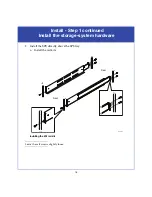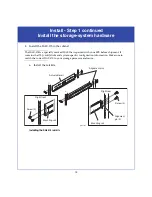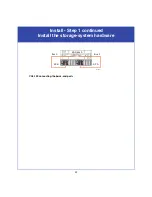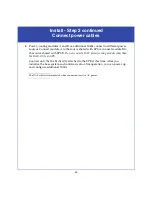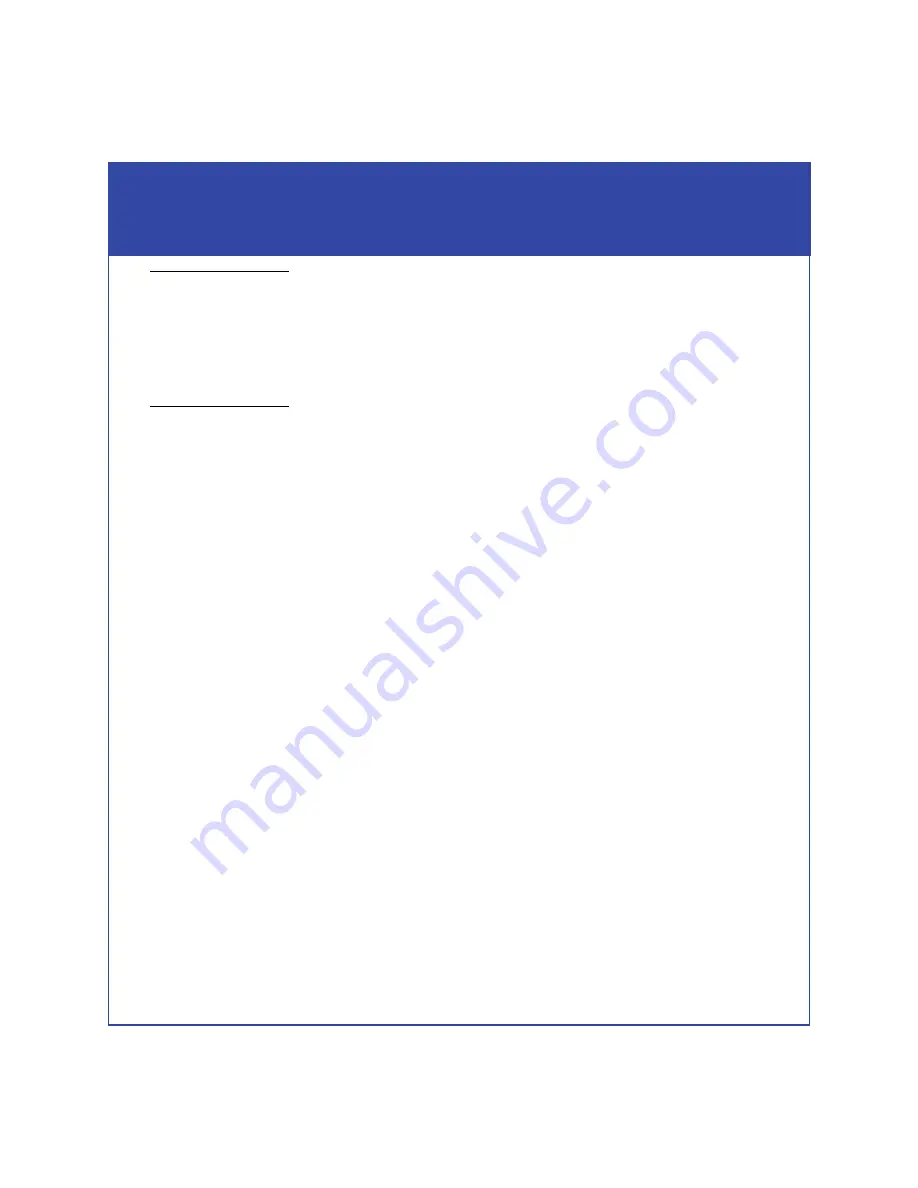
30
Install - Step 6
Initialize and enroll the storage system
If you do not have or do not wish to use internet connectivity to continue the storage-system
installation, you can use the Interactive Installation Guide (IIG) CD to initialize, enroll,
upgrade, and register the system.
To use the IIG, insert the CD in a server connected to the same subnet as your storage system.
From the guide home page, select I
nstallation
, and start with step 1, “Initialize the storage
system.”
Use the Unisphere Initialization Utility, which replaces the Navisphere Storage
System Initialization Utility, to configure the management network interfaces for the
storage system’s SPs. Initializing allows you to manage the system over the LAN with
Unisphere or Navisphere software.
After you initialize your system, you can enroll for access to software downloads
such as new software and patches.
Before continuing
, make sure that the storage system is powered up, that each SP
power light (rear of enclosure) is steady green, and that no amber lights are blinking.
1. Install the initialization utility.
On a Windows host on the
same
subnet as the storage system, download the
software:
a. From the Powerlink website, select
Support
>
Software Downloads and
Licensing
>
Downloads T-Z
>
Unisphere Server Software
.
b. Select the appropriate initialization utility version to download and select the
option to save the software to your server.
c. Double-click the following executable file to start the installation wizard:
UnisphereInitUtil-Win-32-x86-
language-version-build
.exe
where:
language
is either
en_US
, when only the English version is available, or
loc
,
when the localized versions are available (including English).
version
and
build
are the version number and the build number of the software.
d. Follow the instructions on the installation screens to install the initialization
utility.