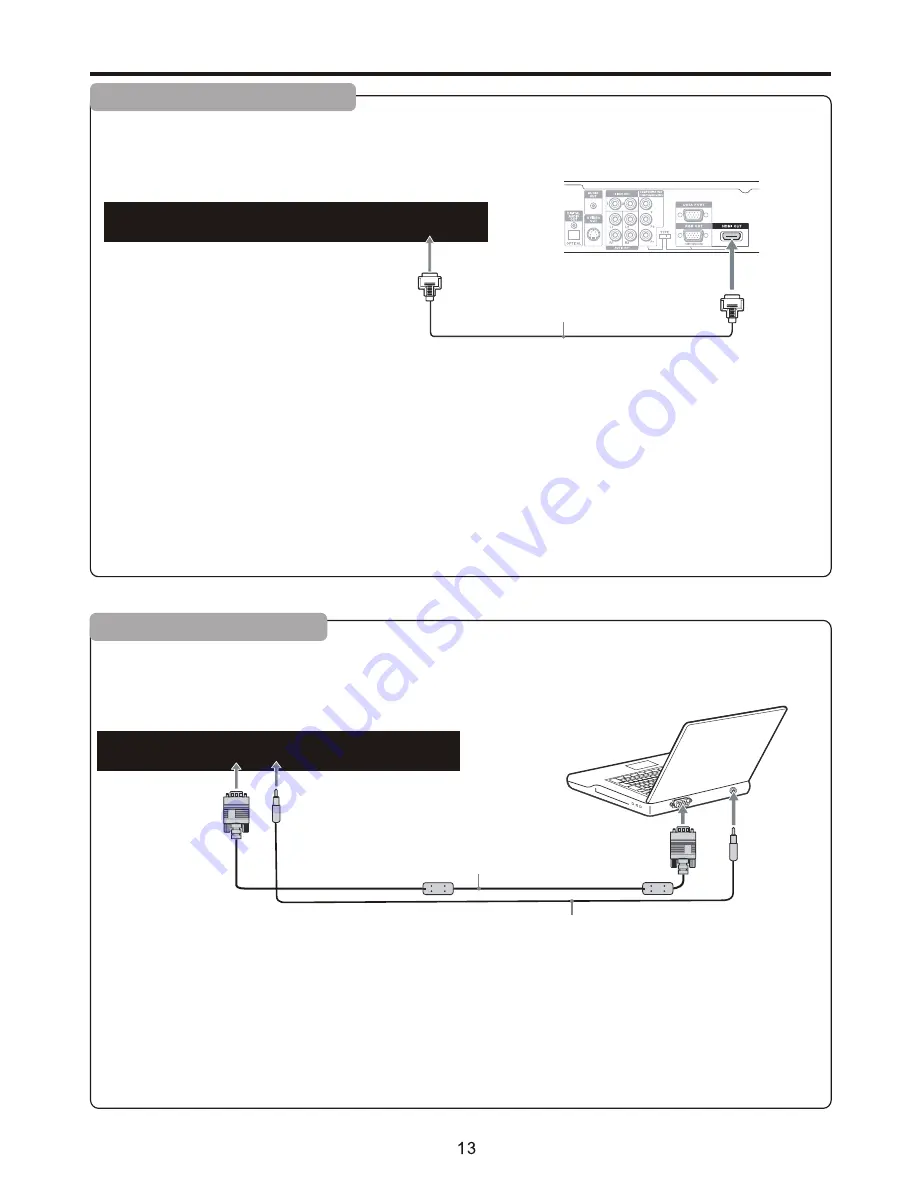
USB
HDMI
VGA
PC
Audio
Video
R
L
Headphone
RF
USB
HDMI
VGA
PC
Audio
Video
R
L
Headphone
RF
How to connect:
Connect a VGA cable between the VGA jack on the computer and the VGA input jack on the unit.
Connect an Audio cable between the AUDIO output on the computer and AUDIO input jack on the unit.
To play video from a computer
1. Turn on your TV, then press
SOURCE
button. The
INPUT SOURCE
menu opens
.
2. Press
▲
or
▼
to select
VGA
, then press
ENTER
to confirm.
3. Turn on your computer, and adjust the display properties as required.
Connections
(Continued)
TV REAR
HDMI cable
D-Sub cable
(analog RGB)
How to connect a device using HDMI Connection:
Connect the HDMI cable between the HDMI interface on the unit and HDMI output on the device.
To play from the device using HDMI:
1. Turn on your TV, then press
SOURCE
button. The
INPUT SOURCE
menu opens.
2. Press
▲
or
▼
to select
HDMI
, then press
ENTER
to confirm.
3. Turn on your device and set it to the correct mode. See the device's user guide for more information.
Note:
If the external device has DVI output only, use a DVI to HDMI adapter cable to connect to the HDMI terminal. Connect the audio
cable to the VGA AUDIO IN jack on the TV rear.
TV REAR
Device with HDMI output
To monitor port
(15-pin D-Sub)
To audio output jack
Audio cable
(stereo mini plugs)
Connecting an HDMI device
Connecting a Computer
DC
IN
DC
IN
Содержание ETD199
Страница 28: ...DVD Function General Setup...
Страница 29: ...The super password is 136900 DVD Function General Setup...
Страница 30: ...The default password is 0000 AUTO DVD Function General Setup...






























