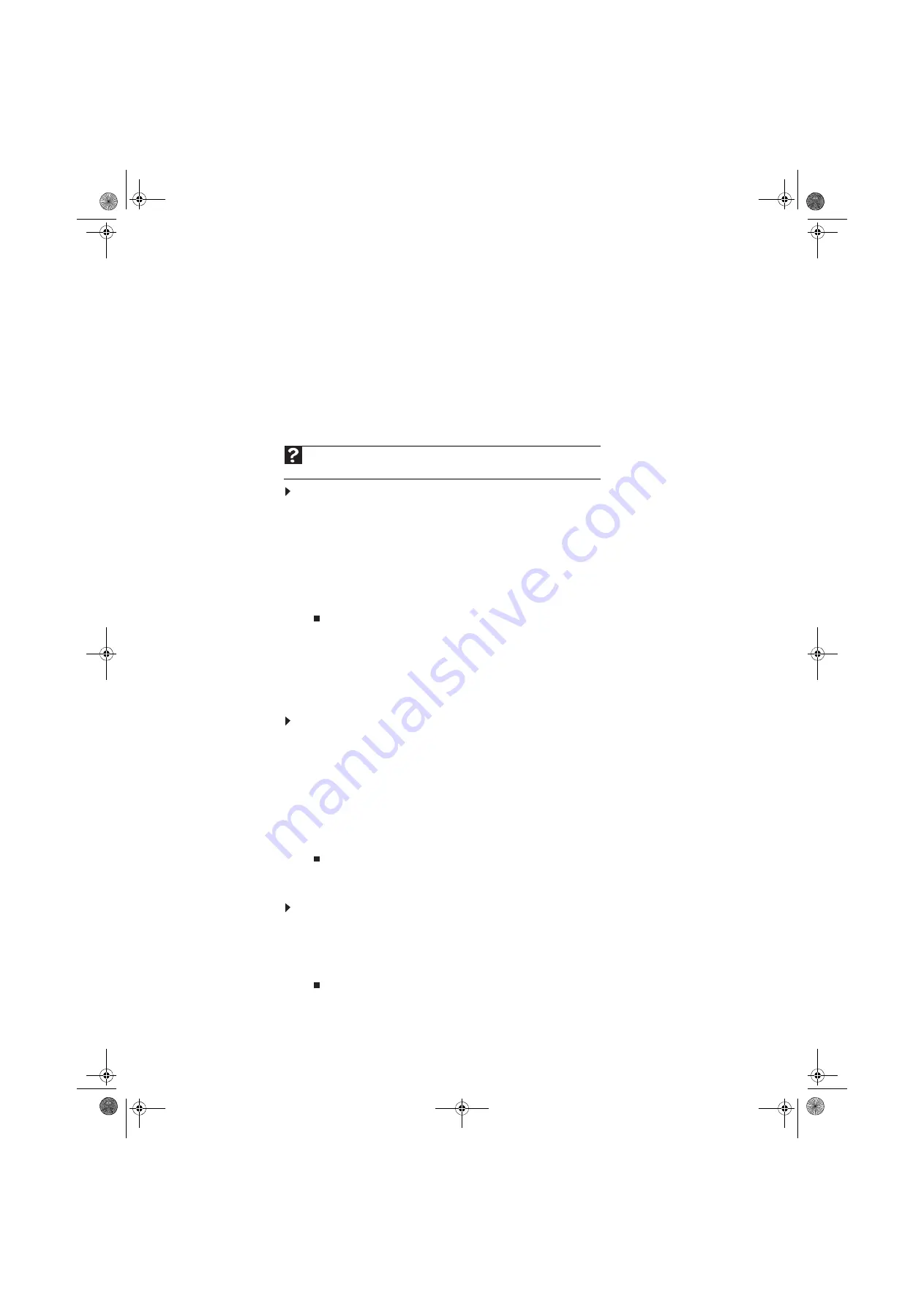
Chapter 5: Networking Your Computer
54
Using the network
After the drives and printers on each network computer are shared, you can:
•
View shared drives and folders
•
Map a network drive
•
Open and copy files stored on other network computers
•
Print documents on network printers
Viewing shared drives and folders
To view shared drives and folders:
1
Click Start, then click My Network Places. The My Network Places window opens.
2
Click/Double-click
Entire Network
. The Entire Network window opens. If you do not see the
contents of the network after you double-click Entire Network, click entire contents.
3
Double-click Microsoft Windows Network.
4
Double-click the name of your workgroup. The names of each of the computers in your
workgroup are listed.
5
Double-click the name of the computer containing the drive or folder you want to view. All
shared drives and folders are listed.
Mapping a network drive
After a drive or folder on one computer is mapped as a drive on another computer, the contents
of the drive or folder can be accessed as if the drive were attached directly to the computer.
For example, the My Documents folder on computer 1 is mapped as the Z drive on computer 2.
To access the My Documents folder on computer 1 from computer 2, double-click the Z drive.
To map a network drive:
1
Locate the drive or folder by completing the steps in
“Viewing shared drives and folders”
2
Right-click the drive or folder, then click Map Network Drive. The Map Network Drive wizard
opens.
3
Click the arrow button to open the Drive list, then click the drive letter you want to map
this drive or folder to.
4
Click Reconnect at Logon if you want to reconnect to this drive or folder each time you
log on to the network.
5
Click Finish.
Opening files across the network
To open files across the network:
1
Start the program for the file you want to open.
2
Click File, then click Open.
3
Browse to the network drive that contains the file you want to open.
4
Double-click the folder containing the file, then double-click the file.
Help
For more information about workgroups, click
Start
, then click
Help and Support
.
Type
workgroups
in the
Search Help
box, then press E
NTER
.
8512634.book Page 54 Monday, August 6, 2007 2:57 PM
Содержание W3615
Страница 1: ...Desktop PC User Guide 8512634 book Page a Monday August 6 2007 2 57 PM...
Страница 2: ...8512634 book Page b Monday August 6 2007 2 57 PM...
Страница 6: ...Contents iv 8512634 book Page iv Monday August 6 2007 2 57 PM...
Страница 36: ...Chapter 3 Using the Internet and Faxing 30 8512634 book Page 30 Monday August 6 2007 2 57 PM...
Страница 50: ...Chapter 4 Playing and Creating Media Files 44 8512634 book Page 44 Monday August 6 2007 2 57 PM...
Страница 62: ...Chapter 5 Networking Your Computer 56 8512634 book Page 56 Monday August 6 2007 2 57 PM...
Страница 93: ...8512634 book Page 87 Monday August 6 2007 2 57 PM...
Страница 94: ...MAN ECOOPER XP USR GDE R0 8 07 8512634 book Page 88 Monday August 6 2007 2 57 PM...
















































