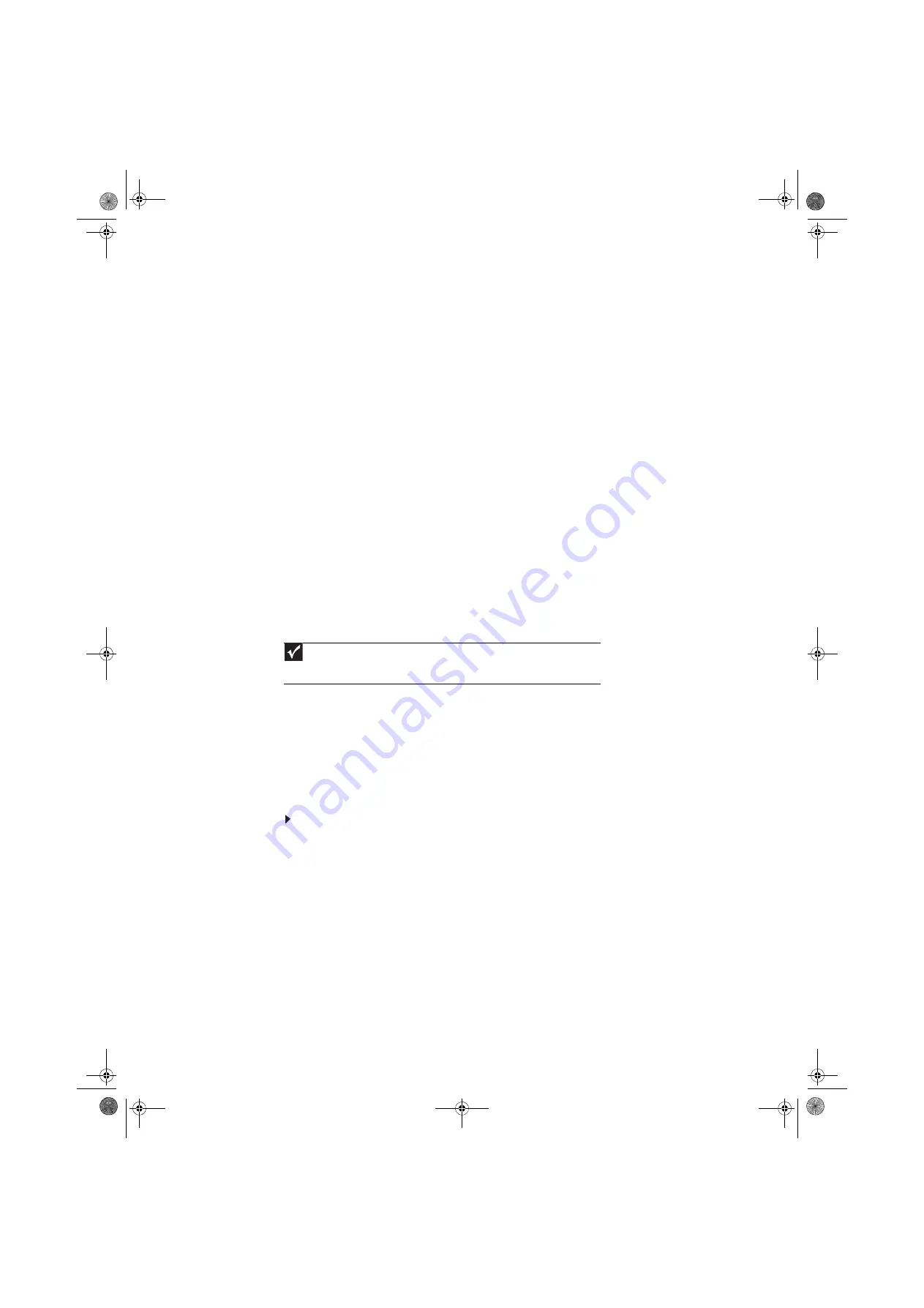
Chapter 5: Networking Your Computer
52
Testing your network
Now that your home network is set up, log onto one of your computers and access a favorite
Internet Web site.
If you are unable to connect to the Internet:
•
Run the New Connection Wizard (for more information, see
“Setting up an Internet account”
•
Check all physical cable connections
•
Compare the status lights on the front of the router or access point with the patterns
described in the router or access point literature
•
Temporarily turn off any firewall software on your desktop computer
•
Turn off all of the devices, then power them back on
•
Refer to your router’s or access point’s troubleshooting information
•
Contact your Internet service provider
Sharing resources
With a network, you can share your Internet connection, drives, and printers.
Sharing drives and printers
With a network, you can share drives (for example hard drives and DVD drives) and printers among
the computers connected to the network.
After the drives and printers on each network computer are shared, you can access them as though
they were attached directly to your computer. Then you can:
•
View a network drive
•
Open and copy files stored on other network computers
•
Print documents on network printers
Sharing drives or folders
If you want to share a drive or folder, use the following instructions.
To share drives or folders:
1
In My Computer or Windows Explorer, right-click the drive or folder that you want to share,
then click Sharing and Security. The folder properties dialog box opens.
If you share a drive, the entire contents of that drive will be available to everyone on your
network. If you share a folder, only the contents of that folder will be available to everyone
on the network.
Important
To share a printer among the network computers, each computer must have the
shared printer’s drivers installed. Follow the instructions included with your printer to install
the printer drivers on each computer.
8512634.book Page 52 Monday, August 6, 2007 2:57 PM
Содержание W3615
Страница 1: ...Desktop PC User Guide 8512634 book Page a Monday August 6 2007 2 57 PM...
Страница 2: ...8512634 book Page b Monday August 6 2007 2 57 PM...
Страница 6: ...Contents iv 8512634 book Page iv Monday August 6 2007 2 57 PM...
Страница 36: ...Chapter 3 Using the Internet and Faxing 30 8512634 book Page 30 Monday August 6 2007 2 57 PM...
Страница 50: ...Chapter 4 Playing and Creating Media Files 44 8512634 book Page 44 Monday August 6 2007 2 57 PM...
Страница 62: ...Chapter 5 Networking Your Computer 56 8512634 book Page 56 Monday August 6 2007 2 57 PM...
Страница 93: ...8512634 book Page 87 Monday August 6 2007 2 57 PM...
Страница 94: ...MAN ECOOPER XP USR GDE R0 8 07 8512634 book Page 88 Monday August 6 2007 2 57 PM...






























