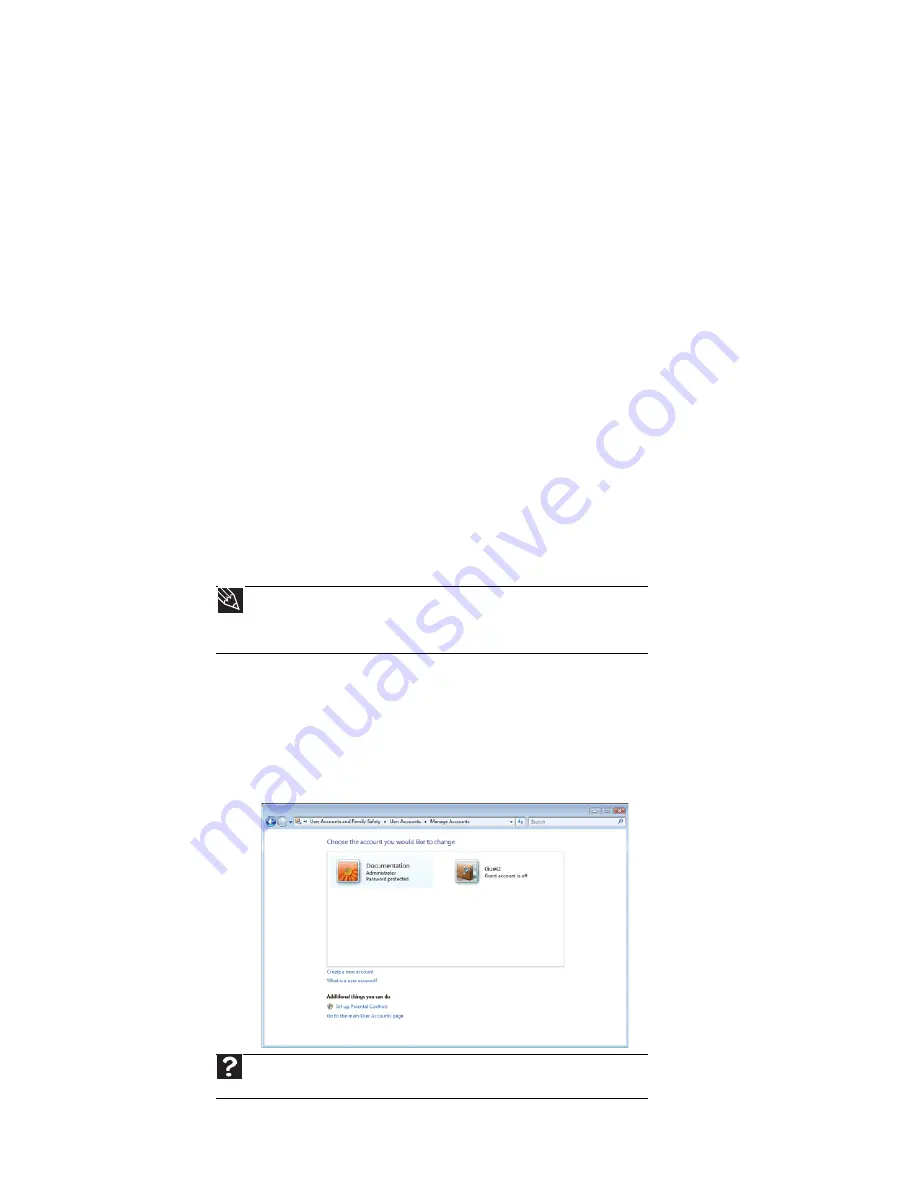
Chapter 6: Protecting your computer
58
Hardware security
Although you may be able to replace your computer with a call to your insurance agent, you
cannot replace the information stored on your computer. Take steps to prevent theft of your
computer.
Kensington lock slot
The first step in computer security is preventing your computer from being stolen.
Attach a cable lock to the Kensington lock slot on your computer, then wrap the cable lock to
a solid object like a desk or table. You can buy a cable lock at most electronics stores and many
department stores.
For the location of the Kensington lock slot, see your reference guide.
Data security
The second step in computer security is keeping your data safe and secure.
Startup and hard drive password
Use a startup and hard drive password to keep other people from using your computer. You
have to enter your password when you turn on your computer or access your files.
These passwords are set in your computer’s BIOS setup utility. Use a password that you can
remember but that would be hard for someone else to guess.
Windows user accounts
Windows lets you set up a user account for each person who uses your computer. When you
set up user accounts, Windows sets up a My Documents folder for each account. You can assign
a password to each account so only the account owner can access files in the My Documents
folder.
When you set up a user account, you can also limit the programs that a user can install or run.
Tip
For instructions on creating a startup and hard drive password, see your computer’s
Reference Guide
. Make sure that you use a password you can remember. The password
feature is very secure, and you cannot bypass it. If you forget your password, you will
have to return your computer to eMachines so we can reset it.
Help
For more information about Windows user accounts, click
Start
, then click
Help and
Support
. Type the keyword
user accounts
in the
Search Help
box, then press E
NTER
.
Содержание H5270
Страница 1: ...Desktop PC User Guide Manuel de l utilisateur de l ordinateur de bureau...
Страница 2: ......
Страница 6: ...Contents iv...
Страница 7: ...Chapter 1 1 Getting Help Using the eMachines Web site Using Help and Support Using online help...
Страница 10: ...Chapter 1 Getting Help 4...
Страница 47: ...www emachines com 41...
Страница 48: ...Chapter 4 Playing and Creating Media Files 42...
Страница 49: ...Chapter 5 43 Networking Your Computer Introduction to Networking Ethernet networking Bluetooth networking...
Страница 62: ...Chapter 5 Networking Your Computer 56...
Страница 63: ...Chapter 6 57 Protecting your computer Hardware security Data security Security updates...
Страница 68: ...Chapter 6 Protecting your computer 62...
Страница 94: ...Sommaire iv...
Страница 122: ...Chapitre 3 Utilisation d Internet et envoi de t l copies 28...
Страница 137: ...Chapitre 5 43 Mise en r seau de votre ordinateur Introduction aux r seaux R seau Ethernet R seau Bluetooth...
Страница 151: ...Chapitre 6 57 Protection de votre ordinateur S curit du mat riel S curit des donn es Mises jour de s curit...
Страница 176: ...Chapitre 7 Personnalisation de Windows 82...
Страница 181: ......
Страница 182: ...8512804 MAN EM DT USR GDE CA R2 11 07...
















































