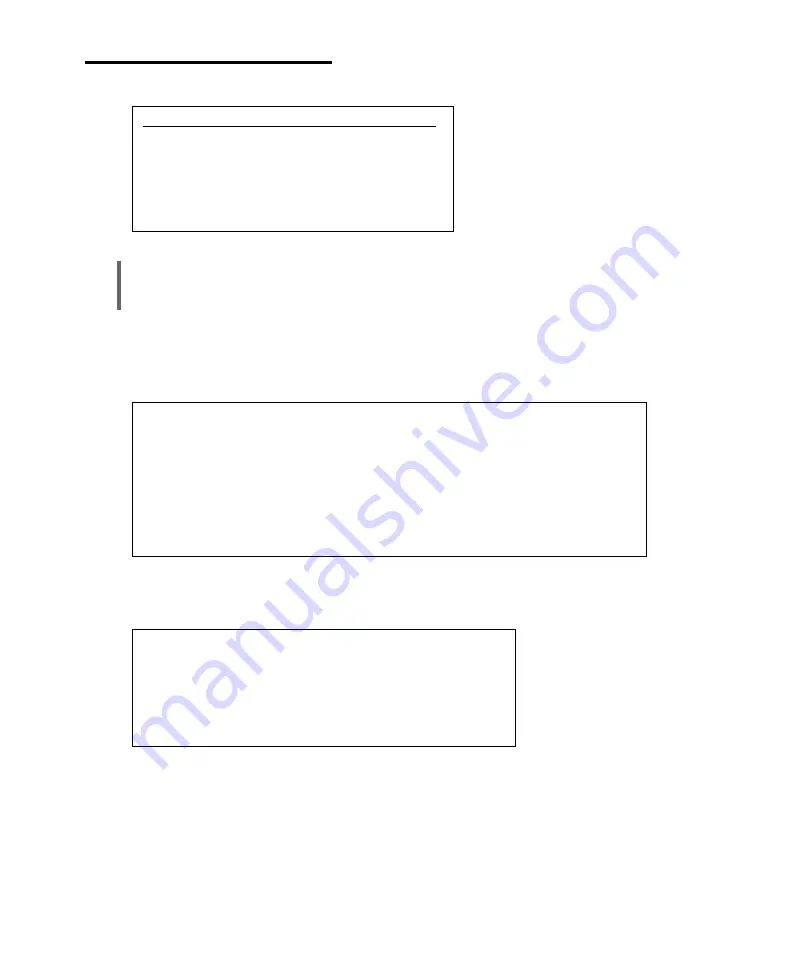
8-2
Using the Restore CDs
......................................................................................................................................................................................................................................
.........................................................................................................................................
5. If you select “1. RESTORE WINDOWS MILLENNIUM,” the following message will appear
in the screen. To continue the procedures, press any key.
Microsoft Windows Millennium Startup Menu
1 RESTORE WINDOWS MILLENNIUM
2 BOOT TO DOS PROMPT FROM CD-ROM
Enter a choice : _
NOTE
To stop this restore process now, remove the Restore CD from the CD/DVD-ROM drive and restart
your computer.
RESTORE HDD FROM CD-ROM
=========================
HARD DRIVE (C:) WILL BE RESTORED.
CAUTION: ALL CONTENTS OF HARD DISK (C:) WILL BE LOST!
BACK UP YOUR FILES BEFORE PROCEEDING AND RESTART
Press any key to continue...
6. The following message will appear. To continue, press Y.
ASSURANCE OF RESTORING
ALL DATA OF HARD DRIVE (C:) WILL BE LOST!
ARE YOU SURE YOU WOULD LIKE TO PROCEED?
IF YES, PRESS Y. IF NO, PRESS N.
7. The restoration process will start. All data in the Restore CD #1 will be copied to your hard
disk.
8. When the “Insert next media and press enter to continue...” message appears, replace the
Restore CD #1 with #2 in the CD/DVD-ROM drive. And press Enter to continue.
Содержание emonster Series
Страница 1: ......
Страница 7: ...vi Blank...
Страница 21: ...1 10 Introduction Blank...
Страница 39: ...3 8 Using Your Computer Blank...
Страница 51: ...4 12 Using the BIOS Setup Program Blank...
Страница 63: ...5 12 Inside Your Computer Blank...
Страница 79: ...8 4 Using the Restore CDs Blank...
Страница 89: ...B 8 Solving Common Problems Blank...
Страница 95: ......






























