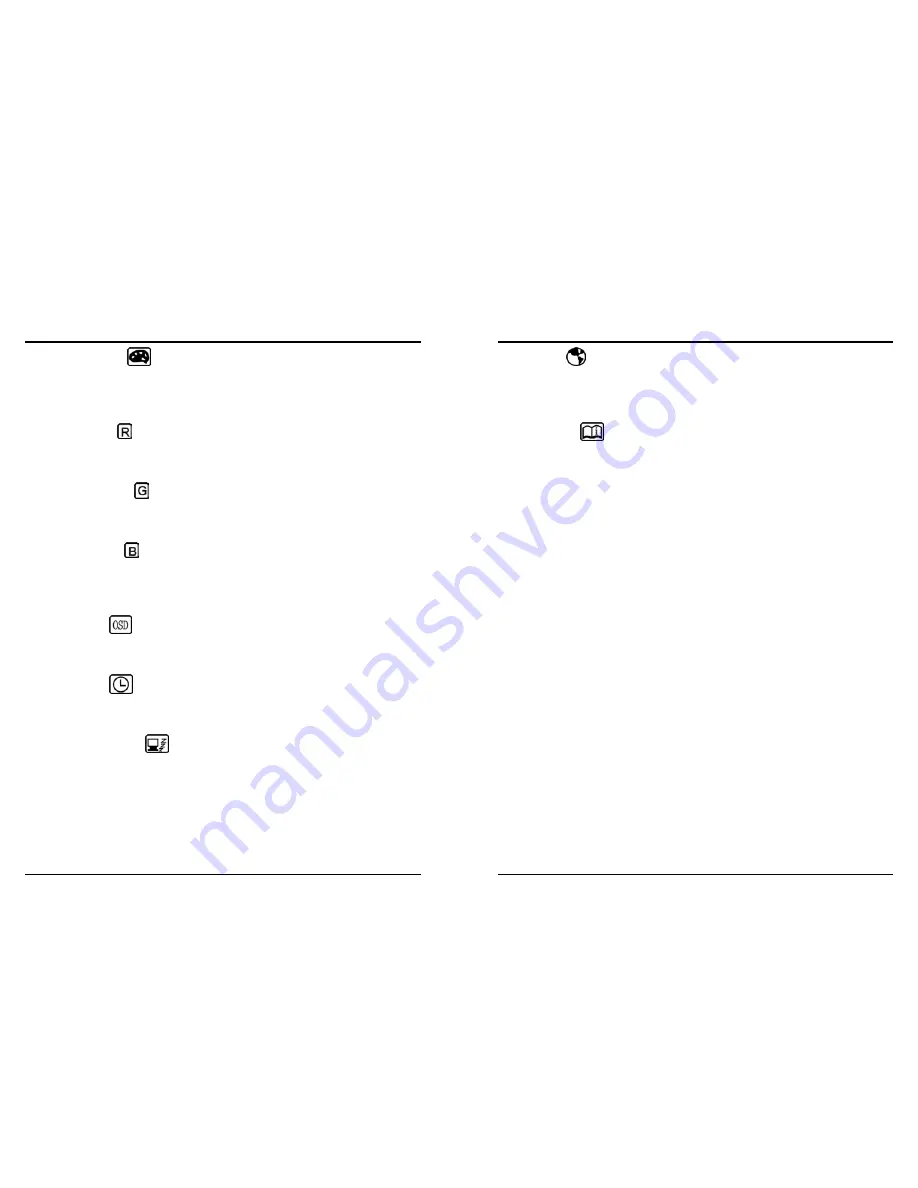
15 ENGLISH
8. Screen Adjustment
COLOR CONTROL
Select this control, and then use the
▲
and
▼
buttons to scroll to the desired color
temperature. Use the select button to select the 9300K, 6500K, 5500K or USER for custom
setting.
R-GAIN (RED)
Select “USER” then use the select button to scroll up and down the RGB menu to R
(Red). Use the
▲
and
▼
buttons to adjust the red level of the display.
G-GAIN (GREEN)
Select “USER” then use the select button to scroll up and down the RGB menu to G
(Green). Use the
▲
and
▼
buttons to adjust the Green level of the display.
B-GAIN (BLUE)
Select “USER” then use the select button to scroll up and down the RGB menu to B
(Blue). Use the
▲
and
▼
buttons to adjust the Blue level of the display.
OSD POSITION
Select this control and then use the select button to select the direction to move the OSD
menu. Use the
▲
and
▼
buttons to move the OSD menu.
OSD TIME-OUT
Select this control and then use the select button to select the duration time for the OSD
menu. Use the
▲
and
▼
buttons to select the time. (5, 15, 30, 60 SEC)
POWER SAVE DELAY
This feature directs the monitor to stay in the “on” mode even after the computer goes into
“sleep” mode. The user is able to select time of 5 seconds, 1 minute, 60 minutes, or OFF
for the display to appear on the monitor screen.
16 ENGLISH
8. Screen Adjustment
LANGUAGE
Select this control and then use the
▲
and
▼
buttons to choose from
English (ENGLISH),), Spanish (ESPAÑOL), Italian (ITALIANO), French (FRAN
ç
AIS).
German (DEUTSCH) Japanese (
日本語
)
INFORMATION
Select this control and it will allow you to confirm the current display mode.
*Note:
You can get the best quality of the image under full-screen image with a running computer.
The function of AUTO-TUNE may not work properly if background color is dark or if the input image
does not fill the screen. (ex: DOS text mode)
We strongly recommend that you just run the AUTO-LEVEL & AUTO-TUNE function to get the best
image quality when you unpack the monitor or when you install different VGA card or PC.











