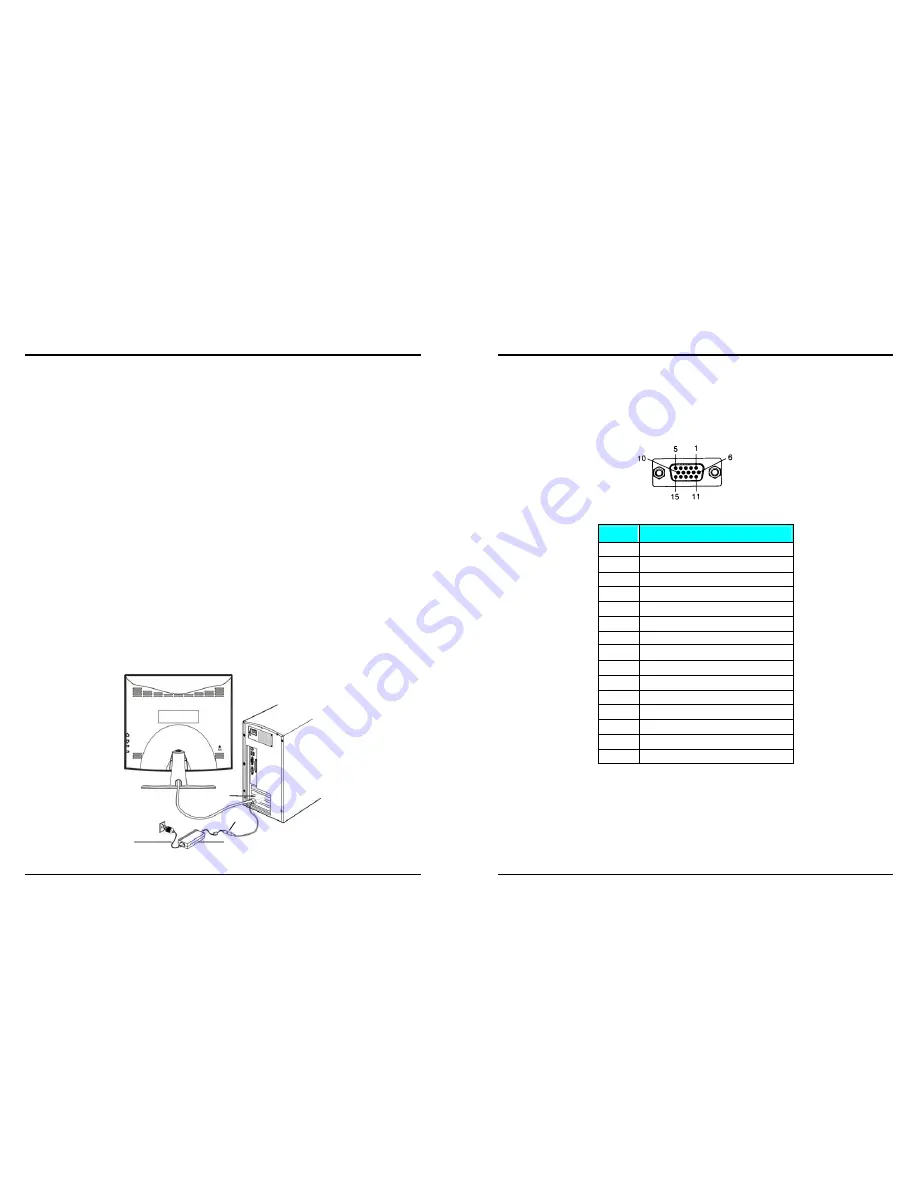
7 ENGLISH
5. Hardware Installation
Follow these simple steps to setup your LCD monitor
1.
Turn power off to both Computer and Display before making any connection.
2.
Disconnect any existing monitor you may have from your Computer. Please refer to
your existing monitor’s User’s Guide.
3.
Install the Display on a solid horizontal surface such as a table or a desk.
4. Connect the power cable and the AC/DC adapter and then connect the AC Adapter to
the DC jack that is located at the end of the signal cable.
IBM PC’s & Compatibles
5a. Connect one end of the signal cable to the matching 15-pin connector on the rear of
the computer.
Apple / Macintosh Computers
5b. Connect a MAC adapter (not supplied) to the video connector on the rear of the
Apple / Macintosh computer. Then plug the other end of the signal cable into the
MAC adapter. (Contact your local Apple dealer for information on purchasing the
correct conversion connector.)
6. Tighten the screws of the Display cable until the connectors are fastened securely.
7. Switch on power to the computer, then to the Display.
Figure 5.1 LCD Monitor Hardware Setup
Power Cord
AC/DC Adapter
15 pin D-SUB
DC Jack
8 ENGLISH
5. Hardware Installation
5-3. Video Input Pin Assignment
This section describes the pin assignment of the LCD’s video connector. It is called a
15-Pin Mini D-sub Connector.
Pin No. Signal Connector
1
Red Video Signal
2
Green Video Signal
3
Blue Video Signal
4 N.C.
5 Ground
6
Ground for red video signal
7
Ground for green video signal
8
Ground for blue video signal
9 +5V
10 Ground
11 N.C.
12 DDC
data
13 Horizontal
sync
signal
14 Vertical
sync
signal
15 DDC
clock











