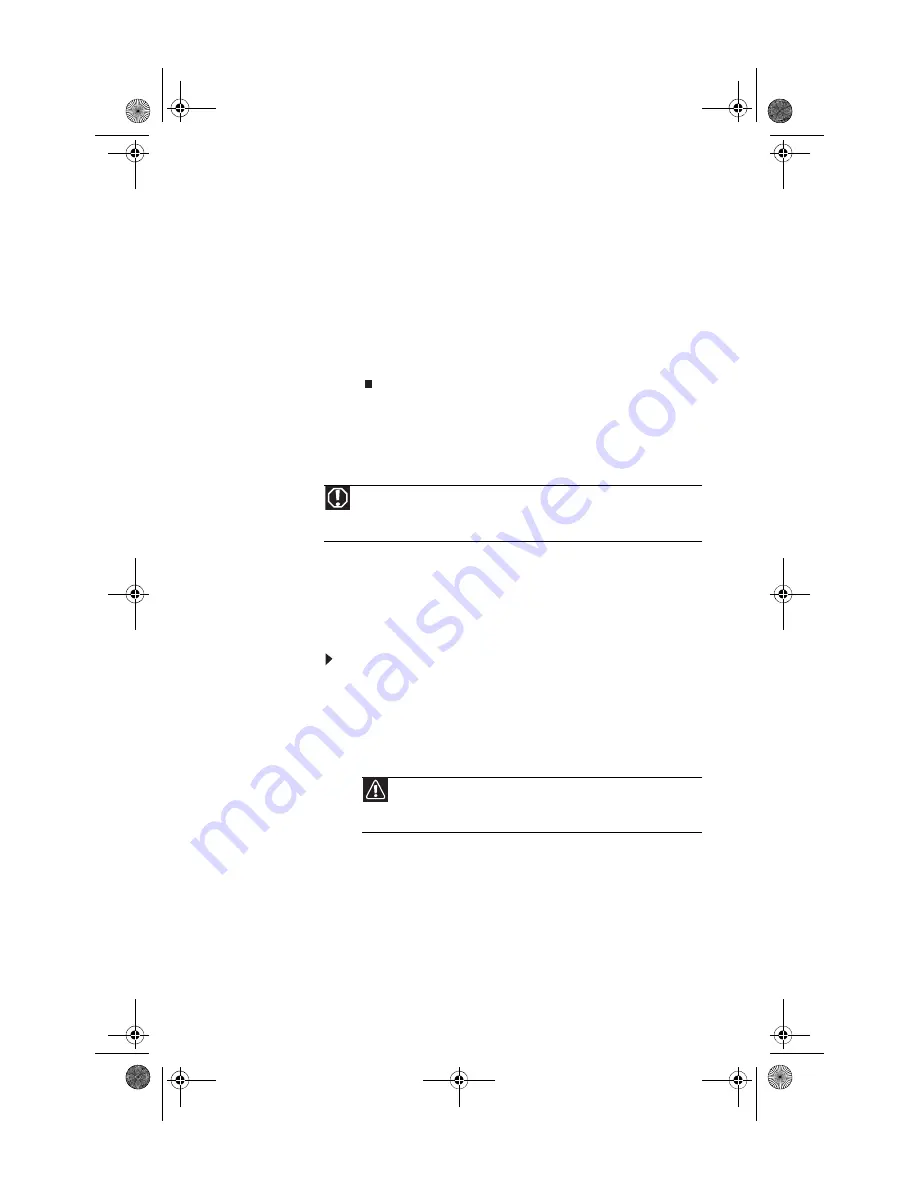
www.emachines.com
51
5
Install the new card into the expansion slot. You can
slightly seesaw the card end-to-end to help insert the
card, but do not bend the card sideways.
6
If you have just replaced an expansion card, reconnect
the expansion card cables (if any) using your notes from
. If you have added a new expansion card, connect its
cables according to its user guide.
7
Press the card retention lever back into place.
8
Replace the side panel by following the instructions in
“Replacing the side panel” on page 36
Replacing the system battery
If the computer clock does not keep time or the settings in the
BIOS Setup utility are not saved when you turn off your
computer, replace the system battery. Use a battery of the
same size and voltage as the original battery that was in your
computer.
To replace the battery:
1
Restart your computer.
2
During the restart, press and hold the F1 key. The main
menu of the BIOS Setup utility opens.
3
Write down all values in the menus and submenus, then
exit from the utility.
4
Shut down your computer.
5
Remove the side panel by following the instructions in
“Removing the side panel” on page 33
.
6
For more stability, place your computer on its side. To
avoid scratching the case, place it on a towel or other
non-abrasive surface.
Warning
Danger of explosion if battery is incorrectly replaced. Replace only with the
same or equivalent type recommended by the manufacturer. Dispose of used
batteries following the manufacturer’s instructions.
Caution
Any custom BIOS settings you have made will be lost when you
remove the system battery. All settings will return to their factory
defaults.
8513152.book Page 51 Wednesday, May 14, 2008 4:57 PM
Содержание 8513152
Страница 1: ...Computer Reference Guide 8513152 book Page a Wednesday May 14 2008 4 57 PM...
Страница 2: ...8513152 book Page b Wednesday May 14 2008 4 57 PM...
Страница 10: ...Chapter 1 About This Reference 4 8513152 book Page 4 Wednesday May 14 2008 4 57 PM...
Страница 11: ...Chapter 2 5 5 Checking Out Your Computer Front Back 8513152 book Page 5 Wednesday May 14 2008 4 57 PM...
Страница 16: ...Chapter 2 Checking Out Your Computer 10 8513152 book Page 10 Wednesday May 14 2008 4 57 PM...
Страница 76: ...Chapter 5 Maintaining Your Computer 70 8513152 book Page 70 Wednesday May 14 2008 4 57 PM...
Страница 114: ...Appendix A Legal Notices 108 8513152 book Page 108 Wednesday May 14 2008 4 57 PM...
Страница 123: ...8513152 book Page 117 Wednesday May 14 2008 4 57 PM...
Страница 124: ...MAN ECOOPER EREC REF GDE R0 5 08 8513152 book Page 118 Wednesday May 14 2008 4 57 PM...
















































