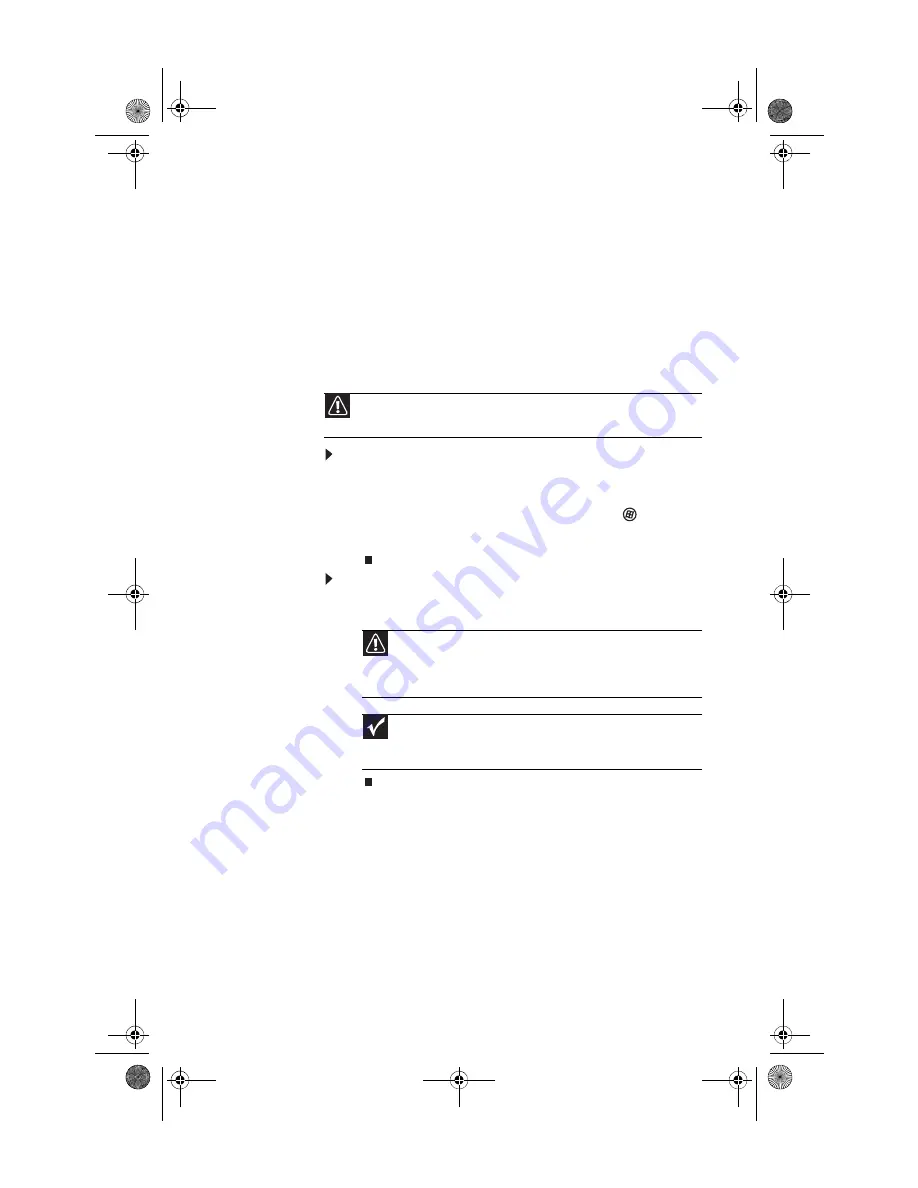
www.emachines.com
27
Memory card types
The memory card reader supports several memory card types.
To determine which types are supported by your card reader
and the slots to use for each type of card, examine the face
plate of the reader. Each slot is assigned a different drive letter
(for example, the E: and F: drives), so data can be transferred
from one memory card type to another.
Using a memory card
To insert a memory card:
1
Insert the memory card into the appropriate memory
card slot.
2
To access a file on the memory card, click
(
Start
),
then click
Computer
. Double-click the drive letter (for
example, the
E:
drive), then double-click the file name.
To remove a memory card:
•
Wait for the memory card reader access indicator to stop
blinking, then pull the memory card out of the slot.
Adjusting the volume
You can adjust volume using your speakers’ controls or the
Windows volume controls. You can also adjust the volume of
specific sound devices in your computer.
Caution
Before inserting a memory card into a slot, make sure that the slot is
empty, or you could damage the card reader.
Caution
Do not remove the memory card or turn off the computer while
the memory card reader access indicator is blinking. You could lose data.
Also, remove the memory card from the reader before you turn off the
computer.
Important
Do not use the
remove hardware
icon in the taskbar to remove
the memory card, or you will have to restart the computer to re-enable
the memory card reader.
8513152.book Page 27 Wednesday, May 14, 2008 4:57 PM
Содержание 8513152
Страница 1: ...Computer Reference Guide 8513152 book Page a Wednesday May 14 2008 4 57 PM...
Страница 2: ...8513152 book Page b Wednesday May 14 2008 4 57 PM...
Страница 10: ...Chapter 1 About This Reference 4 8513152 book Page 4 Wednesday May 14 2008 4 57 PM...
Страница 11: ...Chapter 2 5 5 Checking Out Your Computer Front Back 8513152 book Page 5 Wednesday May 14 2008 4 57 PM...
Страница 16: ...Chapter 2 Checking Out Your Computer 10 8513152 book Page 10 Wednesday May 14 2008 4 57 PM...
Страница 76: ...Chapter 5 Maintaining Your Computer 70 8513152 book Page 70 Wednesday May 14 2008 4 57 PM...
Страница 114: ...Appendix A Legal Notices 108 8513152 book Page 108 Wednesday May 14 2008 4 57 PM...
Страница 123: ...8513152 book Page 117 Wednesday May 14 2008 4 57 PM...
Страница 124: ...MAN ECOOPER EREC REF GDE R0 5 08 8513152 book Page 118 Wednesday May 14 2008 4 57 PM...






























