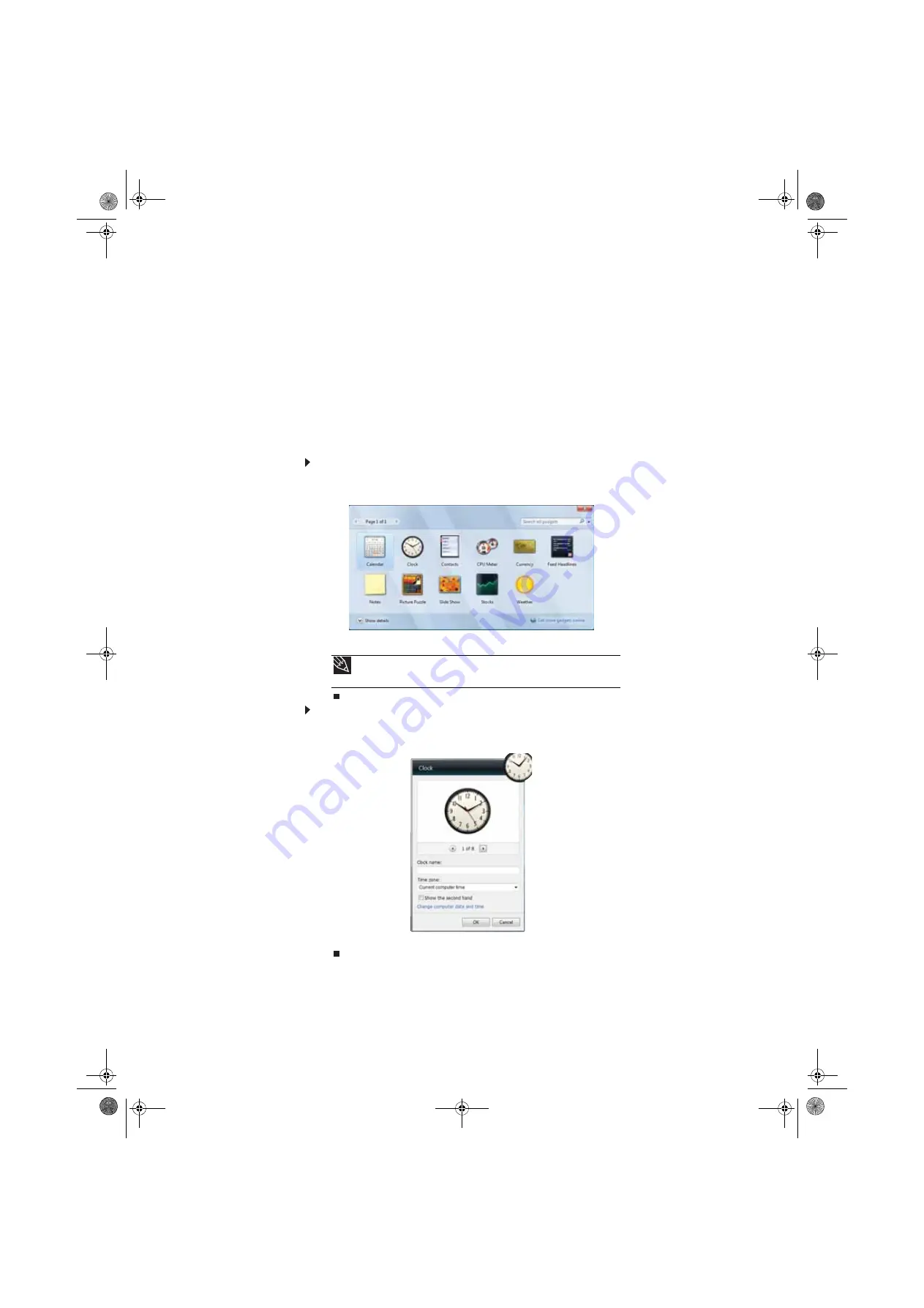
www.emachines.com
69
Changing gadgets
Gadgets are constantly running mini-programs that are visible on your Windows desktop. They
can be moved, removed, resized, and configured according to your preference. Although you can
position them anywhere on your desktop, gadgets are usually visible on the right edge of your
screen in the
Sidebar
.
Gadgets can include:
•
Clocks and timers
•
News feeds, weather forecasts, and stock tickers
•
Slide shows and puzzles
•
Calendars and contact lists
•
Sticky notes
To add a gadget:
1
Click the
+
at the top of the Sidebar, or right-click in an empty area of the Sidebar and click
Add Gadgets
. The gadget selection window opens.
2
Click the gadget you want, then drag it to the Sidebar.
To configure a gadget:
1
In the Sidebar, right-click the gadget, then click
Options
. The gadget’s configuration window
opens.
2
Make the changes you want, then click
OK
. Your changes are saved.
Tip
To shop online for more gadgets, click
Get more gadgets online
.
To delete a gadget, right-click the gadget, then click
Close Gadget
.
8513042.book Page 69 Saturday, April 19, 2008 9:17 PM
Содержание 8513042
Страница 1: ...Desktop PC User Guide 8513042 book Page a Saturday April 19 2008 9 17 PM...
Страница 2: ...8513042 book Page b Saturday April 19 2008 9 17 PM...
Страница 6: ...Contents iv 8513042 book Page iv Saturday April 19 2008 9 17 PM...
Страница 10: ...Chapter 1 Getting Help 4 8513042 book Page 4 Saturday April 19 2008 9 17 PM...
Страница 24: ...Chapter 2 Using Windows 18 8513042 book Page 18 Saturday April 19 2008 9 17 PM...
Страница 90: ...Chapter 7 84 8513042 book Page 84 Saturday April 19 2008 9 17 PM...
Страница 95: ...8513042 book Page 89 Saturday April 19 2008 9 17 PM...
Страница 96: ...MAN ECOOPER USR GDE R3 4 08 8513042 book Page 90 Saturday April 19 2008 9 17 PM...






























