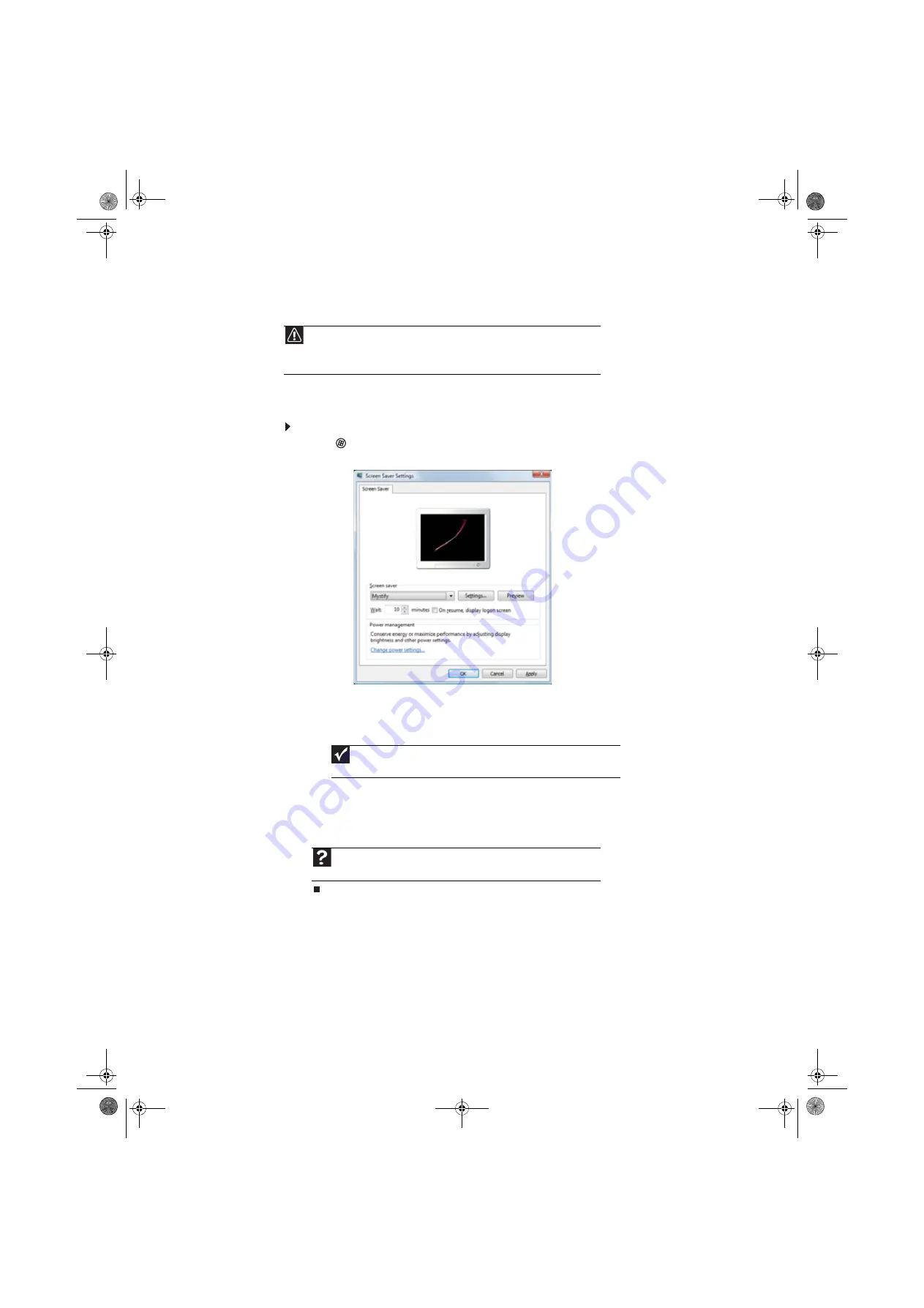
68
Selecting a screen saver
You can use a screen saver to keep others from viewing your screen while you are away from your
computer. Windows supplies a variety of screen savers that you can choose from, and many more
are available from the Internet and as commercial products.
To select a screen saver:
1
Click
(
Start
),
Control Panel
,
Appearance and Personalization
, then click
Change
screen saver
. The
Screen Saver Settings
dialog box opens.
2
Click the
Screen saver
list, then click the screen saver you want to use. An example of the
screen saver plays on the preview screen.
•
To change the settings for the screen saver, click
Settings
, change the settings, then
click
OK
.
•
To see a full-screen preview of the screen saver, click
Preview
.
•
To change the length of computer inactivity time that passes before the screen saver
starts, change the number of minutes in the
Wait
box.
3
Click
OK
. Your screen saver changes are applied.
Caution
If you are using a monitor (not a flat-panel display), an image may get burned in on
your monitor screen if you leave your computer on for long periods of time without using
it. You should use a screen saver which constantly changes its image to avoid this damage.
Flat panel displays cannot be damaged with image burn-in.
Important
If the
Settings
button is not available, you cannot customize the screen saver
you selected.
Help
For more information about selecting a screen saver, click
Start
, then click
Help and Support
. Type
screen savers
in the
Search Help
box, then press
E
NTER
.
8513042.book Page 68 Saturday, April 19, 2008 9:17 PM
Содержание 8513042
Страница 1: ...Desktop PC User Guide 8513042 book Page a Saturday April 19 2008 9 17 PM...
Страница 2: ...8513042 book Page b Saturday April 19 2008 9 17 PM...
Страница 6: ...Contents iv 8513042 book Page iv Saturday April 19 2008 9 17 PM...
Страница 10: ...Chapter 1 Getting Help 4 8513042 book Page 4 Saturday April 19 2008 9 17 PM...
Страница 24: ...Chapter 2 Using Windows 18 8513042 book Page 18 Saturday April 19 2008 9 17 PM...
Страница 90: ...Chapter 7 84 8513042 book Page 84 Saturday April 19 2008 9 17 PM...
Страница 95: ...8513042 book Page 89 Saturday April 19 2008 9 17 PM...
Страница 96: ...MAN ECOOPER USR GDE R3 4 08 8513042 book Page 90 Saturday April 19 2008 9 17 PM...






























