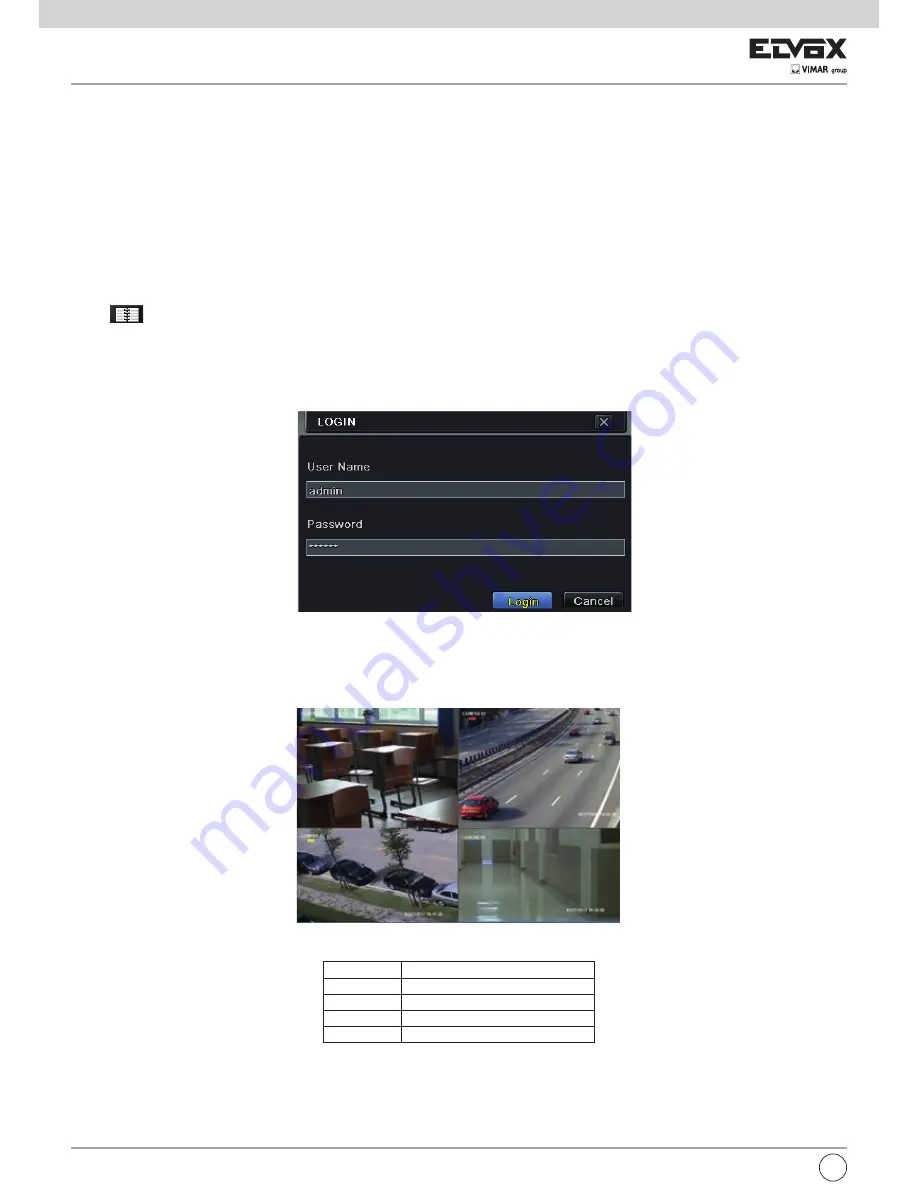
22
3 Basic Function Instruction
3.1 Startup and Shutdown
Please make sure all the connections are done properly before you power on the unit. Proper startup and shutdown are crucial to expanding the life of your
NVR.
3.1.1 Startup
- Connect with the power.
- The device will boot and the power LED would turn blue.
- A WIZARD window will pop up and show some information about time zone, time setup, network configuration, record configuration and disk management.
You can set here and refer to the concrete setup steps from the corresponding chapters. If you don’t want to set up Wizard, please click “Exit” button to exit.
Note:
The default output is HDMI output. Hold and press ESC key to switch the resolution of the VGA & HDMI output.
3.1.2 Shutdown
You can shut down the device by using IR remote controller or mouse.
- Go to
Main Menu and select “Shut Down” icon. This will take you to a shutdown window.
- Click OK. Then the unit will power off after a while.
- Disconnect the power.
3.2 Login
You can login or log off the NVR system. Once logged off you cannot do any other operation except changing the multi-screen display.
Fig 3-1 Login
Notice:
The default user name is admin and the default password is 123456.
For complete operational steps for changing password, adding or deleting user please refer to section 5.7 User management Configuration.
3.3 Live preview
Fig 3-2 Live Preview Interface
Symbol
Meaning
Green
Manual record
Yellow
Motion detection record
Red
Sensor Alarm record
Blue
Schedule record
EN






























