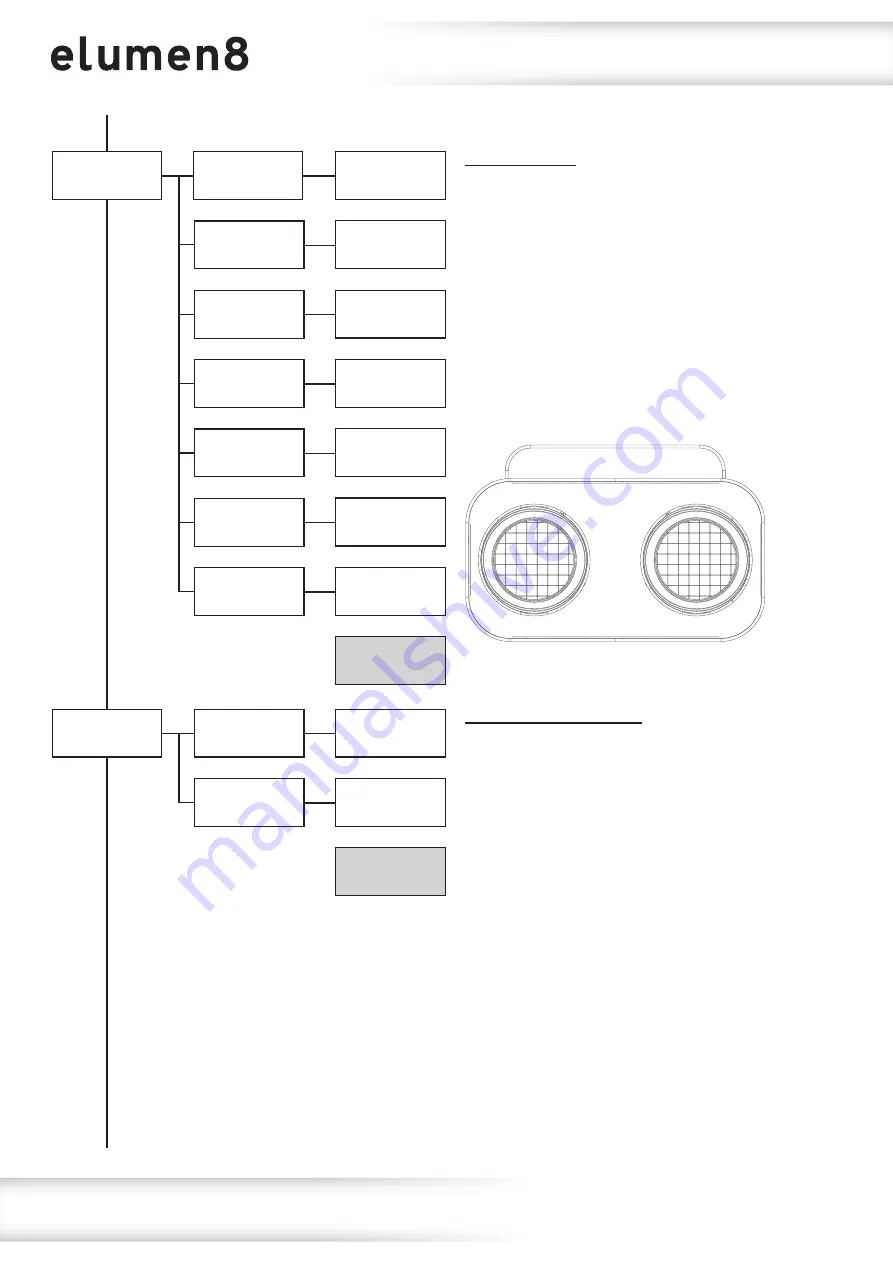
www.prolight.co.uk
Fury 200 DTW 2 Cell Blinder
User Manual
10
5: Dimmer
1) White 1
White 1
xxx
Default
000
B Ring
xxx
G Ring
xxx
R Ring
xxx
Amber 2
xxx
White 2
xxx
Amber 1
xxx
2) Amber 1
3) White 2
4) Amber 2
5) R Ring
6) G Ring
7) B Ring
Operating instructions
Manual mode:
To access the manual dimming mode, press the
“MODE”
button until
“5: Dimmer”
is highlighted
on the OLED display. Press the
“SET”
button
and use the
“UP”
and
“DOWN”
buttons to select
between White Pods 1-2, Amber Pods 1-2,
Backlight R, Backlight G or Backlight B.
Press the
“SET”
button and use the
“UP”
and
“DOWN”
buttons to adjust the brightness
between 000-255.
Press the
“SET”
button to confirm the setting.
1
2
6: Halogen
1) Halogen 1
Halogen 1
xxx
Halogen 2
xxx
2) Halogen 1
Default
000
Manual halogen mode:
To access the manual halogen dimming mode,
press the
“MODE”
button until
“6: Halogen”
is
highlighted on the OLED display. Press the
“SET”
button and use the
“UP”
and
“DOWN”
buttons to
select between Pods 1-2. Press the
“SET”
button
and use the
“UP”
and
“DOWN”
buttons to adjust
the brightness between 000-255.
Press the
“SET”
button to confirm the setting.
Содержание ELUM430
Страница 1: ...Order codes ELUM430 Fury 200 DTW 2 Cell Blinder User Manual ...
Страница 21: ...www prolight co uk Fury 200 DTW 2 Cell Blinder User Manual 21 ...
Страница 22: ...www prolight co uk Fury 200 DTW 2 Cell Blinder User Manual 22 ...
Страница 23: ...www prolight co uk Fury 200 DTW 2 Cell Blinder User Manual 23 ...
Страница 24: ...www prolight co uk Fury 200 DTW 2 Cell Blinder User Manual 24 ...
























