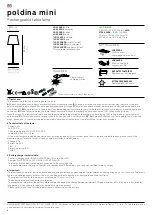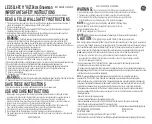DMX Address
Select
DMX Address
, press the
ENTER
button and the current mode
will blink on the display. Use the
UP
and
DOWN
buttons to adjust the
address from
1
to
512
. Once the address has been selected press the
ENTER
button to confirm.
Channel Mode
Select
Channel Mode
, press the
ENTER
button to confirm and the
current mode will blink on the display. Use the
DOWN
and
UP
buttons
to select the
9
,
12
,
14, 16
or
28
channel mode. Once the mode has
been selected press the
ENTER
button to confirm.
Show Mode
Select
Show Mode
, press the
ENTER
button and the current mode will
blink on the display. Use the
DOWN
and
UP
buttons to select
Show 1
or
Show 2
or
Show 3
or
Show 4
mode. Once the mode has been
selected press the
ENTER
button to confirm.
Dimmer Curve
To select
Dimmer Curve
, press the
ENTER
button to show
DIMMER
CURVE
on the display. Use the
DOWN/UP
buttons to select
Mode
1
(Optically Linear) or
Mode 2
(Square Law) or
Mode 3
(Inverse Square
Law) or
Mode 4
(S-Curve). Once the mode has been selected press the
ENTER
button to setup.
Mode 1(Optically Linear):
The increase in light intensity appears to
be linear as the DMX value is increased.
Mode 2(Square Law):
Light intensity control is finer at low levels and
coarser at high levels.
Mode 3(Inverse Square Law):
Light intensity control is coarser at
low levels and finer at high levels.
Mode 4(S-curve):
Light intensity control is finer at low levels and high
levels and coarser at medium levels.
Slave Mode
Select
Slave Mode
, press the
ENTER
button and the current mode will
blink on the display. Use the
DOWN
and
UP
buttons to select
Slave 1
(normal) or
Slave 2
(2 light show) mode. Once the mode has been
selected press the
ENTER
button to confirm.
Black Out
Select
Blackout Mode
, press the
ENTER
button and the current mode
will blink on the display. Use the
DOWN
and
UP
buttons to select
Yes
(yes blackout) or
No
(no blackout) mode. Once the mode has been
selected press the
ENTER
button to confirm.
Sound State
Select
Sound State
, press the
ENTER
button and the current mode
will blink on the display. Use the
DOWN
and
UP
buttons to select
ON
(Sound on) or
OFF
(Sound Off) mode. Once the mode has been
selected press the
ENTER
button to confirm.
Sound Sensitivity
Select
Sound Sense
, press the
ENTER
button to confirm and the
current mode will blink on the display. Use the
DOWN
and
UP
buttons
to adjust the sensitivity from
0…100
and press the
ENTER
button to
confirm.
Pan Inverse
Select
Pan Inverse
, press the
ENTER
button and the current mode
will blink on the display. Use the
DOWN
and
UP
buttons to select
Yes
(pan inversion) or
No
(normal) mode and press the
ENTER
button to
confirm.
Tilt Inverse
Select
Pan Inverse
, press the
ENTER
button and the current mode
will blink on the display. Use the
DOWN
and
UP
buttons to select
Yes
(tilt inversion) or
No
(normal) mode and press the
ENTER
button to
confirm.
Back Light
Select
Back Light
, press the
ENTER
button and the current mode will
blink on the display. Use the
DOWN
and
UP
buttons to select
ON
(Led
display menu on) or
OFF
(Led display menu off) mode. Press the
ENTER
button to confirm.
Function Delay
Select
Function Delay
, press
ENTER
button to confirm, present mode
will blink on the display. Use
DOWN
and
UP
button to select the
No
Delay
or
1S/2S/3S Delay
(Wait for 1/2/3 seconds before these
Functions of 9/16/28CH are activated/deactivated) mode. Once the
mode has been selected, press the
ENTER
button to setup.
White Balance
Select
White Balance, press the
ENTER
button and the current mode
will blink on the display. Use the
DOWN
and
UP
buttons to select