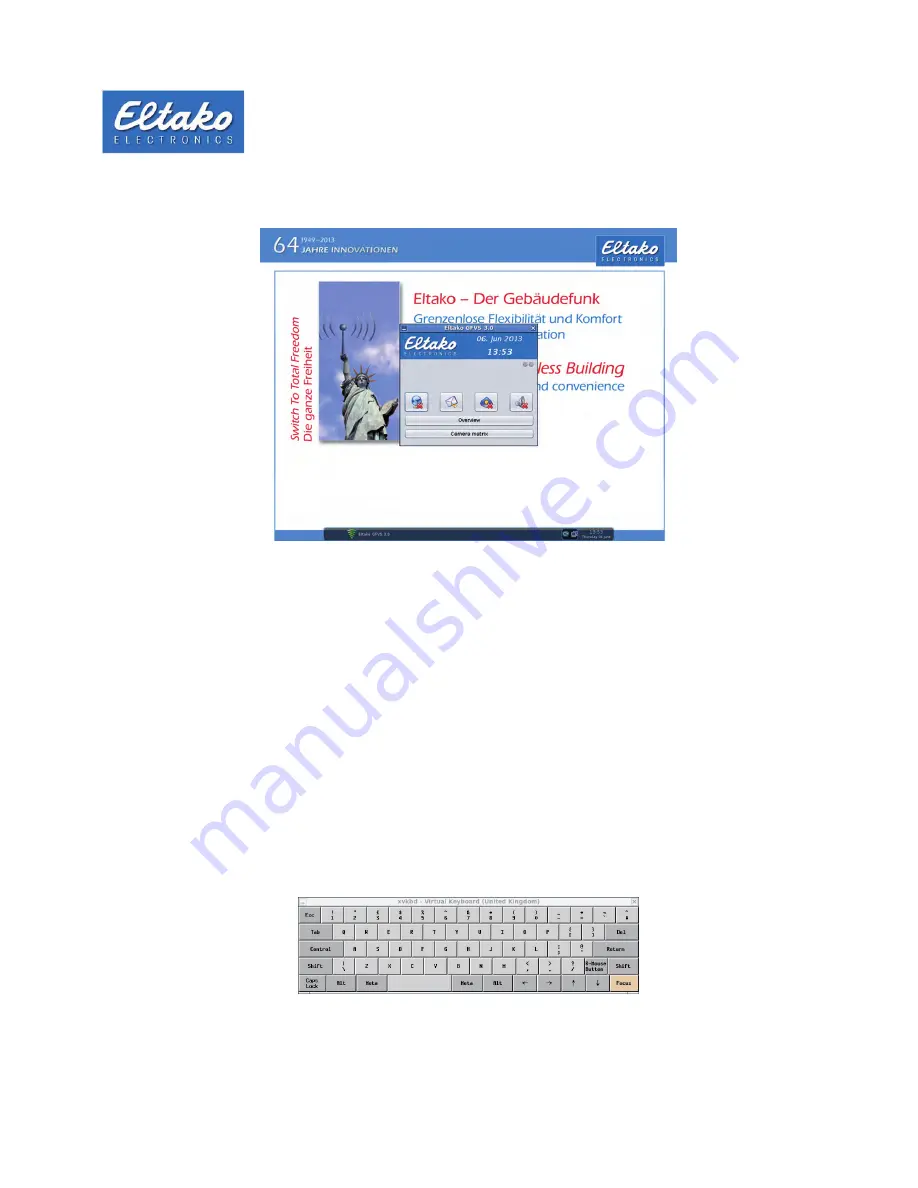
Quick start guide Eltako GFVS-Touch
7
Eltako GFVS 3.0 software is running.
Figure 7: Eltako GFVS 3.0 software is started
At the bottom of the screen there is a taskbar. Besides date and time, icons for the network connection and the code
meter control display are being shown.
4.1 Operation
The touch screen can be operated without a mouse or keyboard, just with your fingertips. For a more precise input
there is the stylus on the left. The menu allows a virtual keypad overlay. By long press on an item the context menu
appears.
4.1.1 Right mouse button
Pressing a long time on the screen will be recognized as a right click. This enables you to call the context menu.
Alternatively, you can click on the time and date range and then on the desktop. This also opens the GFVS menu.
4.1.2 Touch keyboard
Via „Menu - System Settings - Touch-Keyboard“ you can open the on-screen keyboard:
Figure 8: Touch-Keyboard






















