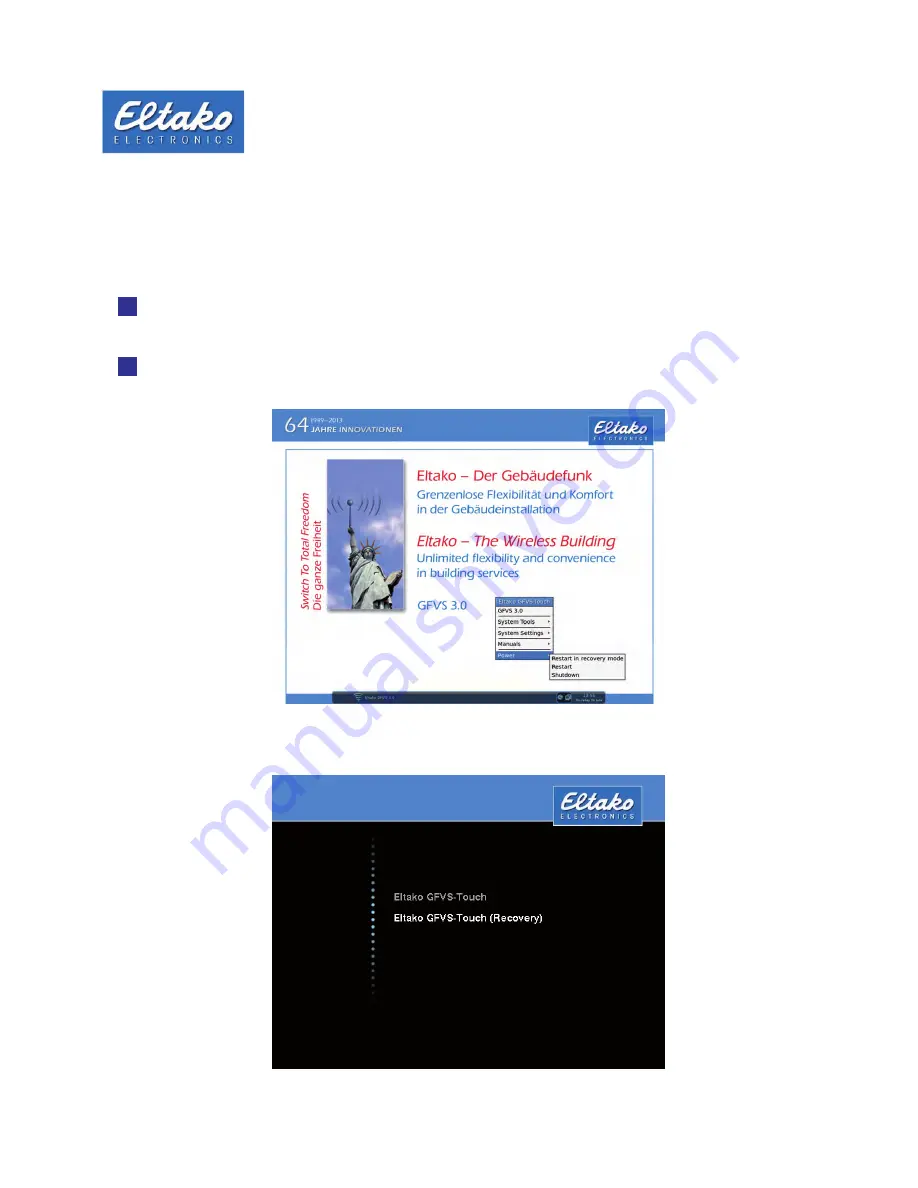
Quick start guide Eltako GFVS-Touch
27
9. Restore system backup
To restore a system backup, click on the menu „Power - Restart in recovery mode“. The Eltako GFVS-Touch shuts
down and then starts in recovery mode.
i
Note
: In recovery mode, the LAN interface has the IP 192.168.168.100.
i
Note
: Saved databases are not erased during a system recovery.
Figure 48: Menu „Power“
Alternatively, you have 10 seconds during boot time using the arrow keys „Eltako GFVS-Touch (recovery)“.
Figure 49: Selection „Eltako GFVS-Touch (Recovery)“


















