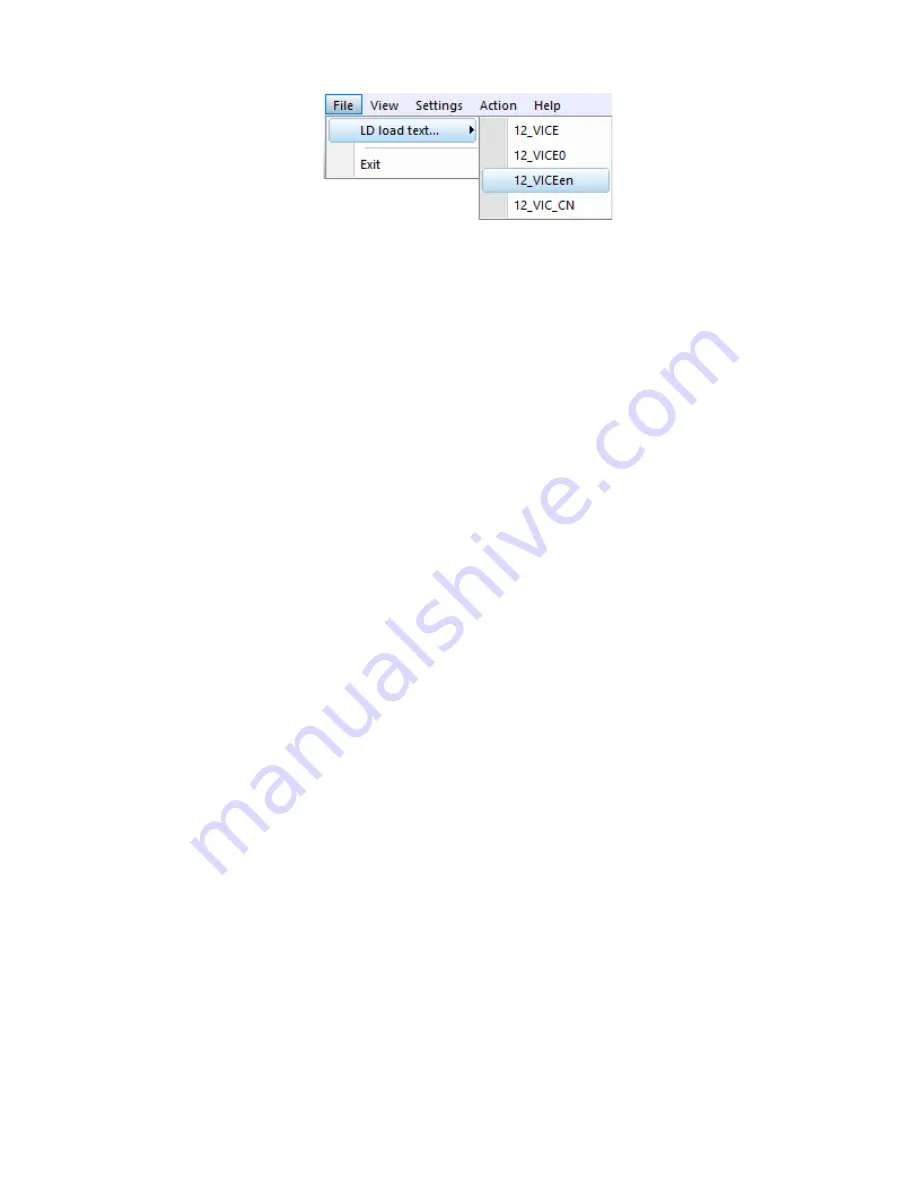
MI-Sins
©ELSYS Corp. 2022. All rights reserved.
10
Fig. 2.7. Selecting a questionnaire
7.
Place the test person in front of the camera as recommended here (see section 1.3)
8.
Press the button in the low left part of the screen. Questions and stimuli will appear on the
screen.
9.
Open the folder with the results of the program by clicking in the toolbar.
10.
Open the corresponding Excel file with the test results.
11.
Analyze the results (see paragraph 4).
After
end
of
the
test
program
MI-Sins
automatically
creates
result
file
YYY-MM-DD hh_mm_ss_M.xml
in the directory «C:\Users\user\Documents\MI-Sins». In all files
in names
YYYY-MM-DD
and
hh_mm_ss
date and time of measurement.
2.4
Camera’s setting
Correct camera settings are very important for the next vibraimage processing, because
mistakes in image quality have great influence to the vibraimage processing results.
2.4.1 Video camera choice
It is necessary to select in the main menu
«Settings
» => «
Video
» =>
«
.../
name used
camera
/...». In figure 2.6 the process of selecting camera «Microsoft LifeCam Cinema» is shown. If
the camera is connected, selected and works, then on the left of the name there will be an icon «
»
(Fig. 2.6), and the menu will be extended with the
«Video capture filter...
» and
«Video capture
format...
».
MI-Sins system allows to processing as the «alive» video signal acting from a video camera,
and the video data, before written down and saved as an AVI-file. On default the system works with
a signal from a video camera. Subitems
«AVI File … F3»
and
«AVI File (no sound)… Ctrl+F3 »
are intended for a choice for the analysis of an external videofile.
2.4.2 Video capture filter
Select «
Video capture filter......
» in the submenu «
Video
» (Fig. 2.6) for open menu of the
camera settings. Item «
Video capture filter...
» appears in the menu only in case of the correct
installation of camera drivers and correct choice of operating camera.
After a choice of the «
Video capture filter...
» the window «
Settings
» will open. Settings
window differs depends on camera type. The first tab of this window is usually devoted to the image
setup (Brightness, Contrast, etc.). In a figure 2.8 the window «
Settings
» for the camera «
Microsoft
LifeCam Cinema
» is shown. Camera Microsoft LifeCam Cinema has low noise level and is

























