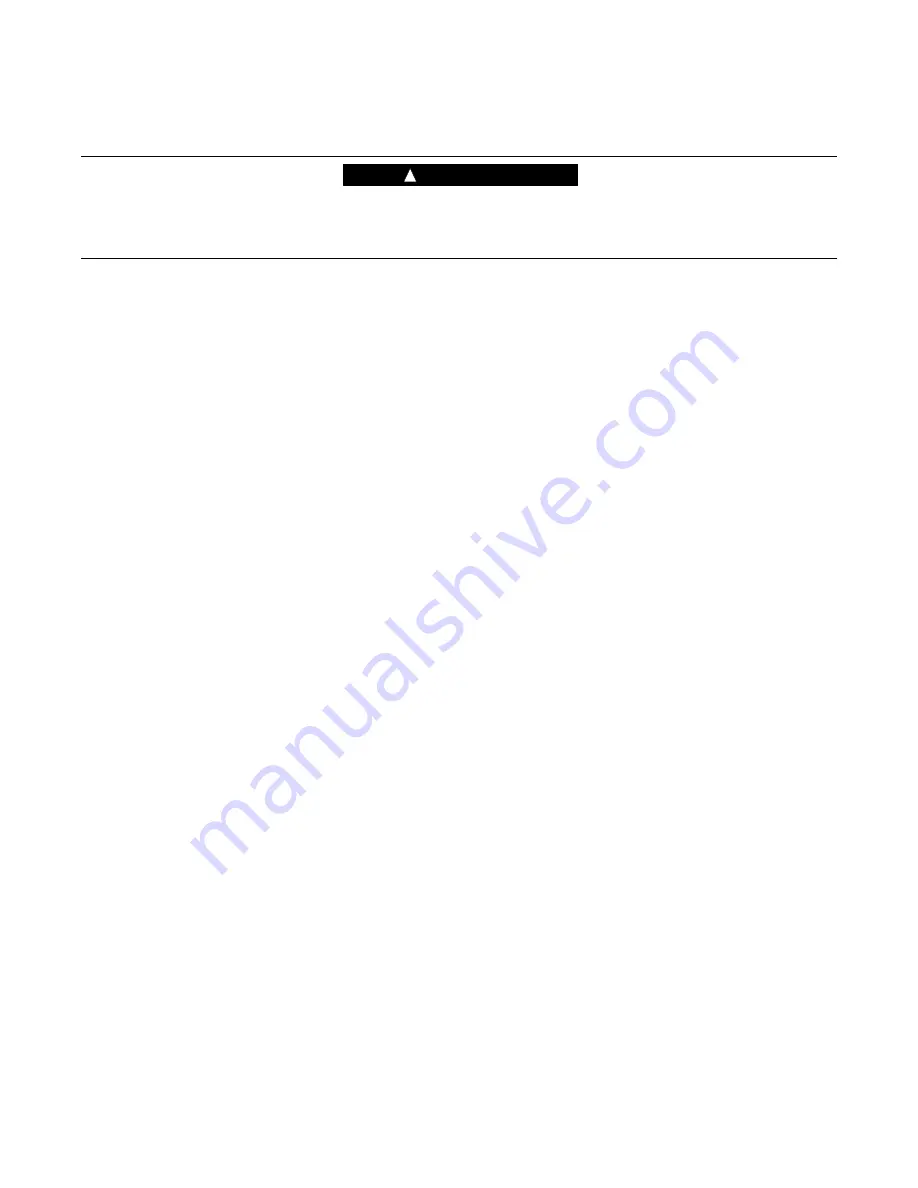
October 2010
IL42-5014B
3
EA_Gatekeeper with AC power and battery backup instructions
WARNING
!
Do not disassemble the EA_Gatekeeper enclosure, service the gatekeeper unit, or service the components inside the unit
with power present. Use authorized utility procedures to install and service equipment. Dangerous voltages are present.
Equipment damage, personal injury, and death can result if safety precautions are not followed.
The instructions for removing the electronic assembly are the same for all communication options. See Figure 1 for an
illustration of the Ethernet and telephone (POTS/PSTN) communication options; see Figure 2 for the cellular modem
communication option; see Figure 3 for the RS-232 communication option. The numbered items in all figures refer to the
following removal instructions:
How to remove the existing module
1.
Switch the AC circuit breakers to the “off” position.
2.
Remove the fuse from the fuse holder.
3.
Disconnect the communications or crossover (for cellular modem styles) cable from the surge suppressor.
4.
If present, remove the Kapton tape securing the electronic assembly to the meter base (approximately a 2-inch
strip located at the 12 o’clock position).
5.
Disconnect the red DC power cable by loosening the terminal block that holds the cable.
6.
Rotate the electronic assembly counterclockwise and gently lift it from the meter base.
7.
Disconnect the AC voltage harness (Figure 4) and the antenna isolation board RF cable (Figure 5) from the
electronic assembly.
8.
Remove the electronic assembly with the DC power cable and communication cable still attached to the electronic
assembly.
How to install the RMA/upgrade kit
1.
Unpack the RMA/upgrade kit.
2.
Remove the tape securing wires to the side of the electronics module housing. Be sure to keep the formed heat
shrink tubing on the bare ends of the DC power cable.
3.
Route the DC power cable to the terminal strip hook up location. Remove the formed heat shrink tubing from the
DC power cable. Press the bare ends of both the white wire and red wire to the enclosure back panel and hold for
a few seconds.
■
Connect the white wire to the green terminal
■
Connect the red wire to the gray terminal
4.
Connect the following cables in the order specified:
a.
Connect the antenna cable from the isolation board to the electronics module.
b.
Connect the communications cable to the surge suppressor or the crossover cable used for modem
applications.
c.
Connect the AC voltage harness from the enclosure to the electronics module.
5.
Place the Kapton tape at the 12 o’clock position to secure the electronic assembly to the meter base.
6.
Connect the communications or crossover (for cellular modem styles) cable to the surge suppressor.


















