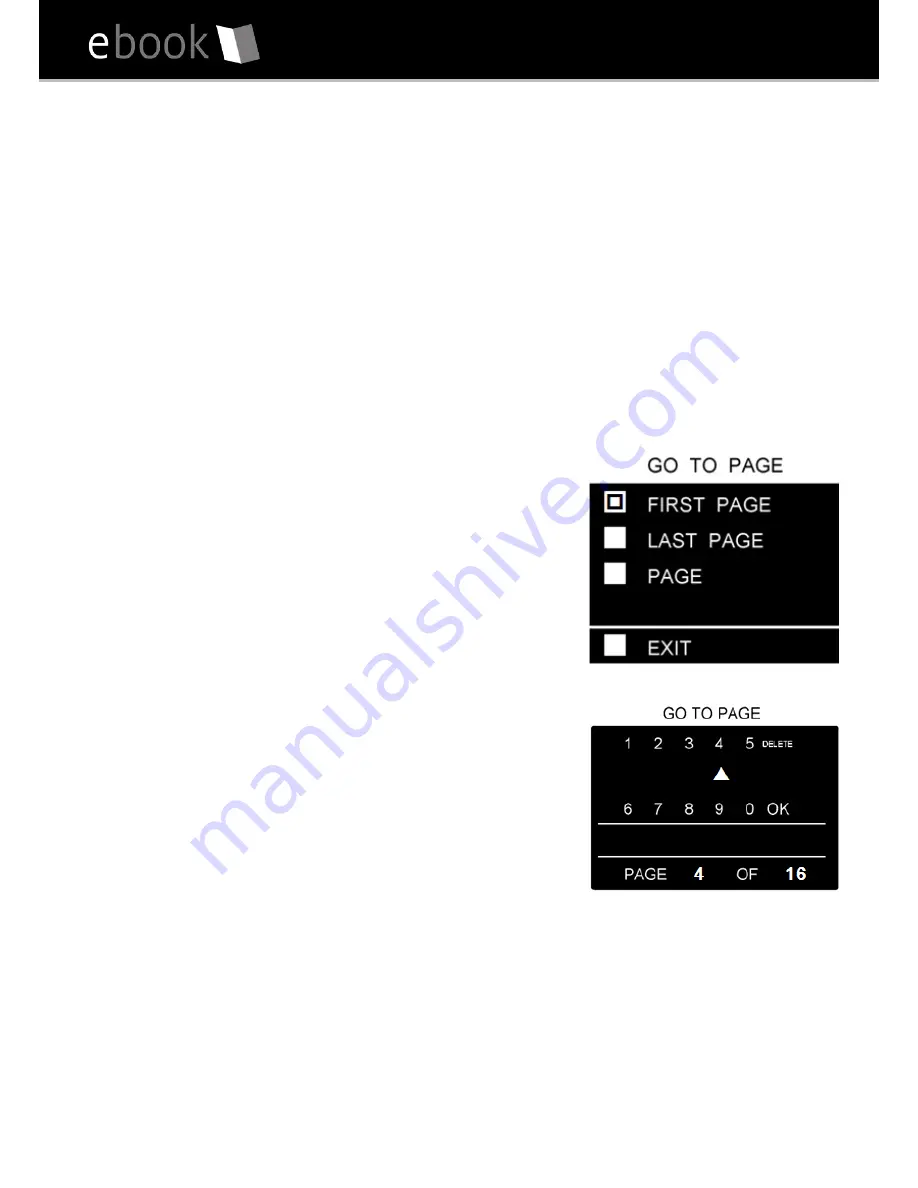
User M
Turning the Page
While reading an eBook, you can press the LEFT / RIGHT Arrow Keys to turn
the page.
Go To Page
Go To Page is a function that allows you to jump to a page. Once you have
opened an eBook press the
Menu Button
on the left side of the device to
reach the
E Reading
popup menu. Press the
Go To Page
option to open the
popup menu.
•
Press
FIRST PAGE
to go to the start of the
eBook
•
Press
LAST PAGE
to go to the end of the
eBook
•
Press
PAGE
to enter the page number you
wish to Go To
•
In
the
GO TO PAGE
pop-up, type the page
number you wish to go to using the number
selector. Use the arrow keys to choose the
single number (there is an upper and lower
level of numbers - press up and down to select)
and press the Select Button. Repeat this
process for larger numbers and then press OK
to Go To your required page
Содержание 600EB
Страница 1: ......
Страница 4: ...User M Getting to know your Elonex eBook reader Front View ...
Страница 5: ...Getting to know your Elonex eBook reader Rear View ...
Страница 34: ...User M ...



























