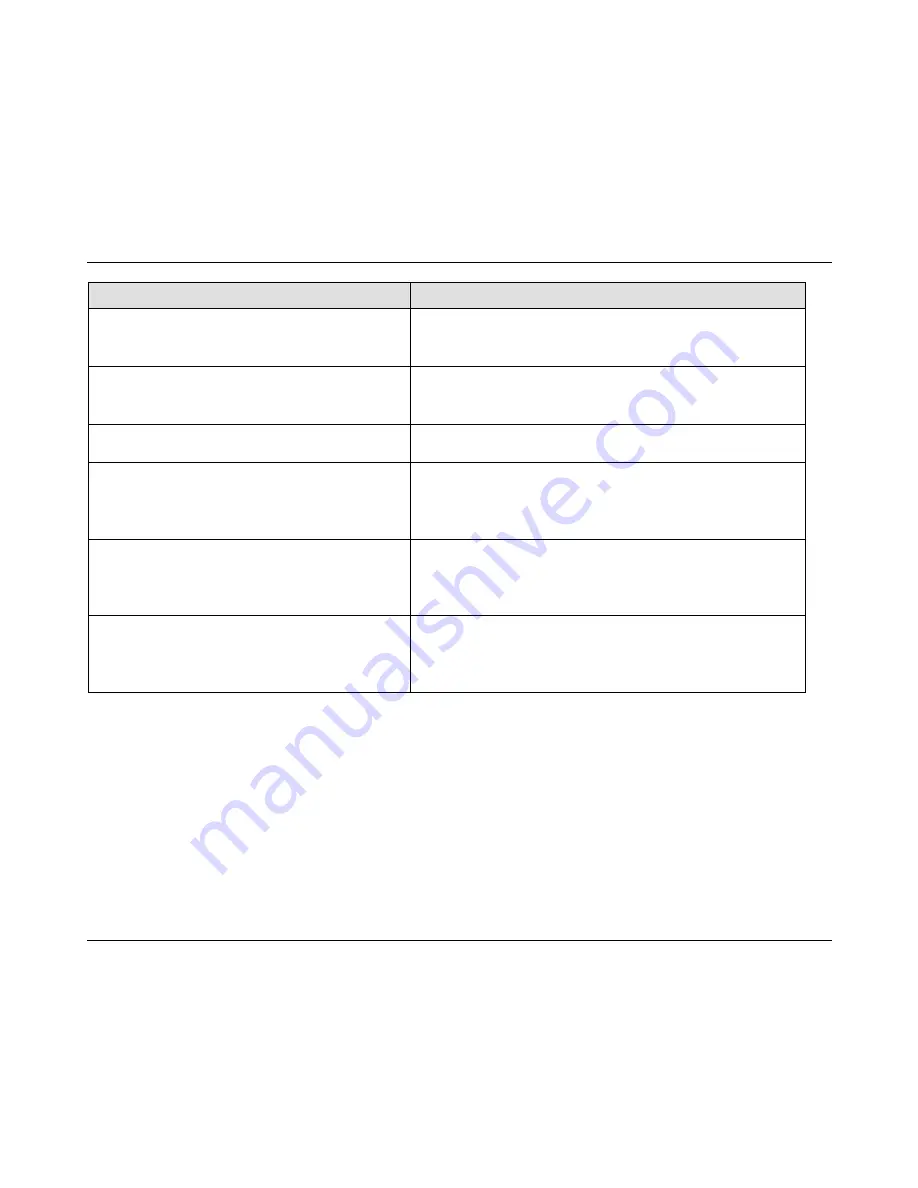
User Manual: Interactive Digital Signage
SW601990 Rev J, Page 29 of 37
Chapter 6: Technical Support
If you are experiencing trouble with your touchmonitor, refer to the following suggestions.
If the problem persists, please contact your local dealer or contact Elo Touch Solutions Customer
Service.
Solutions to Common Problems
Problem
Suggested Troubleshooting
The Touchmonitor does not respond when
turning on the system.
Check that the AC power cable is properly
connected.
Verify the AC power source is functioning.
The Computer Module does not respond
when turning on the system.
Disconnect the AC power cable and verify that the
Computer Module is properly installed. Reconnect
the AC power cable.
Monitor display is dim.
Use the OSD to increase the brightness.
Use the OSD to increase the contrast.
Monitor display is blank.
If the Power Status LED is blinking, the monitor or
Computer Module may be in SLEEP mode. Press
any key / move the mouse / touch the touchscreen to
see if the image reappears.
Monitor displays an “Out Of Range”
message.
Adjust your computers resolution/timing mode such
that it is within the allowable timing ranges specified
for your Touchmonitor on the Elo website
www.elotouch.com.
Touch functionality doesn’t work.
Verify your computer or Elo Computer Module has
the latest drivers installed.
For optical units, remove and Elo driver and restart
the computer. Refer to the Setup chapters for details.
To keep the product operating at an optimum level please limit the product usage cycle to 18
hours for every 24 hours:
Usage duty cycle:
18 hours on per 24 hours
Elo recommends using the Content Management System or O/S scheduling settings and/or EloView
commands to manage duty cycle. This will enable power savings and trouble free operation
throughout the life of the monitor.
Technical Assistance
Visit www.elotouch.com/go/websupport for online self-help.
Visit www.elotouch.com/go/contactsupport for technical support.
See this user manuals last page for worldwide technical support phone numbers.









































