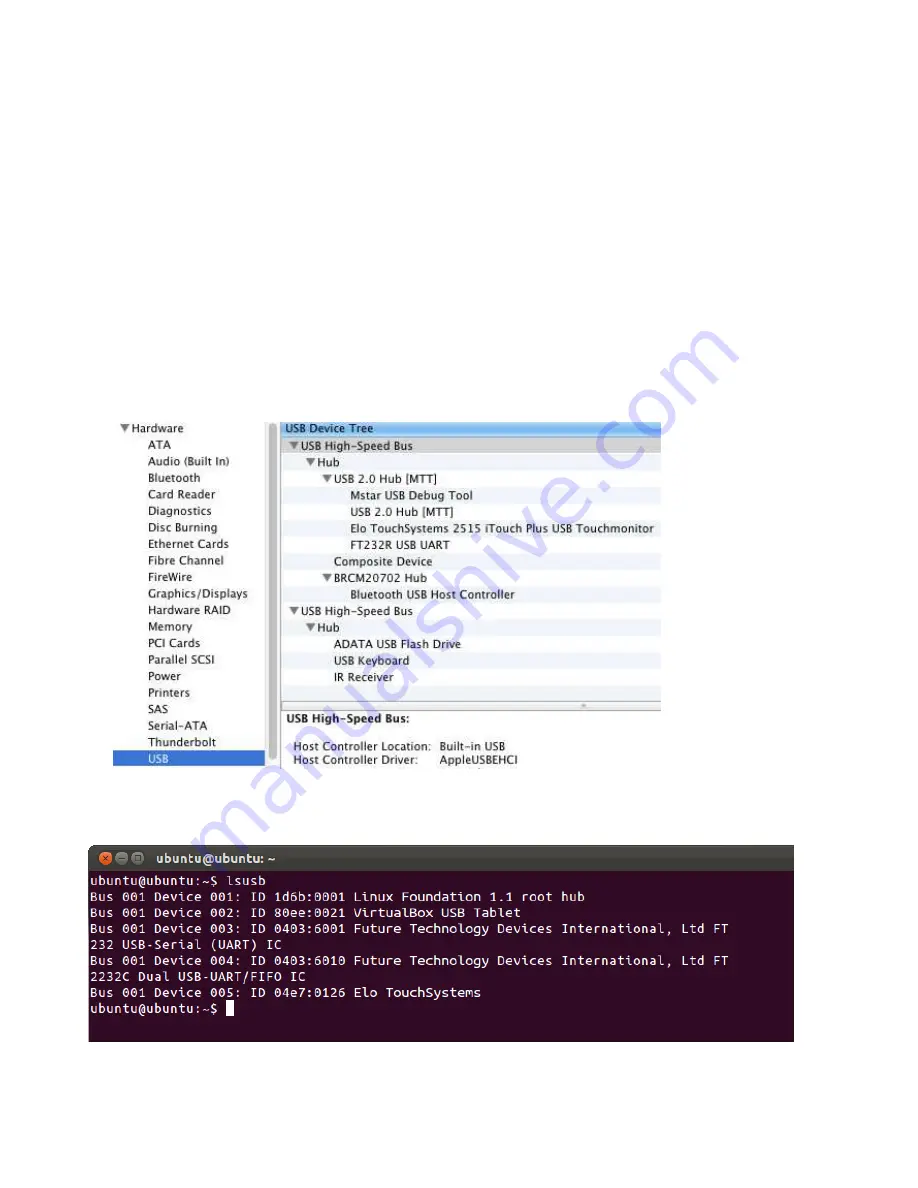
User Manual: Interactive Digital Signage
SW601990 Rev J, Page 22 of 37
- Click on Device Manager
- Highlight one of the devices that has a warning label and click “Update Driver”
- Click the option “Browse My Computer for Driver Software”
- Choose the path to your CD-Rom drive and click “Next”
- Let the device software component be installed and then proceed to the next device.
- Do this for all of the devices that have the warning label.
For Mac OS X higher, these drivers are automatically installed when the system is connected to the
monitor. To find information on the drivers, do the following:
NOTE: The Elo Touch Solutions Touchmonitor ID will be different per touch technology.
In Mac OS X:
- Open the Terminal window and under Hardware select USB. A screen that looks like the image
below will appear. The available USB devices will be displayed.
In Ubuntu versions that support touch:
- Open a Terminal window and type “lsusb” as the command. A screen that looks like below will
open. The available USB devices will be displayed.






























