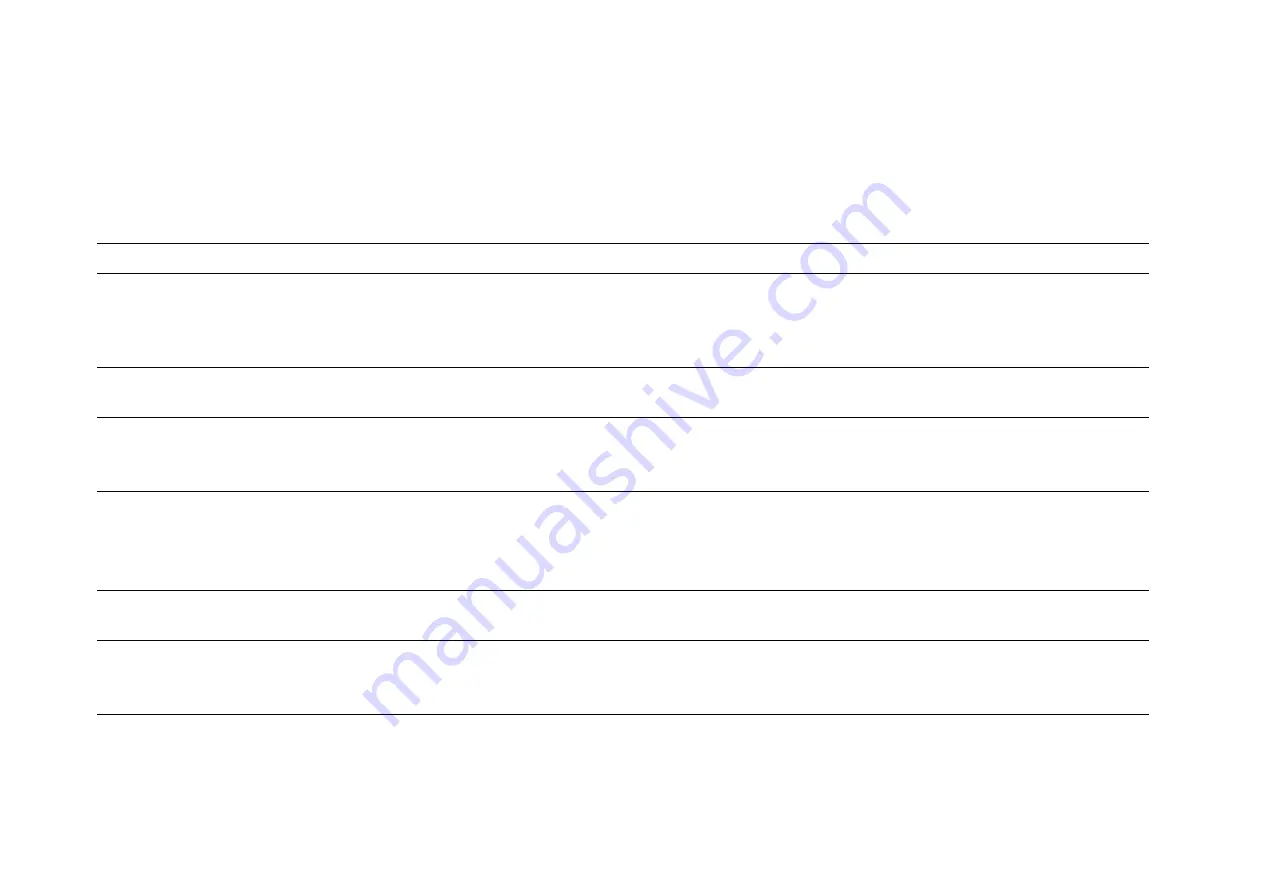
User Manual<70 Series Monitor>
UM600633 Rev A
18
Section 5: Technical Support
If any problem occurs when you use the machine, please refer to the following suggestions.
If the problem continues, please contact your local dealer or the Elo Touch Solutions Customer Service. The last page on the manual
provides the global technical support phone numbers.
Solutions to common problems
Problems
Recommended trouble-shooting methods
Monitor display is dim.
Use OSD to increase the brightness. Use OSD to increase the contrast.
Monitor display field is blank.
If the power status LED blinks, monitor or computer module may be in sleep mode. Press any
key / move the mouse / touch the touchscreen to check ifr the image reappers. Check whether
the signal source device is switched on.
Check whether the power cable connection gets loose.
Monitor shows “Out of Range”.
Adjust the resolution / timing sequence mode of your computer into the range of permitted timing
sequence specified for your machine (for the specifications, please refer to the website contents)
Monitor shows abnormal image.
Adjust the resolution / timing sequence mode of your computer into the range of permitted timing
sequence specified for your machine (for the specifications, please refer to the website contents)
Use the function of Auto Adjust in OSD.
Touch functionality cannot work.
Check whether the latest version of Elo driver is installed in PC.
Execute the calibration routines provided by the latest Elo driver.
Press the power button to restart the monitor. Do not touch the screen when the monitor is being
started.
Neither the OSD nor power buttons
resonpsed when pressed.
Check whether the function of OSD Locked or Power Locked is enabled.
The Touch OSD doesn’t
work/response
Check whether any other article touches the screen
Press the power button to restart the monitor. Do not touch the screen when the monitor is being
started.








































