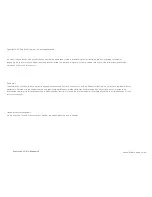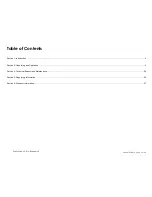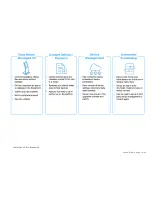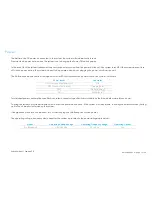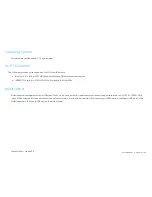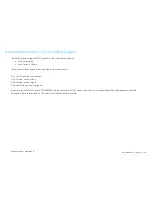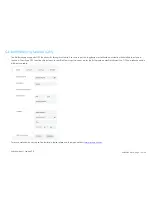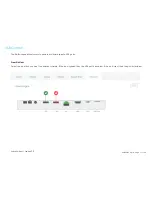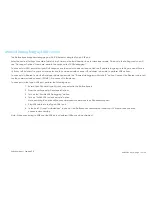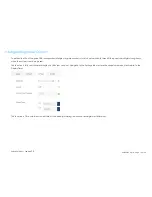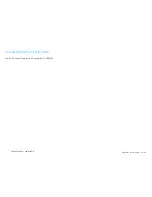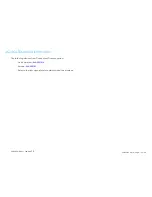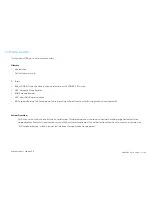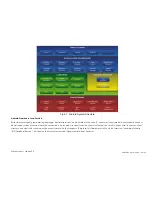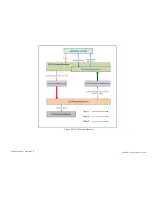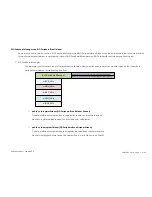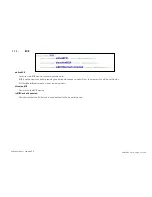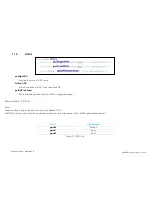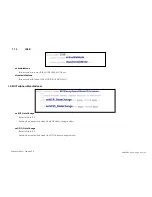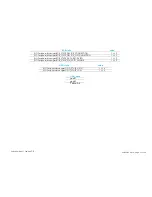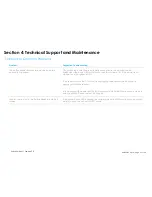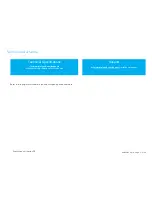UM600183 Rev. A, page 13 of 38
User Manual
–
I-series 2.0
Android Debug Bridge (ADB) control
The Elo Backpack supports debugging via Wi-Fi, Ethernet or using the Type A USB port.
Enter the Android Settings
Android Tablet
tap 7 times on the Build Number to enter developer mode. Go back to the Settings and you will
see “Developer Options.” From here, enable the option called “USB debugging.”
To connect via Wi-Fi, ensure that your Elo Backpack is online and not behind a firewall. Find the IP address (by going to Settings
About Phone
Status
IP Address. On your host computer, use the command adb connect <IP address> to be able to perform ADB actions.
To connect via Ethernet, enter the Developer Mode and enable the “Ethernet debugging with static IP” option. Connect the Ethernet cable and
run the command adb connect 192.168.1.5 to connect to the device.
To connect via the Type A USB port, perform the following steps:
1.
Ensure the USB cable (type A) is not connected to the Elo Backpack.
2.
From the settings, enter Developers Options
3.
Turn on the “Enable USB Debugging” option
4.
Turn on “Switch USB to device mode” option.
Note, enabling this option will cease communication between the USB peripheral ports.
5.
Plug USB cable into the Type A USB1 port.
6.
In the host PC, input “adb devices” to check if the
Elo Backpack
serial number shows up. If it is there, then you have
connected successfully.
Note: When connecting to ADB over the USB port, all external USB ports will be disabled.
Содержание Backpack
Страница 1: ...USER MANUAL Elo Touch Solutions Elo Backpack ELO KIT EloView Engine ...
Страница 6: ...UM600183 Rev A page 6 of 38 User Manual Elo Backpack ...
Страница 12: ...UM600183 Rev A page 12 of 38 User Manual I series 2 0 From Android Settings USB port ...
Страница 20: ...UM600183 Rev A page 20 of 38 User Manual I series 2 0 Figure 2 2 ELOPeripheralService ...