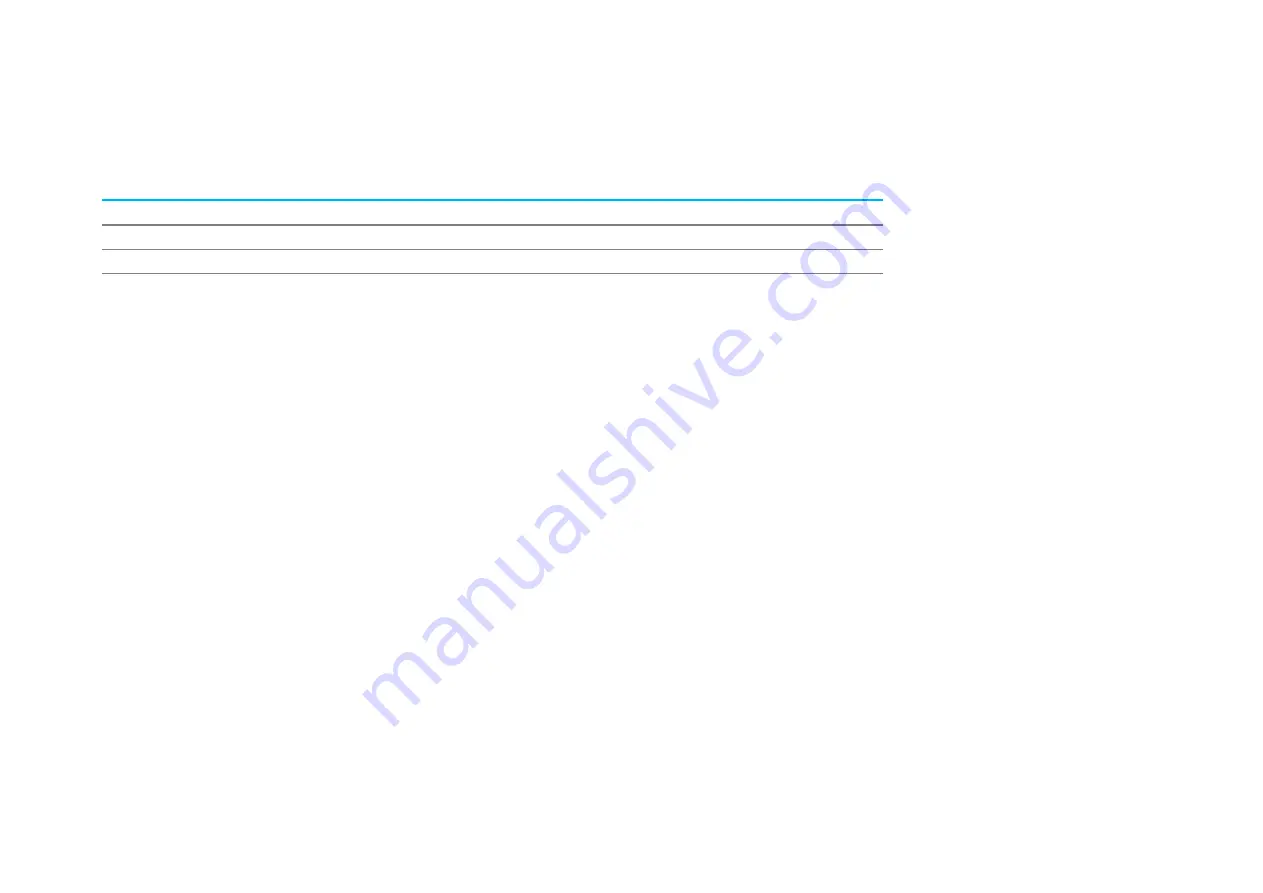
SW601960 Rev. G, page 14 of 31
User Manual
–
32/42/43/5543L Series IDS
Section 4: Operation
Power
To turn the touch display on or off, press the touch display power button on the OSD controller once.
The Power Status LED on the OSD controller functions according to the following table:
Touch Display /Computer Module Status
LED Status
OFF
OFF
SLEEP
PULSING
ON
ON
The system consumes low power when in SLEEP and OFF modes. For detailed power consumption specifications,
refer to technical specifications on the Elo website at www.elotouch.com.
Touching the screen will bring the attached host PC out of SLEEP mode (similar to moving the mouse or pressing a
keyboard key).
To improve reliability and reduce wasteful power consumption, disconnect the AC power cable from the monitor
when long periods of disuse are planned.
Touch
Your touch display is factory-calibrated and does not require manual calibration (unless the input video is not fully
scaled to the native resolution, or the touch experience needs to be calibrated to a specific user).
IntelliTouch Dual Touch Touchscreen Technology
When connected to Windows 7 or 8 computers, the touch display can report two simultaneous touches. Refer to
Section 2, Section “Installing the Touch Technology Software Drivers” to find instructions to download the latest
touch drivers.
The IntelliTouch Dual Touch touchscreen can be re-calibrated to your displayed video image, if needed, through the
calibration function in the Elo driver control panel. The driver can be downloaded from the Elo Touch website.
The IntelliTouch Dual Touch touchscreen can be re-calibrated to your displayed video image, if needed, through the
calibration function in the Elo driver control panel.















































