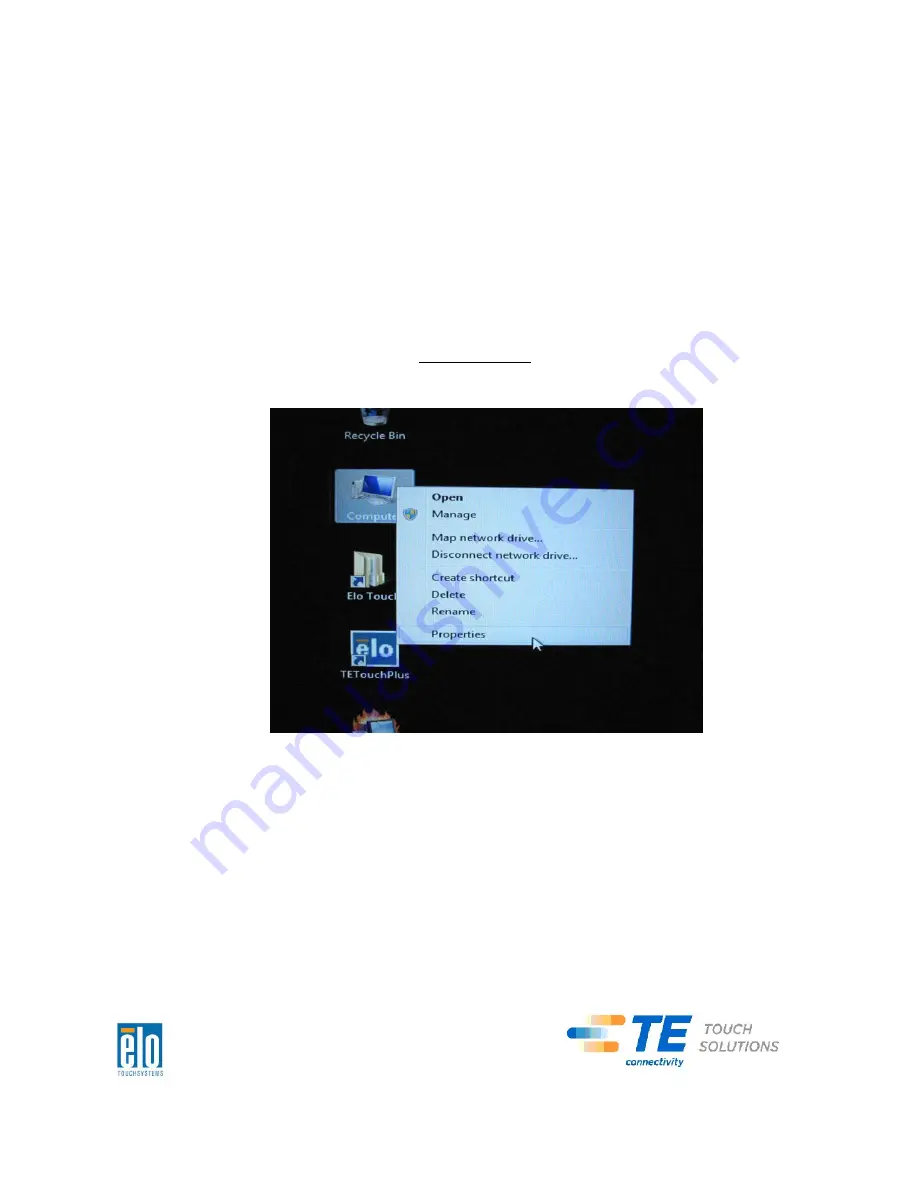
NOTE:
If using Windows 7 OS and your hard disk is corrupts, you can request a
Recovery DVD from TE Touch Solutions customer service.
NOTE:
The end user must adhere to Microsoft's Licensing Agreement.
NOTE:
After you recovered your touchcomputer by using the included image,
the operating system might reassign your USB Serial Ports during the
first bootup. You can follow the instructions below to reassign it
manually.
Instructions
to
reassign
the
USB
Serial
Port
1.
For
Windows
7
OS,
right
click
the
“Computer”
Click
“Properties”
“Device
Manager”.
C-Series Touchcomputer for Healthcare Applications User Guide
30






























