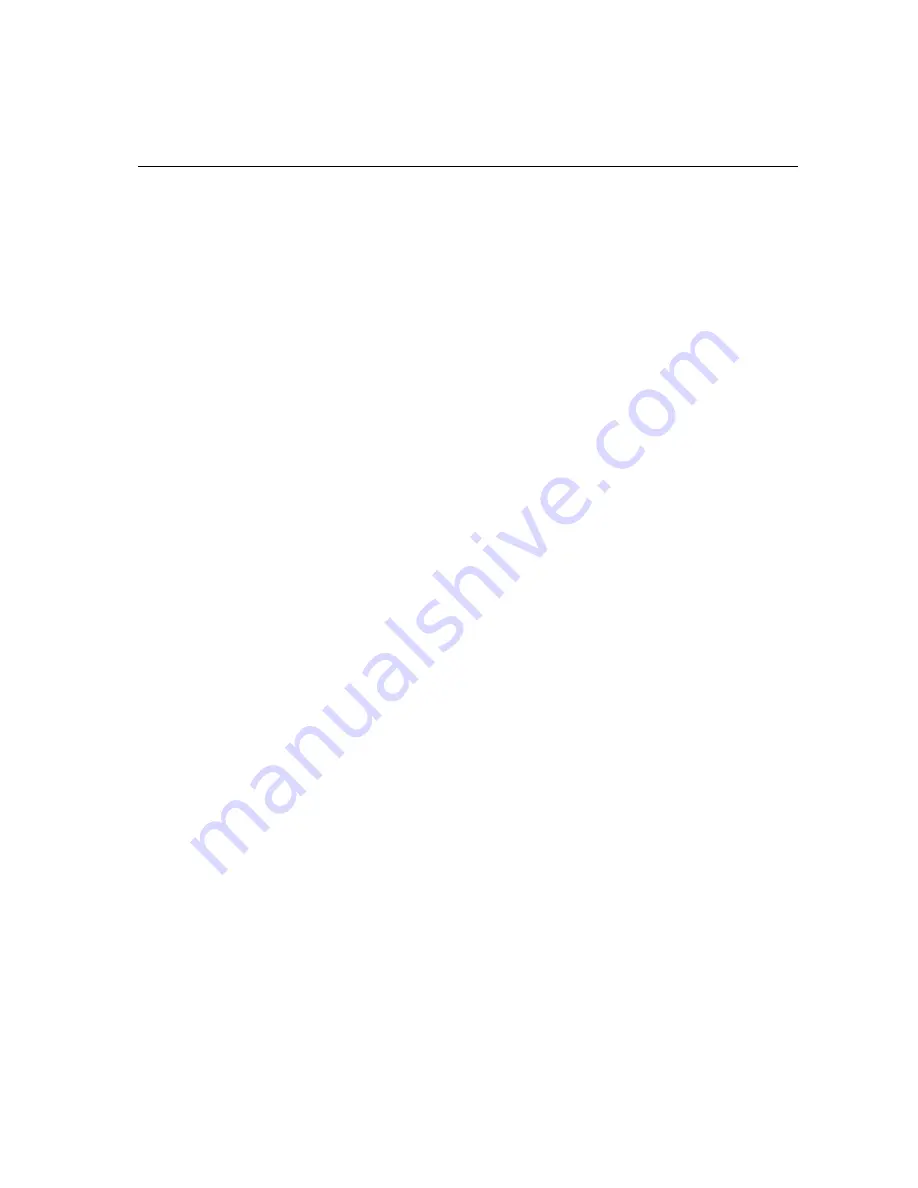
3-8
Installing the USB Touch Driver
Installing the USB Touch Driver for Windows 7, Windows Vista, Windows XP,
Windows 2000, ME and Windows 98.
1 Insert the ELO CD-ROM in your computer’s CD-ROM drive.
If Windows 2000 or Windows 98 starts the Add New Hardware Wizard, do the following:
2 Choose
Next
. Select “Search for the best driver for your device (Recommended)” and
choose
Next
.
3 When a list of search locations is displayed, place a checkmark on “Specify a location” and
use
Browse
to select the \EloUSB directory on the ELO CD-ROM.
4 Choose
Next
. Once the ELO USB touchscreen driver has been detected, choose
Next
again.
5 You will see several files being copied. Insert your Windows 98 cd if prompted. Choose
Finish
.
If Windows 2000 or Windows 98 does not start the Add New Hardware Wizard, do the
following:
NOTE:
For Windows 2000 you must have administrator access rights to install the driver.
1 Insert the ELO CD-ROM in your computer’s CD-ROM drive. If the AutoStart feature for
your CD-ROM drive is active, the system automatically detects the CD and starts the setup
program.
2 Follow the directions on the screen to complete the driver setup for your version of
Windows.
If the AutoStart feature is not active:
1 Click
Start > Run
.
2 Click the
Browse
button to locate the EloCd.exe program on the CD-ROM.
3 Click
Open
, then
OK
to run EloCd.exe.
4 Follow the directions on the screen to complete the driver setup for your version of
Windows.
Installing APR USB Touch Driver for Windows 7, Windows Vista and
Windoows XP
Insert the ELO APR CD-ROM in your computer’s CD-ROM driver.
Follow the directions on the screen to complete the APR 3.1 driver setup for your version of
Windows. Do not plug USB cable until software is fully loaded. When finished, plug USB
cable and alignment data is transferred.
NOTE:
For the latest driver, go to elotouch.com and download it from the driver download section.













































