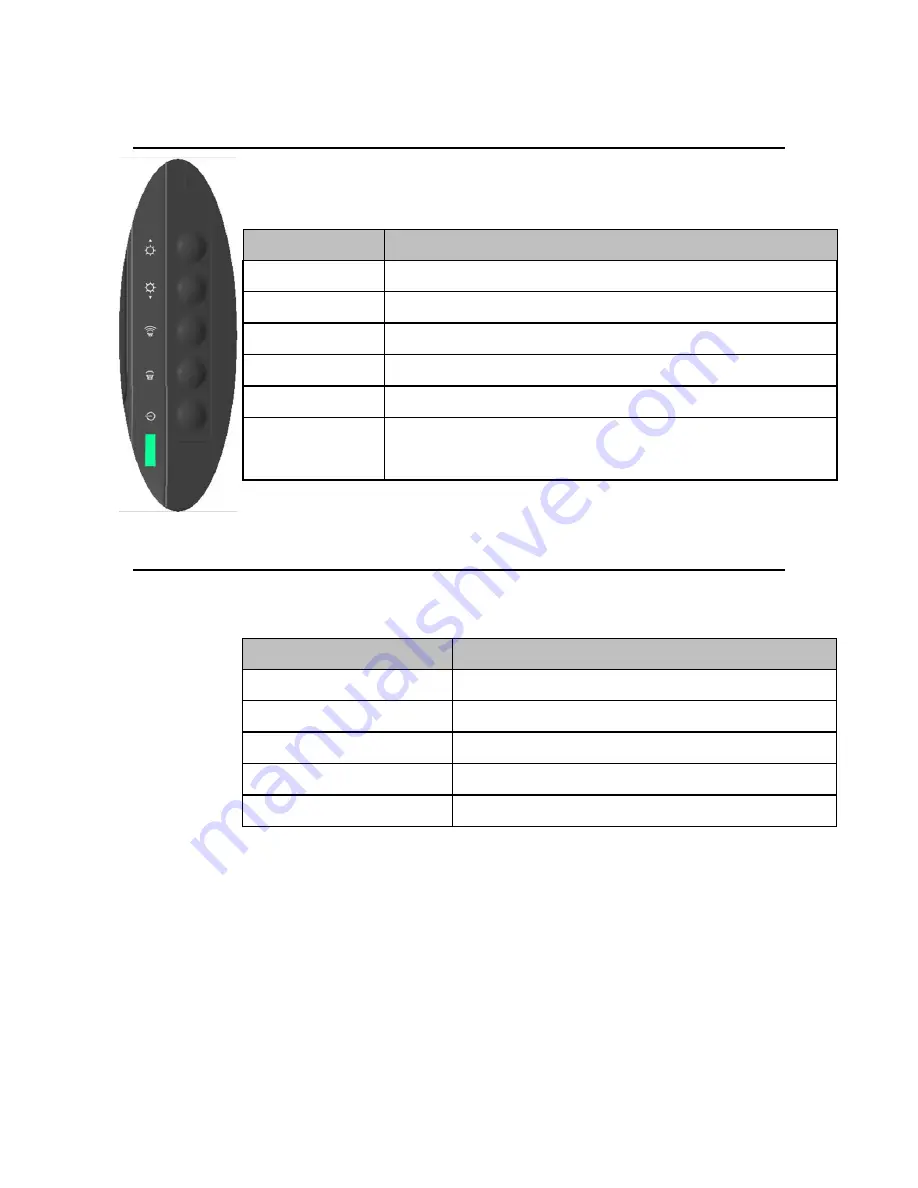
User Guide – B-Series Rev-B AiO Touchcomputer
SW602032 Rev C, Page
10
of
47
Control
Buttons
The
control
buttons
provide
the
following
functions
(from
top
to
bottom).
Feature
Description
Brightness
Up
Increase
brightness.
Brightness
Down
Decrease
brightness.
Volume
Up
Increase
volume
of
the
internal
speaker
Volume
Down
Decrease
volume
of
the
internal
speaker
Power
Power
on/off
the
system
Control
Button
Locking
Press
“Brightness
Up”
and
“Brightness
Down”
buttons
together
for
3
seconds.
To
unlock,
perform
the
same
procedure
for
another
3
seconds
L.E.D.
Functionality
The
B
‐
Series
base
has
a
LED
indicating
the
state
of
the
touchcomputer.
The
table
below
shows
LED
state
and
corresponding
color.
LED
Color
to
Observer
State
Off
No
input
power
—
Off
mode
Red
Input
power
present
—
Off
mode
or
hibernation
Orange
Input
power
present
—
Standby
Blink
Green
Input
power
present
—
Power
On
Suspend
Green
Input
power
present
—
Power
On











































