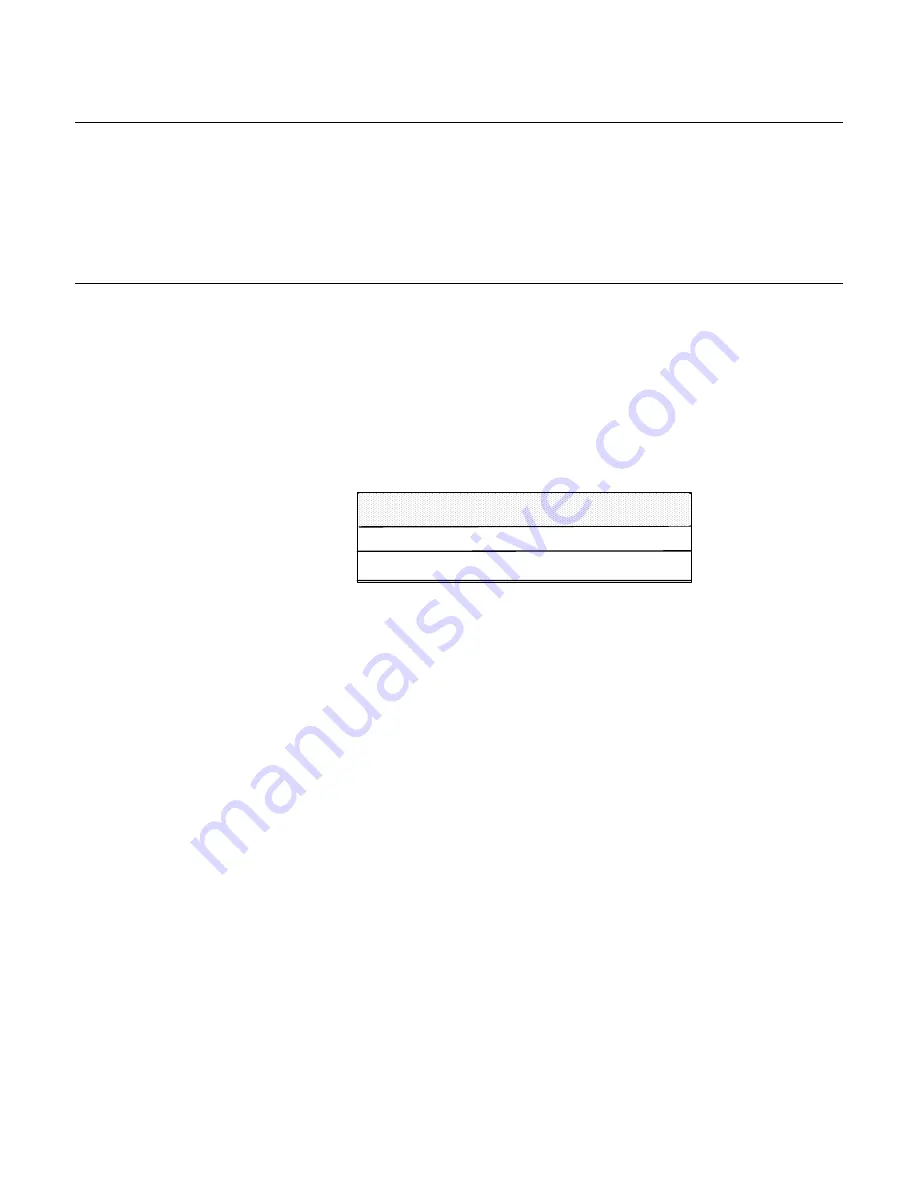
3-18
E l o E n t u i t i v e T o u c h m o n i t o r U s e r G u i d e
Using the OSD Menus
All menu items can be selected by using the buttons on the remote OSD.
N
OTE
:
OSD menu default is enabled. Press the UP and DOWN buttons at the same time and
hold them down for several seconds to enable/disable the OSD functions.
Auto Adjustment
Auto Adjustment automatically optimizes a number of video characteristics
such as, vertical, horizontal, size and positioning as well as, contrast and
tracking settings. This is accomplished by analyzing the dynamic characteristics
of the video adapter board in the host PC. (This is not to be confused with the
factory reset option.)
To Auto-adjust the video screen:
1
Press the Auto/Sel button and the Auto Adjustment menu will display.
2
Press the Auto/Sel button again. If Auto-adjust does not provide a
satisfactory image, use the following procedure. It is highly recommended to
make adjustments in the exact order listed:
YES: Press "AUTO" again
NO: Press other buttons
Auto Adjustment
Содержание 1566L
Страница 1: ......
Страница 3: ......
Страница 5: ...ii...
Страница 7: ...iv...
Страница 12: ...2 5 Product Overview Main Unit Rear View LCD Display...
Страница 42: ...C 35 NOTE Dimensions in millimeters inches Customer Panel...
Страница 46: ...39...
Страница 47: ...40 E l o E n t u i t i v e T o u c h m o n i t o r U s e r G u i d e...
Страница 52: ......






























