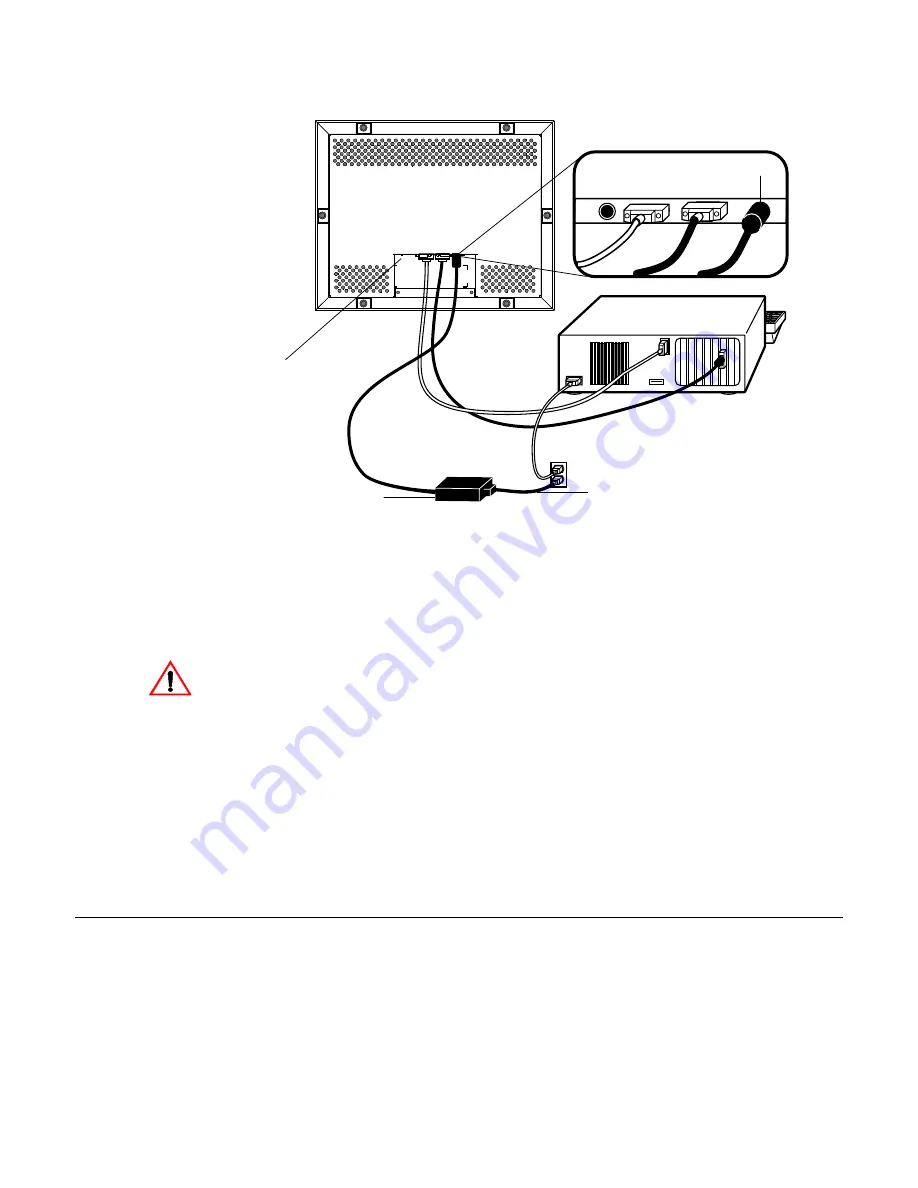
2-11
STEP 3-Connecting the Power Cable
Depending on where you live, you will use either the European or US/Canadian
power cable.
• Connect the female end of the power cable to the Brick power supply.
• Connect the Brick power supply into the power port on the touchmonitor.
To protect your equipment against risk of damage from electrical surges in the power
line, plug the brick supply’s power cord into a surge protector, and then connect the
surge protector to a grounded (three-pronged) AC electrical outlet.
• Power on your PC then your touchmonitor. After a brief pause the picture
should appear.
• The power can be turned on and off by the small white switch on the back of
the touchmonitor. The touchmonitor can also be turned on and off by
plugging and unplugging the power cable.
Optimizing the LCD Display
To ensure the LCD display works well with your computer, configure the
display mode of your graphic card to output 1024 x 768 resolution, and make
sure the timing of the display mode is compatible with the LCD display. Refer
to Appendix A for more information about resolution. Compatible video modes
for your touchmonitor are listed in Appendix C. Refer to Chapter 3 for more
information on adjusting your touchmonitor’s video characteristics.
Connections on underside
Brick power cable port
Power
cable
Brick power supply
Power switch
Содержание 1566L
Страница 1: ......
Страница 3: ......
Страница 5: ...ii...
Страница 7: ...iv...
Страница 12: ...2 5 Product Overview Main Unit Rear View LCD Display...
Страница 42: ...C 35 NOTE Dimensions in millimeters inches Customer Panel...
Страница 46: ...39...
Страница 47: ...40 E l o E n t u i t i v e T o u c h m o n i t o r U s e r G u i d e...
Страница 52: ......
















































