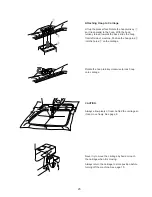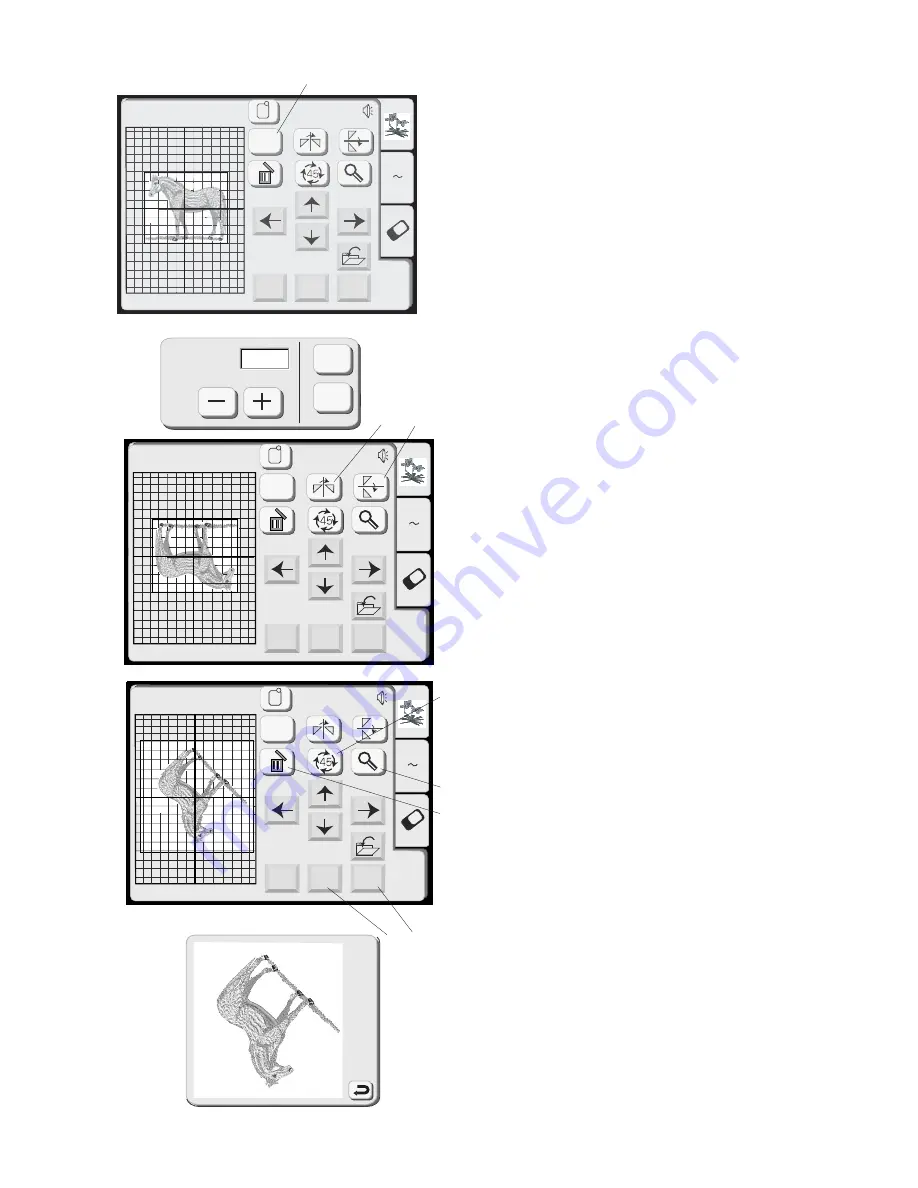
39
Size
OK
Cancel
100%
Edit
A Z
B: 140x200mm
Mode
Cancel
OK
Size
Edit
Edit
A Z
B: 140x200mm
Mode
Cancel
OK
Size
Edit
Edit
A Z
B: 140x200mm
Mode
Cancel
OK
Size
Edit
q
Size key
Touch this key and the size adjustment window will
open. Design size can be changed in 10% increments
between 90% and 120% from the original size.
Touch the “–” key to decrease the design size.
Touch the “+” key to increase the design size.
Touch the “OK” key and the new size of design will
appear in the edit window. (If you touch the “Cancel”
key, size window closes and design remains at original
size.)
w
Mirror Image key
Touch this key to flip the design from left to right.
e
Face to Face key
Touch this key to flip the design from top to bottom.
r
Rotate key
Touch this key to rotate the design 45 degrees
clockwise.
t
Delete key
The design that is surrounded by the outline will be
deleted.
y
Magnifier key
Touch this key to view the design in a larger image.
Touch “Return” key to close window.
OK key
All designs are grouped together and the ready to sew
window opens.
Cancel Key
Touch this key and all designs in the edit window will be
deleted and edit mode is deactivated.
q
e
w
r
t
y
u
i
u i
Содержание 8200
Страница 1: ......
Страница 50: ...49 Gothic Script Cheltenham 3 letters 2 letters ...