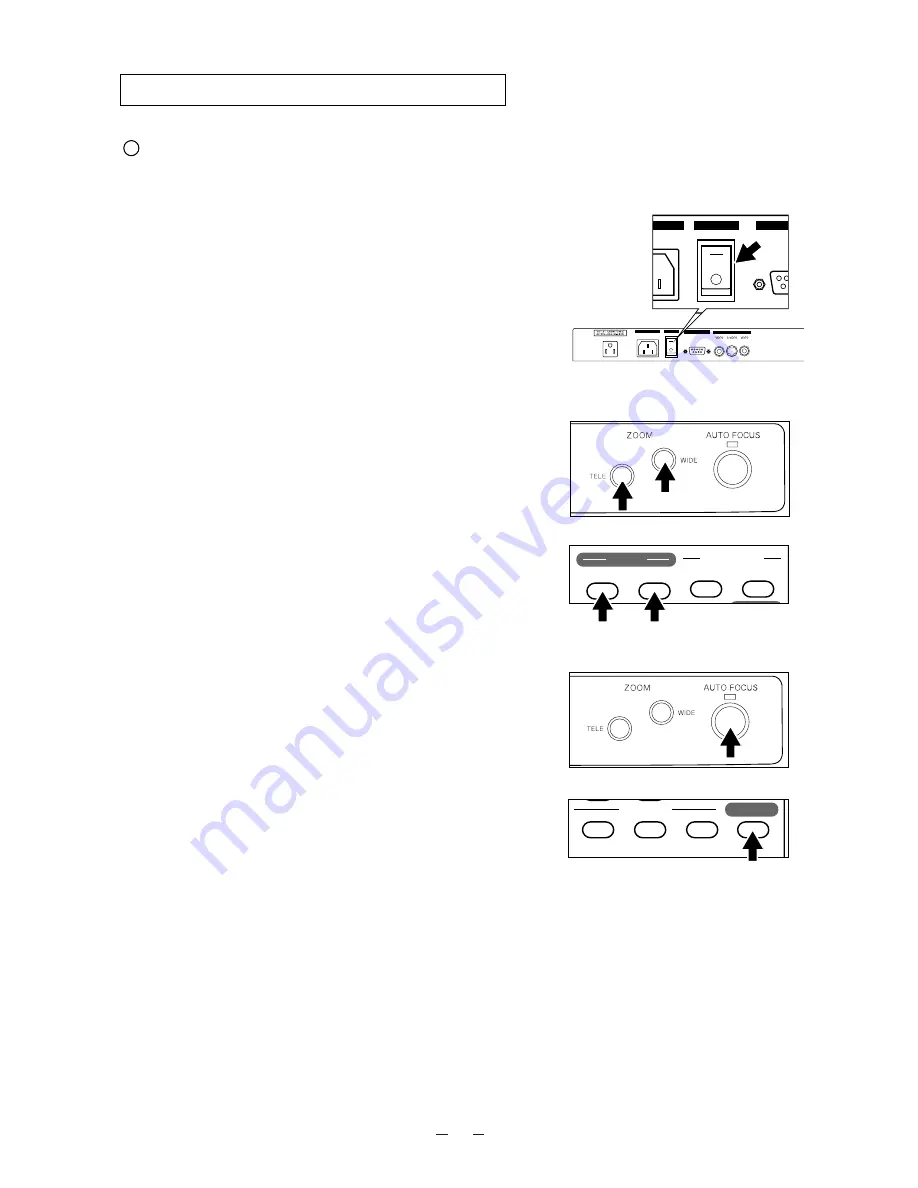
12
4. OPERATION PROCEDURES
(1) Turn ON the power switch.
Note:
Before turning ON the power switch,
connection to the monitor should have been
completed.
Note:
If the power switch is turned ON immediately
after being turned OFF, the Presenter may not
operate. For restarting, turn ON the power
switch several seconds after turning OFF.
(2) Place the object on the stage. Adjust the image size
according to the object size using the zoom buttons
[TELE/WIDE]
on the operation panel or wireless
remote control, while watching the image on the TV
monitor.
(3) Press the auto focus button
[AF]
on the front operation
panel or remote control for focusing.
Note:
The auto focus function works up to a height of
approx. 15 cm (5.9 in.) above the stage
surface on the maximum side of the zoom
[TELE]
(when a close-up lens is attached).
Simple steps for presenting printed material
TELE
FAR
NEAR
WIDE
ZOOM
FOCUS
Front operation panel
Remote control
Front operation panel
AC IN
POWER
RS-232C
OUTPUT
N
POWER
RS
IRIS
NORMAL
OPEN
CLOSE
AF
Remote control




























