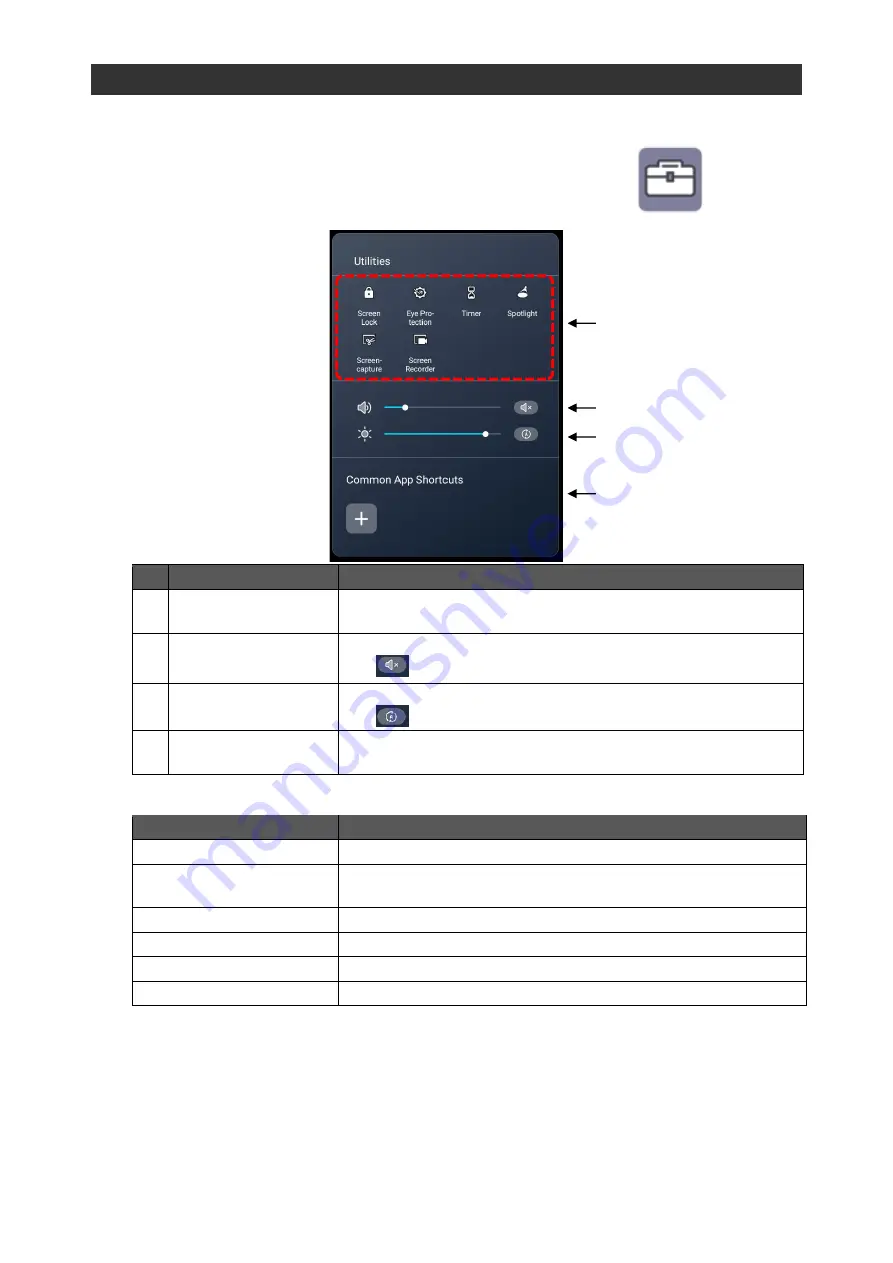
61
3.11
Using Utilities Function
You can use pre-installed utilities.
◆
Startup
Tap the Utilities icon in the side menu bar.
◆
Screen Description
No.
Name
Function
1
Utilities
To display a list of utilities.
Tap each icon to start the respective utility.
2
Volume
To adjust the audio volume by moving the slider left or right.
Tap
to mute the audio.
3
Brightness
To adjust the screen brightness by moving the slider left or right.
Tap
to activate the auto brightness adjustment.
4
Common App
Shortcuts
To add app shortcuts.
◼
List of Utilities
Name
Function
Screen Lock
To lock the screen.
Eye Protection
To set the screen to the Eye protection mode by adjusting the
screen brightness.
Timer
To start the Timer app.
Spotlight
To start the Spotlight app.
Screen capture
To capture a part of the screen.
Screen recorder
To record the screen and save it as a video.
1
2
3
4






























