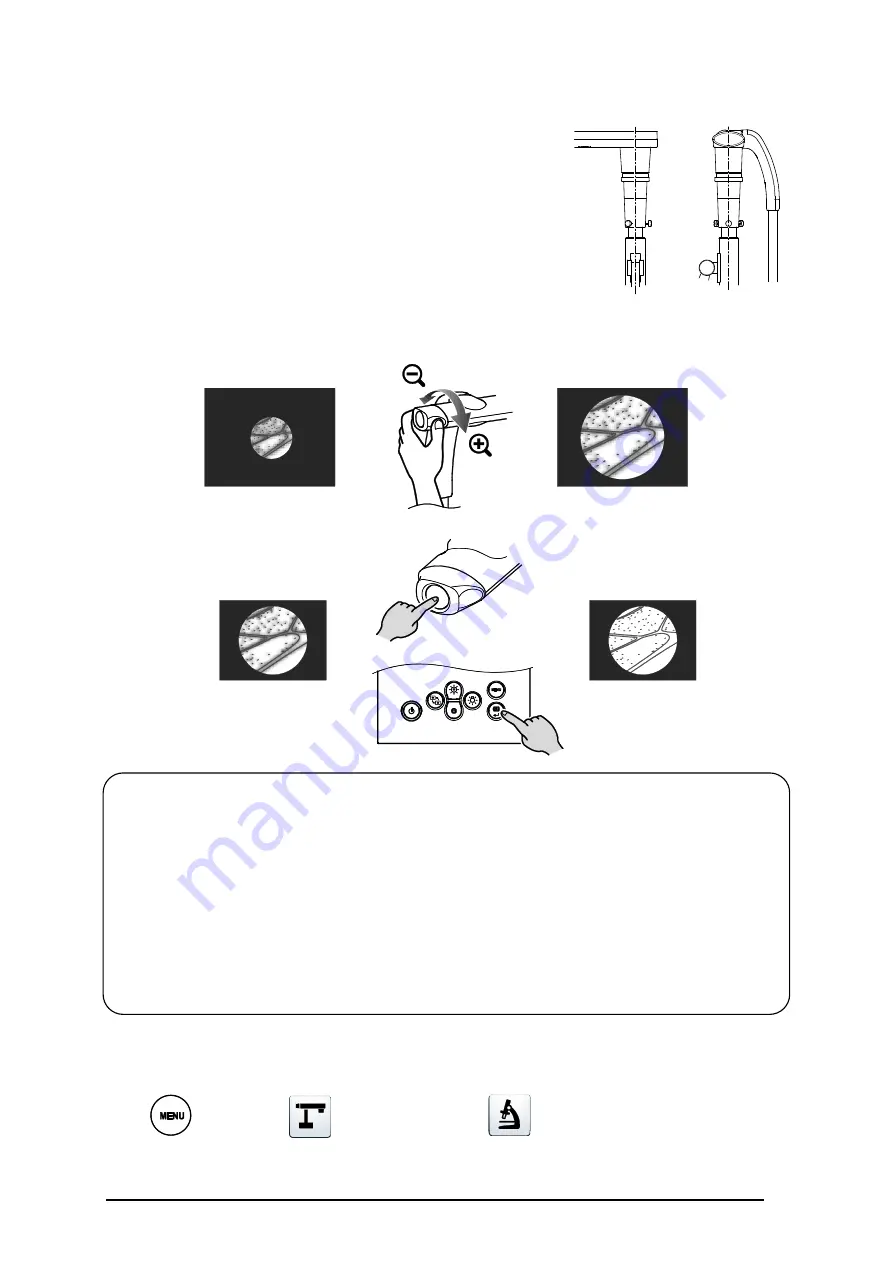
37
・
Depending on the type of eyepiece, you may not be able to view the object clearly even
after adjusting the zoom.
・
We recommend using a WF type eyepiece. If you do not use a WF type, we recommend
using an eyepiece of 10x or less.
・
You can use the microscope attachment lens when the external diameter of the eyepiece
is 20 to 28mm.
・
Use the thinner guide ring for Microscope Lens Attachment. There are two types of rings
included in the package; the thicker one is not used here.
④
Adjust the angle of the microscope and the LX-1 to fit each other.
⑤
Adjust the brightness.
Adjust the brightness with the mirror or the light on the microscope.
⑥
Adjust the display range.
⑦
Adjust the focus.
■
EXITING THE MICROSCOPE MODE
Change the setting of the LX-1.
[
MENU
]>[
Camera control
]>[
Microscope mode
]>[
OFF
]








































