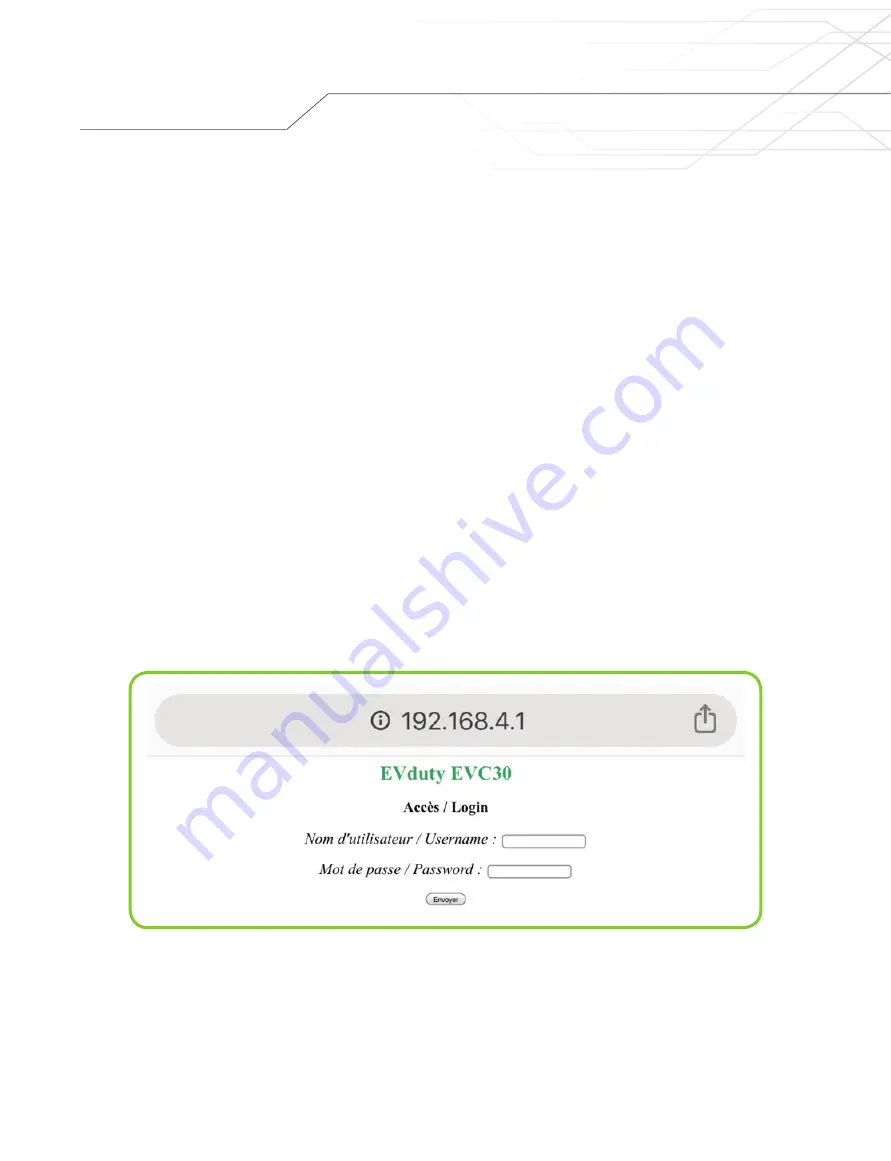
12
Configuration
B: CONFIGURATION OF THE EVDUTY EVC30 CHARGING
STATION(S)
NOTE: In order to be compatible with the EVCCS module, the EVC30 charging station’s internal software version
must be equal to or higher than "
1.3.0.24-X.X.X.X
".
1. Make sure the EVC30 charging station is not currently charging a vehicle. Disconnect from the vehicle if necessary.
2. Disable the EVC30 charging station’s power supply and reactivate it. This will cause the charging station to reboot,
which is necessary for the configuration.
NOTE: Following its reboot, the EVC30 charging station will emit a WiFi access point during at least 5 minutes.
The user will thus have 5 minutes to configure the EVC30 charging station. After this time, the EVC30 charging
station may stop emitting its WiFi access point.
3. Make sure the EVC30 charging station is powered. If it is, the main LED will be lit green.
4. Using a smart device (smart phone, tablet, laptop, etc.) connect to the WiFi network emitted by the EVC30
charging station, which will have a name similar to
"
EVduty-EVC30-XXXXX
"
where "XXXXX" represents
the EVC30 charging station’s serial number.
5. Open a web browser (e.g. Internet Explorer, Microsoft Edge, Google Chrome, Mozilla Firefox, etc.).
6. In the address bar, enter
"
192.168.4.1
"
.
7. A page will appear asking for a username and a password (see Figure 9).
Enter
"
admin
"
for the username and
"
evduty
"
for the password. Click
"
Submit
"
.
Figure 9: EVC30 charging station configuration – Access


















