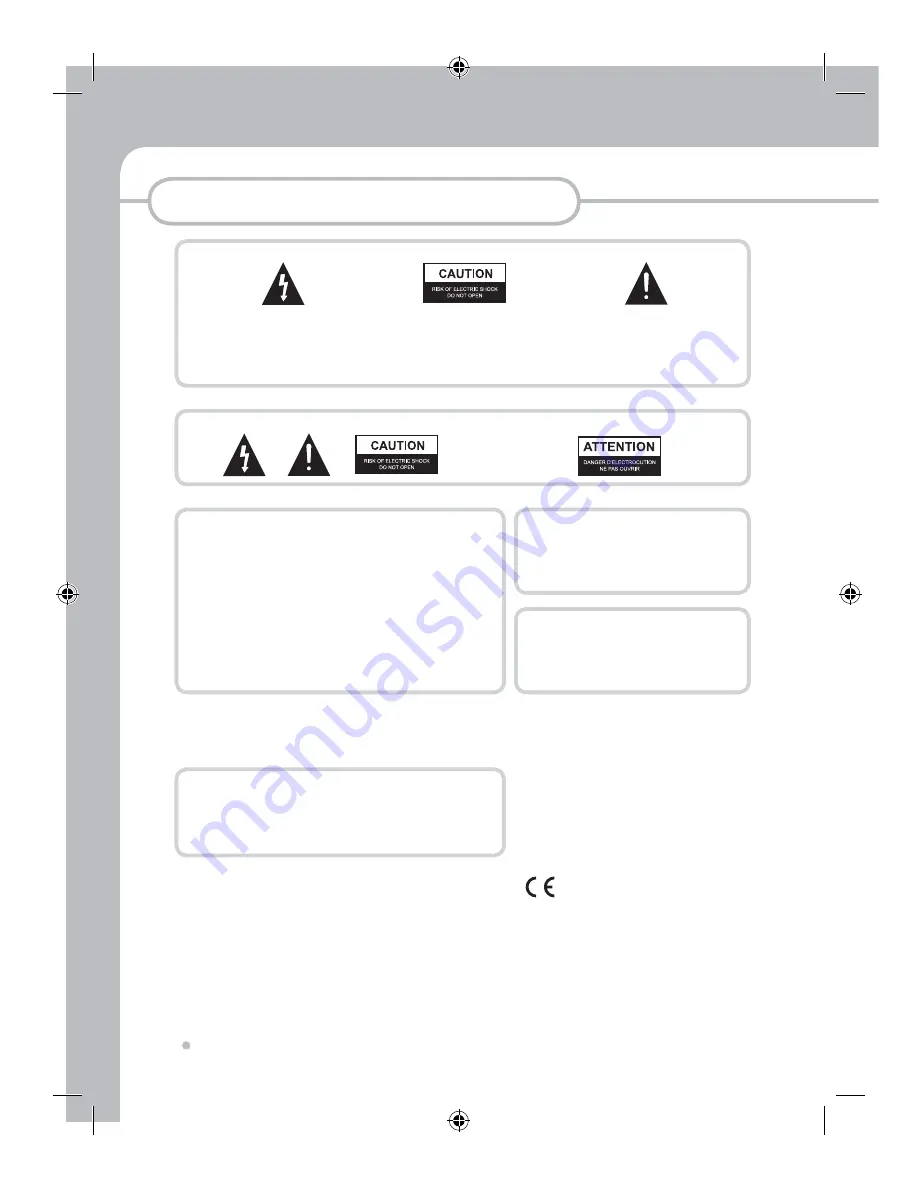
Precautions
Precautions
2
IMPORTANT
The lightning flash with arrowhead symbol, within
an equilateral triangle, is intended to alert the user
to the presence of uninsulated dangerous voltage
within the product's enclosure that may be of
sufficient magnitude to constitute a risk of electric
shock to persons.
CAUTION : TO PREVENT THE RISK
OF ELECTRIC SHOCK, DO NOT
REMOVE COVER (OR BACK). NO USER
SERVICEABLE PARTS INSIDE. REFER
SERVICING TO QUALIFIED SERVICE
PERSONNEL.
The exclamation point within an
equilateral triangle is intended to alert
the user to the presence fo important-
operating and maintenance(servicing)
instructions in the literature
accompanying the appliance.
Note :
This equipment has been tested and found to comply with the limits for
a Class B digital device, pursuant to Part 15 of the FCC Rules. These limits
are designed to provide reasonable protection against harmful interference in
a residential installation. This equipment generates, uses and can radiate radio
frequency energy and, if not installed and used in accordance with the instructions,
may cause harmful interference to radio communications. However, there is no
guarantee that interference will not occur in a particular installation. If this equipment
does cause harmful interference to radio or television reception, which can be
determined by turning the equipment off and on, the user is encouraged to try to
correct the interference by one or more of the following measures:
- Reorient or relocate the receiving antenna.
- Increase the separation between the equipment and receiver.
- Connect the equipment into an outlet on a circuit different from that to which the
receiver is connected.
- Consult the dealer or an experienced radio/TV technician for help.
TO PREVENT FIRE OR SHOCK HAZARD, DO NOT EXPOSE THIS APPLIANCE TO RAIN OR MOISTURE.
APPARATUS SHALL NOT BE EXPOSED TO DRIPPING OR SPLASHING AND NO OBJECTS FILLED WITH
LIQUIDS, SUCH AS VASES, SHALL BE PLACED ON THE APPARATUS.
CAUTION
This product satisfies FCC regulations when shielded
cables and connectors are used to connect the unit to other
equipment. To prevent electromagnetic interference with
electric appliances such as radios and televisions, use
shielded cables and connectors for connections.
CAUTION
• Use of controls or adjustments or performance of
procedures other than those specified here may result in
hazardous radiation exposure.
• The use of Optical instruments with this product will
increase eye hazard.
CAUTION
This product contains a laser diode of higher class than 1. To ensure continued
safety, do not remove any covers or attempt to repair. Refer all servicing to qualified
personnel.
The following caution appears on rear of the unit.
These labels can be found on the unit's rear panel.
Ces étiquelttes se trousent sur le fond de Pappareil.
WARNING
CAUTION
VISIBLE AND INVISIBLE LASER RADIATION WHEN OPEN. AVOID
EXPOSURE TO BEAM (WARNING LOCATION: INSIDE ON LASER
COVERSHIELD)
This product is in conformity with the EMC directive
and low-voltage directive.
Содержание HMR-350H
Страница 1: ...HMR 350H HD MEDIARECORDER PLAYER www elliondigital com USER S MANUAL P N 63020013800...
Страница 17: ...Connection 17 Connection 7 Connection for Power Adaptor...
Страница 59: ......


































